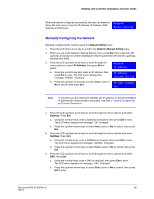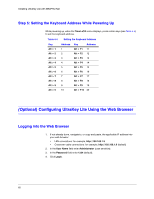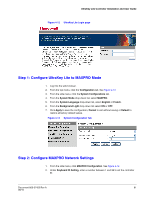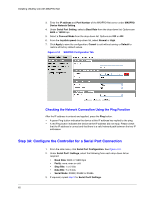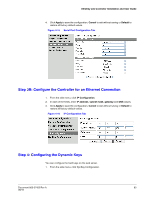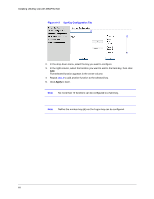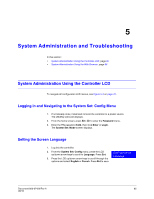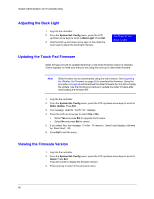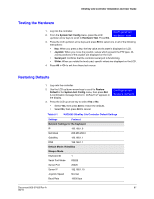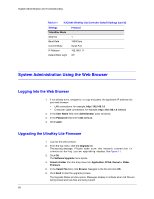Honeywell HJC5000 User Guide - Page 64
DynKey Configuration Tab, to add another function to the selected key.
 |
View all Honeywell HJC5000 manuals
Add to My Manuals
Save this manual to your list of manuals |
Page 64 highlights
Installing UltraKey Lite with MAXPRO-Net Figure 4-17 DynKey Configuration Tab 2. In the drop-down menu, select the key you want to configure. 3. In the right column, select the function you want to add to the hard key, then click Add. That selected function appears in the center column. 4. Repeat step 3 to add another function to the selected key. 5. Click Apply to save. Note No more than 10 functions can be configured to a hard key. Note Neither the number key (#) nor the Logon key can be configured. 64

64
Installing UltraKey Lite with MAXPRO-Net
Figure 4-17
DynKey Configuration Tab
2.
In the drop-down menu, select the key you want to configure.
3.
In the right column, select the function you want to add to the hard key, then click
Add
.
That selected function appears in the center column.
4.
Repeat
step 3
to add another function to the selected key.
5.
Click
Apply
to save.
Note
No more than 10 functions can be configured to a hard key.
Note
Neither the number key (#) nor the Logon key can be configured.