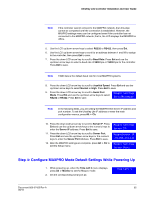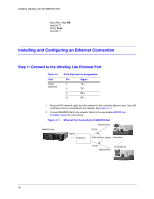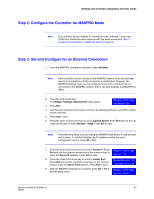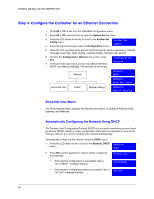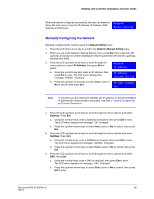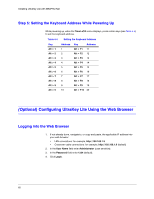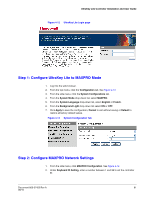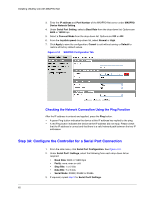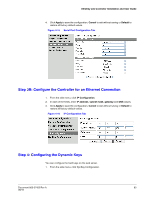Honeywell HJC5000 User Guide - Page 58
Step 4: Con the Controller for an Ethernet Connection, Show Net Infor Menu
 |
View all Honeywell HJC5000 manuals
Add to My Manuals
Save this manual to your list of manuals |
Page 58 highlights
Installing UltraKey Lite with MAXPRO-Net Step 4: Configure the Controller for an Ethernet Connection 1. Press Alt > Clr to exit from the VideoBloX configuration menu. 2. Press Alt > Clr a second time to enter the System Set top menu. 3. Press the LCD down arrow key to scroll to the System Set: Config menu. 4. Press the right arrow key to enter the Configuration menus. System Set: CONFIG 5. Press the LCD up/down arrow keys to scroll through the options (serial port, network, language, back light, slider update, cascade linkage, hardware test, about). 6. Scroll to the Configuration: Network menu, then press Ent. 7. There are three sub-menus in this menu (Show Net Infor, DHCP, and Manual Settings). The structure is as follows: Configuration Network Network Network: DHCP Network: Show Net Infor Show Net Infor DHCP Manual Setting Network: Manual Setting Show Net Infor Menu The Show Net Infor Menu displays the Network information, including IP Address, DNS, Gateway, and Netmask. Automatically Configuring the Network Using DHCP The Dynamic Host Configuration Protocol (DHCP) is a computer networking protocol used by devices (DHCP clients) to obtain configuration information for operation in an Internet Protocol network. It is used to configure the network automatically. Automatically configuring the network using the DHCP menu: 1. Press the LCD down arrow to scroll to the Network: DHCP menu. 2. Press Ent and the keyboard's network will be configured automatically. • If the network configuration is successfull, then a Succeeded! message displays. Network: DHCP Please wait.... Succeeded! • If the network configuration was not successful, then a Failed! message displays. Failed! 58