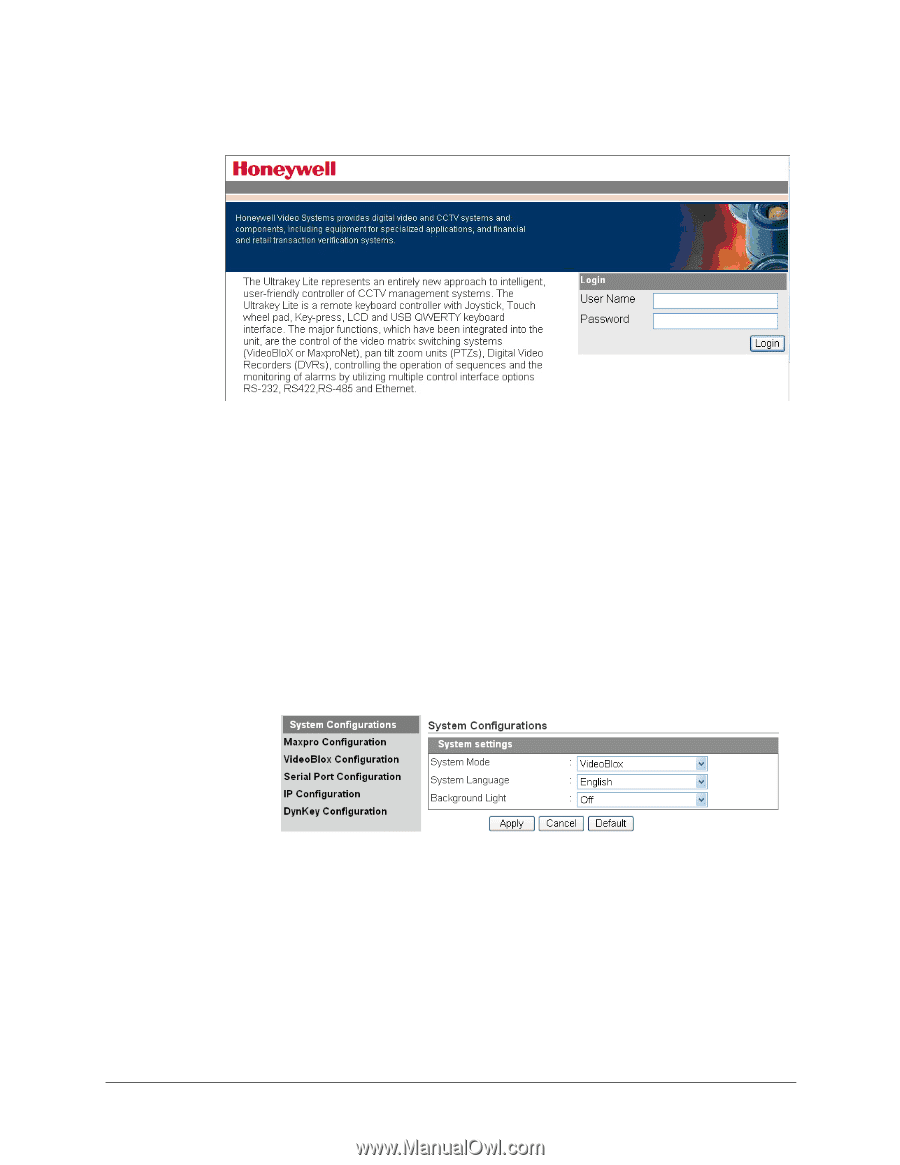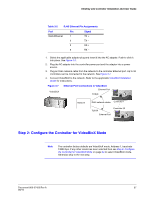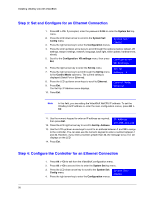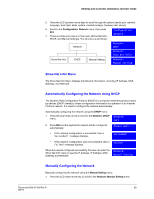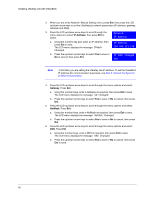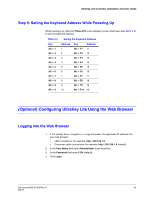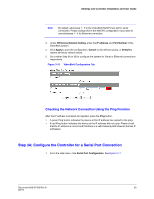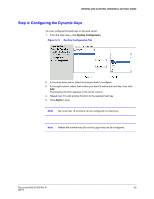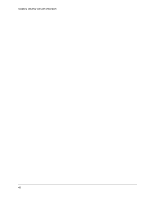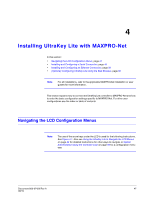Honeywell HJC5000 User Guide - Page 42
Step 1: Con UltraKey Lite to VideoBloX Mode, Step 2: Con VideoBloX Network Settings
 |
View all Honeywell HJC5000 manuals
Add to My Manuals
Save this manual to your list of manuals |
Page 42 highlights
Installing UltraKey Lite with VideoBloX Figure 3-8 UltraKey Lite Login Page Step 1: Configure UltraKey Lite to VideoBloX Mode 1. Log into the web browser. 2. From the top menu, click the Configuration tab. See Figure 3-9. 3. From the side menu, click the System Configurations tab. 4. From the System Mode drop down list, select VideoBlox. 5. From the System Language drop down list, select English or French. 6. From the Background Light drop down list select ON or OFF. 7. Click Apply to save the configuration, Cancel to exit without saving or Default to restore all factory default values. Figure 3-9 System Configuration Tab Step 2: Configure VideoBloX Network Settings 1. From the side menu, click VideoBloX Configuration. See Figure 3-10. 2. Under Keyboard ID Setting, enter a number between 1 and 32 to set the controller ID. 42