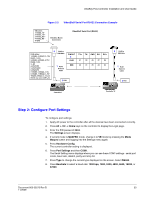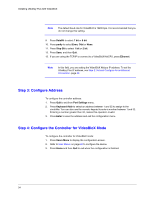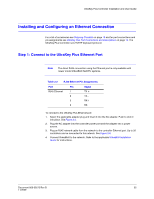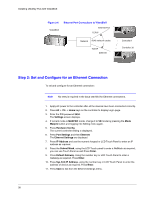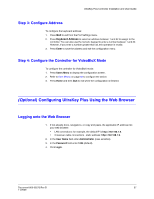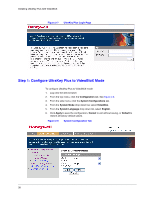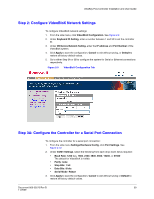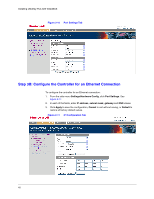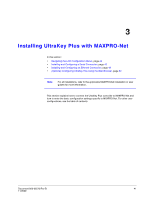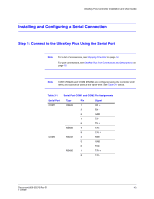Honeywell HJK7000 User Guide - Page 38
Step 1: Con UltraKey Plus to VideoBloX Mode, UltraKey Plus Login
 |
View all Honeywell HJK7000 manuals
Add to My Manuals
Save this manual to your list of manuals |
Page 38 highlights
Installing UltraKey Plus with VideoBloX Figure 2-7 UltraKey Plus Login Page Step 1: Configure UltraKey Plus to VideoBloX Mode To configure UltraKey Plus to VideoBloX mode: 1. Log onto the web browser. 2. From the top menu, click the Configuration tab. See Figure 2-8. 3. From the side menu, click the System Configurations tab. 4. From the System Mode drop down list, select VideoBlox. 5. From the System Language drop down list, select English. 6. Click Apply to save the configuration, Cancel to exit without saving, or Default to restore all factory default values. Figure 2-8 System Configuration Tab 38
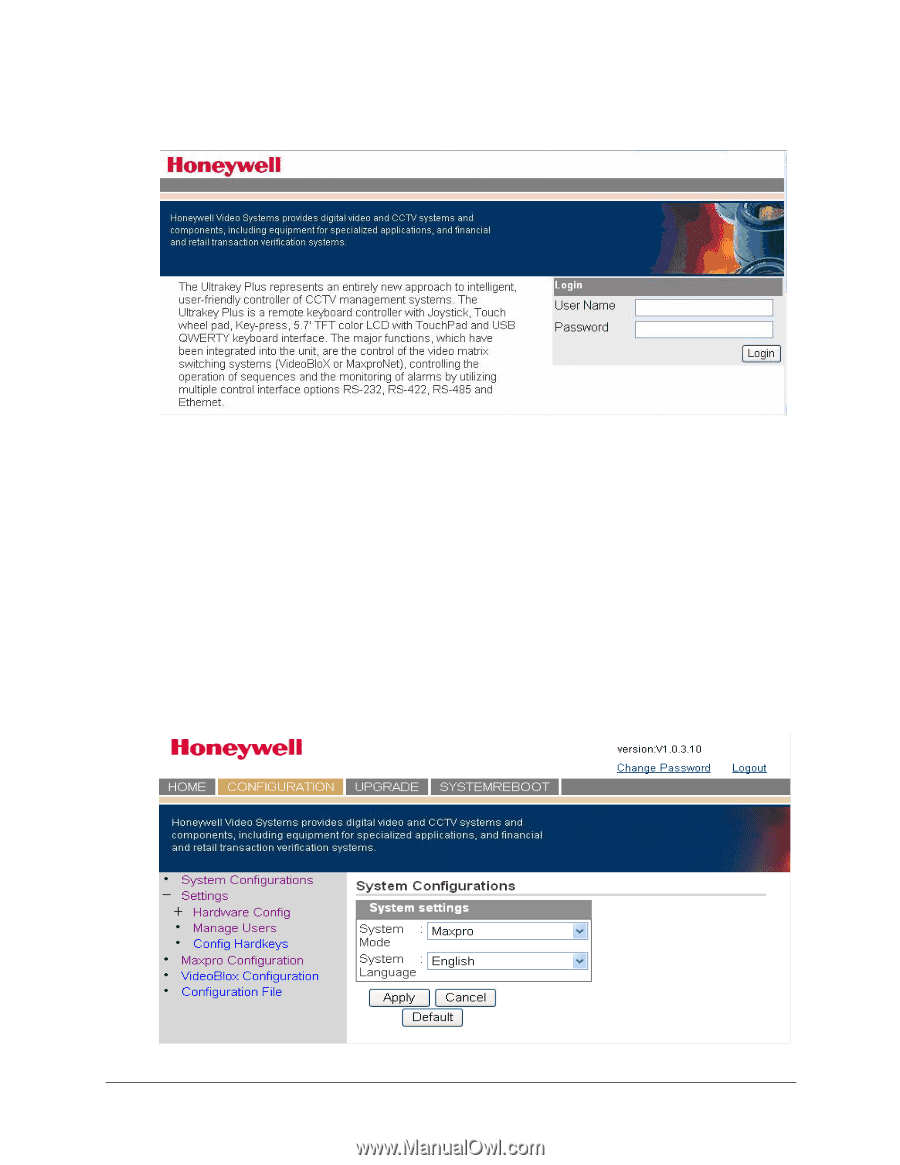
38
Installing UltraKey Plus with VideoBloX
Figure 2-7
UltraKey Plus Login Page
Step 1: Configure UltraKey Plus to VideoBloX Mode
To configure UltraKey Plus to VideoBloX mode:
1.
Log onto the web browser.
2.
From the top menu, click the
Configuration
tab. See
Figure 2-8
.
3.
From the side menu, click the
System Configurations
tab.
4.
From the
System Mode
drop down list, select
VideoBlox
.
5.
From the
System Language
drop down list, select
English
.
6.
Click
Apply
to save the configuration,
Cancel
to exit without saving, or
Default
to
restore all factory default values.
Figure 2-8
System Configuration Tab