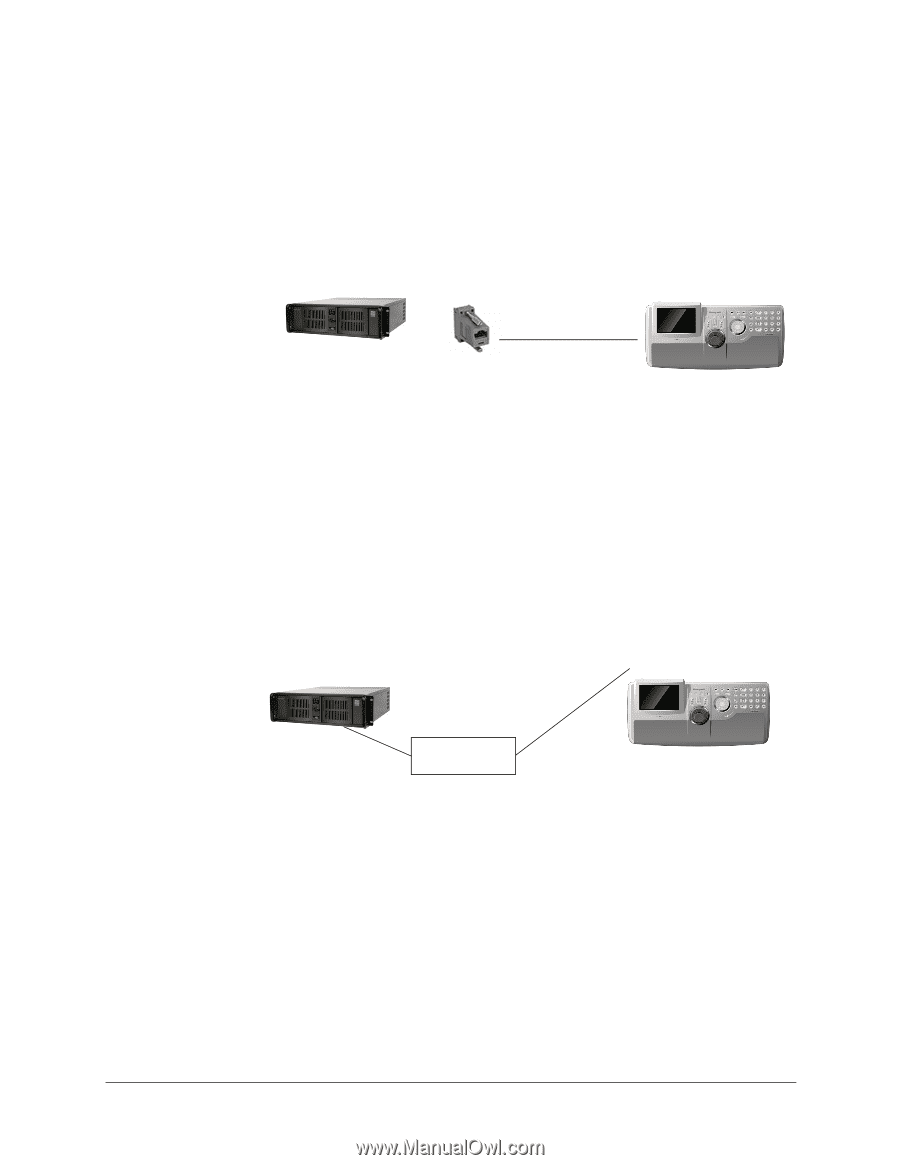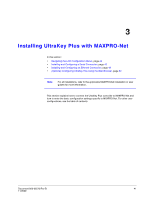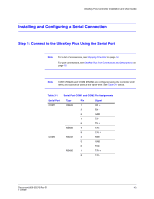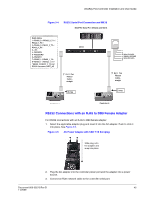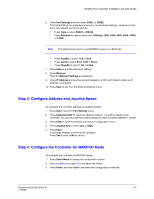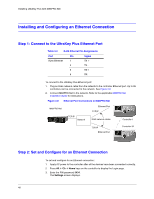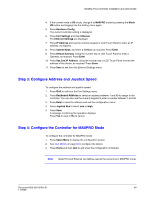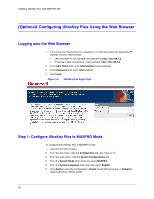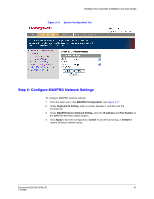Honeywell HJK7000 User Guide - Page 46
Step 2: Con Port Settings, RJ45 to DB9 Female Adapter RS232
 |
View all Honeywell HJK7000 manuals
Add to My Manuals
Save this manual to your list of manuals |
Page 46 highlights
Installing UltraKey Plus with MAXPRO-Net 4. Connect the RJ45 network cable to MAXPRO-Net: • For backwards compatibility with MAXPRO-Net CPUs, plug the RJ45 to DB9 female adapter included with your shipment into the applicable port of MAXPRO-Net. See Figure 3-6. Figure 3-6 RJ45 to DB9 Female Adapter (RS232) MAXPRO-Net RJ45 to DB9 male adapter Controller Serial Port RS232 RJ45 network cable RS422 Connections Using a Converter To make RS422 connections using a converter: 1. Select the applicable adapter plug and insert it into the AC adapter. Push to click into place. See Figure 3-5. 2. Connect the RS422 cable from the RS422 to RS232 converter to the controller. 3. Connect the RS422 to RS232 converter to the MAXPRO-Net RS232 port. See Figure 3-7. Figure 3-7 RS422 to RS232 Converter Using the Terminal Box (RS422) MAXPRO-Net Controller Serial Port (RS422) RS232 RS422 to RS232 converter RS422 Step 2: Configure Port Settings To configure port settings: 1. Apply AC power to the controller after all the devices have been connected correctly. 2. Press Alt + Clr + Home keys on the controller to display Login page. 3. Enter the PIN password 3434. The Settings screen displays. 4. If current mode is VB mode, change it to MAXPRO mode by pressing the Mode VB button and logging into the Setting menu again. 5. Press Hardware Config. 46