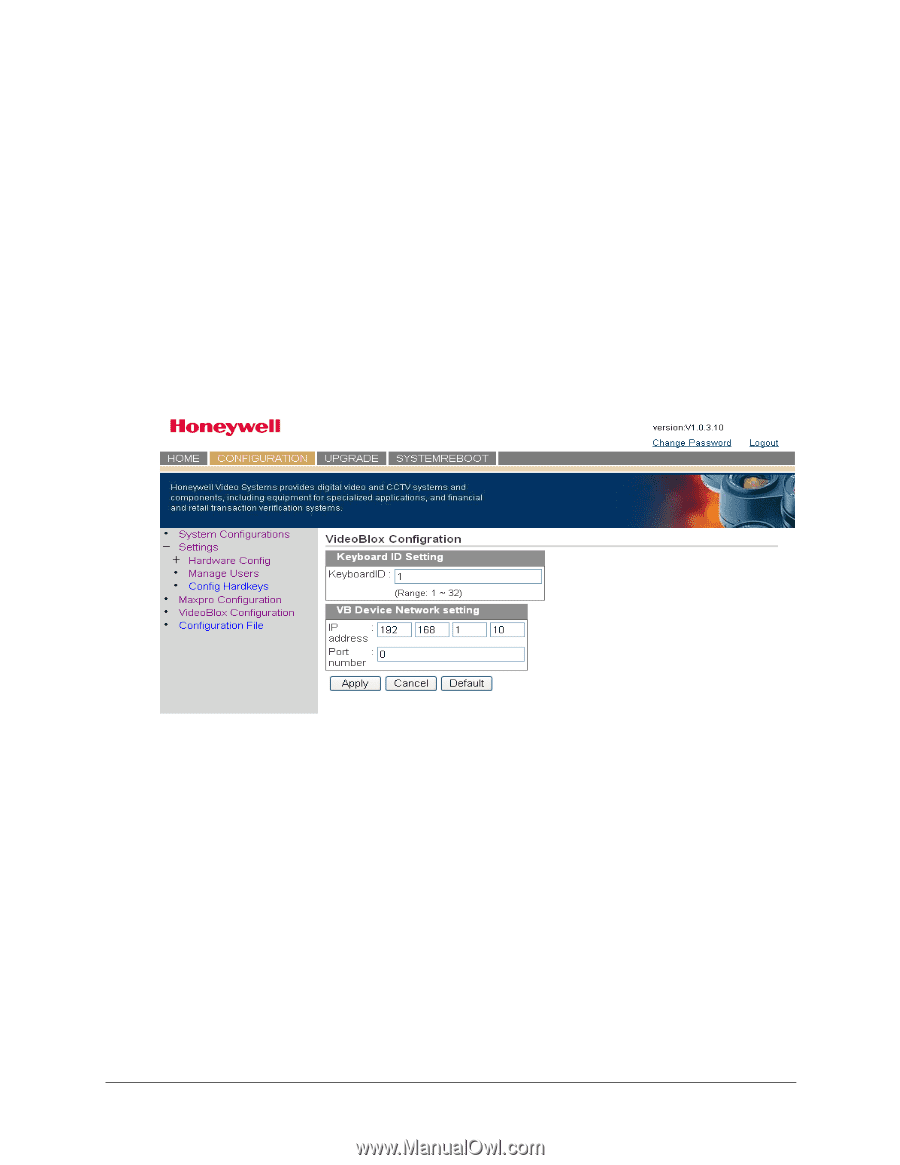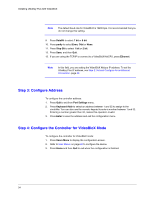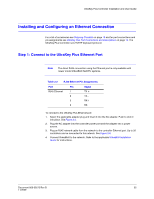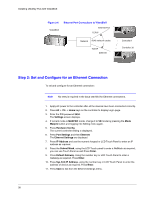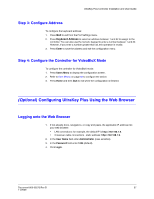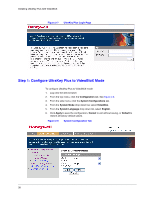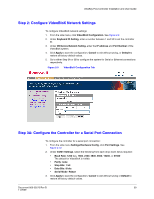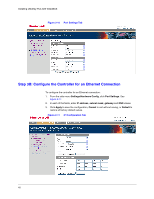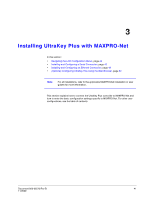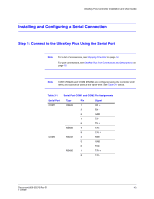Honeywell HJK7000 User Guide - Page 39
Step 2: Con VideoBloX Network Settings
 |
View all Honeywell HJK7000 manuals
Add to My Manuals
Save this manual to your list of manuals |
Page 39 highlights
UltraKey Plus Controller Installation and User Guide Step 2: Configure VideoBloX Network Settings To configure VideoBloX network settings: 1. From the side menu, click VideoBloX Configuration. See Figure 2-9. 2. Under Keyboard ID Setting, enter a number between 1 and 32 to set the controller ID. 3. Under VB Device Network Setting, enter the IP address and Port Number of the VideoBloX system. 4. Click Apply to save the configuration, Cancel to exit without saving, or Default to restore all factory default values. 5. Go to either Step 3A or 3B to configure the system for Serial or Ethernet connections respectively. Figure 2-9 VideoBloX Configuration Tab Step 3A: Configure the Controller for a Serial Port Connection To configure the controller for a serial port connection: 1. From the side menu Settings:Hardware Config, click Port Settings. See Figure 2-10. 2. Under COM1 Settings, select the following from each drop down list as required: • Baud Rate: 1200 bps, 1800, 2400, 4800, 9600, 19200, or 57600 The default for VideoBloX is 19200. • Parity: none • Stop Bits: 1 bit • Data Bits: 8 bits • Serial Mode: RS422 3. Click Apply to save the configuration, Cancel to exit without saving or Default to restore all factory default values. Document 800-02573 Rev B 39 11/2009