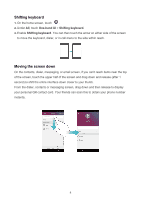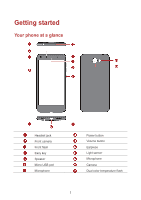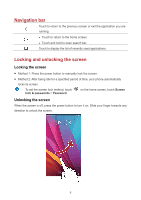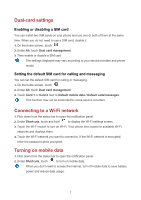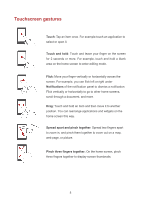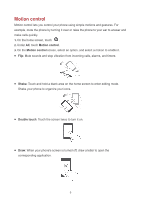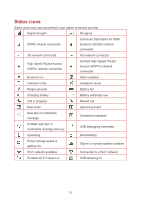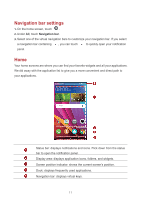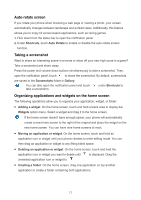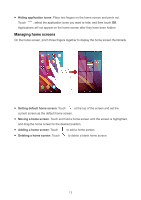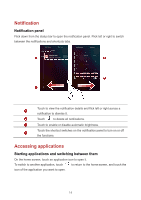Huawei Y6II Compact User Guide - Page 13
Motion control, Shake, Double touch
 |
View all Huawei Y6II Compact manuals
Add to My Manuals
Save this manual to your list of manuals |
Page 13 highlights
Motion control Motion control lets you control your phone using simple motions and gestures. For example, mute the phone by turning it over or raise the phone to your ear to answer and make calls quickly. 1. On the home screen, touch . 2. Under All, touch Motion control. 3. On the Motion control screen, select an option, and select a motion to enable it. Flip: Mute sounds and stop vibration from incoming calls, alarms, and timers. Shake: Touch and hold a blank area on the home screen to enter editing mode. Shake your phone to organize your icons. Double touch: Touch the screen twice to turn it on. Draw: When your phone's screen is turned off, draw a letter to open the corresponding application. 9

9
Motion control
Motion control lets you control your phone using simple motions and gestures. For
example, mute the phone by turning it over or raise the phone to your ear to answer and
make calls quickly.
1.
On the home screen, touch
.
2.
Under
All
, touch
Motion control
.
3.
On the
Motion control
screen, select an option, and select a motion to enable it.
Flip
: Mute sounds and stop vibration from incoming calls, alarms, and timers.
Shake
: Touch and hold a blank area on the home screen to enter editing mode.
Shake your phone to organize your icons.
Double touch
: Touch the screen twice to turn it on.
Draw
: When your phone's screen is turned off, draw a letter to open the
corresponding application.