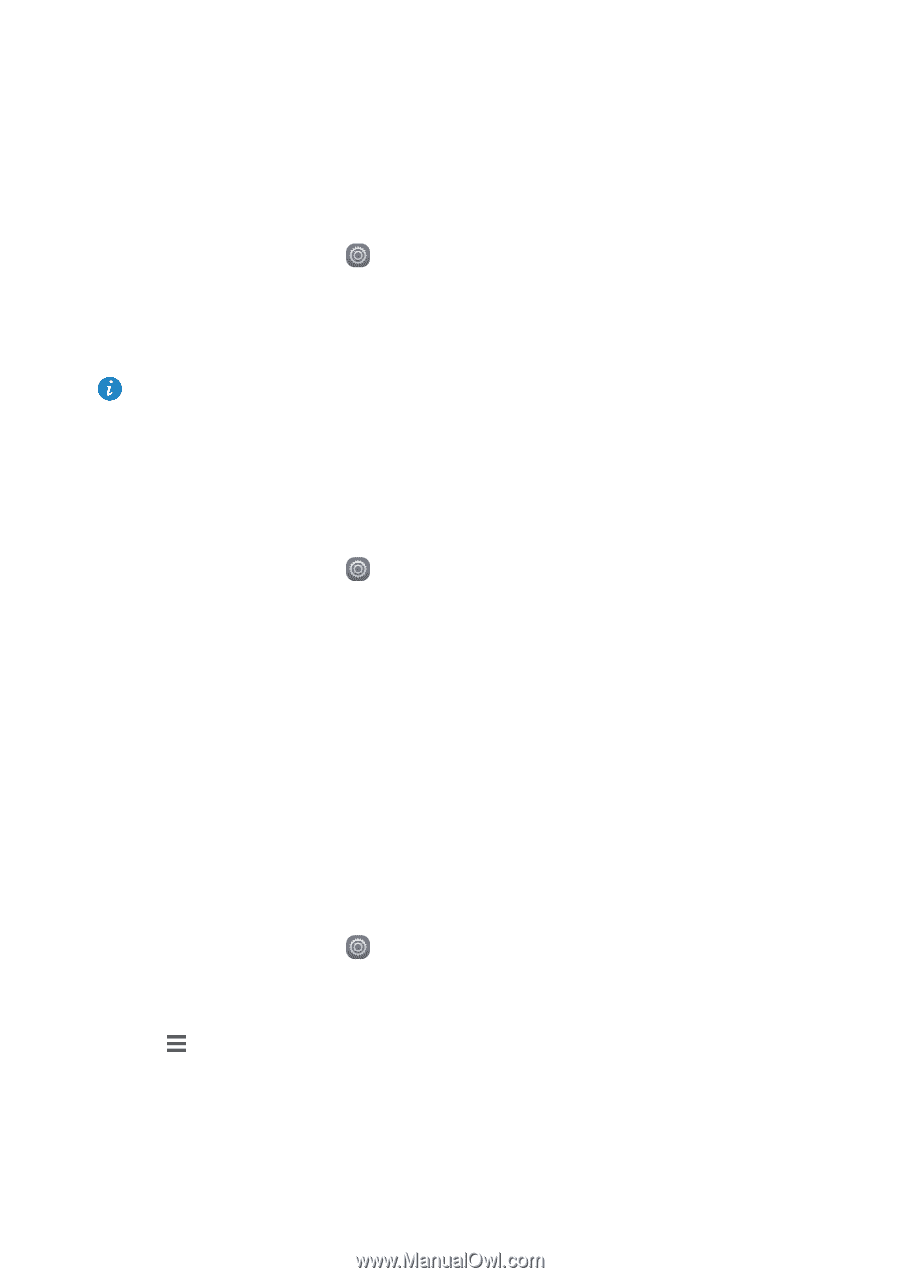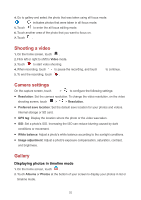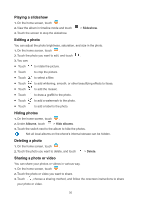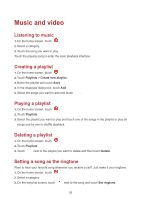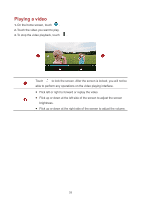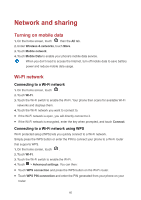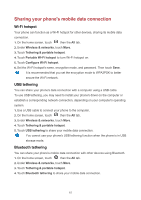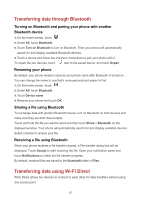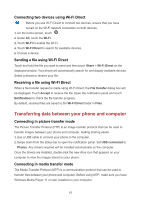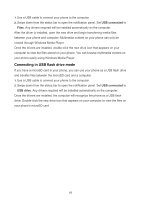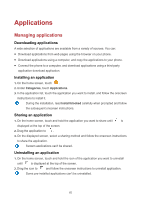Huawei Y6II Compact User Guide - Page 44
Network and sharing, Turning on mobile data, Wi-Fi network, Connecting to a Wi-Fi network,
 |
View all Huawei Y6II Compact manuals
Add to My Manuals
Save this manual to your list of manuals |
Page 44 highlights
Network and sharing Turning on mobile data 1. On the home screen, touch then the All tab. 2. Under Wireless & networks, touch More. 3. Touch Mobile network. 4. Touch Mobile Data to enable your phone's mobile data service. When you don't need to access the Internet, turn off mobile data to save battery power and reduce mobile data usage. Wi-Fi network Connecting to a Wi-Fi network 1. On the home screen, touch . 2. Touch Wi-Fi. 3. Touch the Wi-Fi switch to enable the Wi-Fi. Your phone then scans for available Wi-Fi networks and displays them. 4. Touch the Wi-Fi network you want to connect to. If the Wi-Fi network is open, you will directly connect to it. If the Wi-Fi network is encrypted, enter the key when prompted, and touch Connect. Connecting to a Wi-Fi network using WPS Wi-Fi protected setup (WPS) lets you quickly connect to a Wi-Fi network. Simply press the WPS button or enter the PIN to connect your phone to a Wi-Fi router that supports WPS. 1. On the home screen, touch . 2. Touch Wi-Fi. 3. Touch the Wi-Fi switch to enable the Wi-Fi. 4. Touch > Advanced settings. You can then: Touch WPS connection and press the WPS button on the Wi-Fi router. Touch WPS PIN connection and enter the PIN generated from your phone on your router. 40