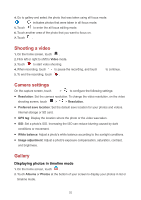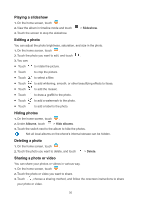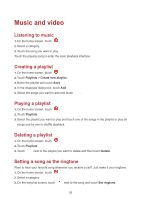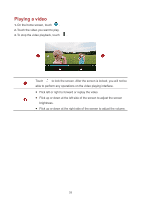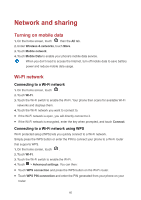Huawei Y6II Compact User Guide - Page 39
Shooting a video, Camera settings, Gallery, Displaying photos in timeline mode
 |
View all Huawei Y6II Compact manuals
Add to My Manuals
Save this manual to your list of manuals |
Page 39 highlights
4. Go to gallery and select the photo that was taken using all focus mode. indicates photos that were taken in all focus mode. 5. Touch to enter the all focus editing mode. 6. Touch another area of the photo that you want to focus on. 7. Touch . Shooting a video 1. On the home screen, touch . 2. Flick left or right to shift to Video mode. 3. Touch to start video shooting. 4. When recording, touch to pause the recording, and touch 5. To end the recording, touch . to continue. Camera settings On the capture screen, touch > to configure the following settings: Resolution: Set the camera resolution. To change the video resolution, on the video shooting screen, touch > > Resolution. Preferred save location: Set the default save location for your photos and videos. Internal storage or SD card. GPS tag: Display the location where the photo or the video was taken. ISO: Set a photo's ISO. Increasing the ISO can reduce blurring caused by dark conditions or movement. White balance: Adjust a photo's white balance according to the sunlight conditions. Image adjustment: Adjust a photo's exposure compensation, saturation, contrast, and brightness. Gallery Displaying photos in timeline mode 1. On the home screen, touch . 2. Touch Albums or Photos at the bottom of your screen to display your photos in list or timeline mode. 35