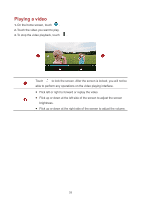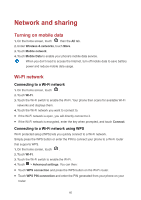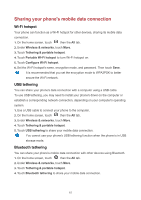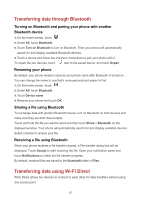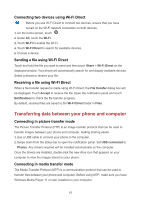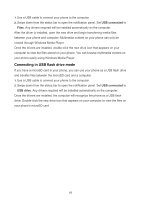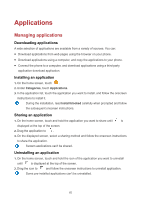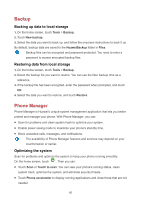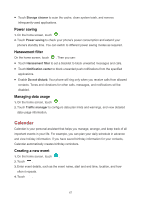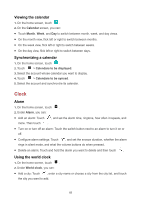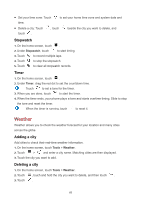Huawei Y6II Compact User Guide - Page 48
Connecting in USB flash drive mode, USB connected, Files, USB drive
 |
View all Huawei Y6II Compact manuals
Add to My Manuals
Save this manual to your list of manuals |
Page 48 highlights
1. Use a USB cable to connect your phone to the computer. 2. Swipe down from the status bar to open the notification panel. Set USB connected to Files. Any drivers required will be installed automatically on the computer. After the driver is installed, open the new drive and begin transferring media files between your phone and computer. Multimedia content on your phone can only be viewed through Windows Media Player. Once the drivers are installed, double-click the new drive icon that appears on your computer to view the files stored on your phone. You can browse multimedia content on your phone easily using Windows Media Player. Connecting in USB flash drive mode If you have a microSD card in your phone, you can use your phone as a USB flash drive and transfer files between the microSD card and a computer. 1. Use a USB cable to connect your phone to the computer. 2. Swipe down from the status bar to open the notification panel. Set USB connected to USB drive. Any drivers required will be installed automatically on the computer. Once the drivers are installed, the computer will recognize the phone as a USB flash drive. Double-click the new drive icon that appears on your computer to view the files on your phone's microSD card. 44