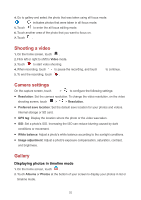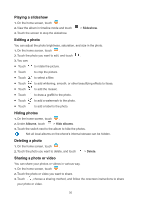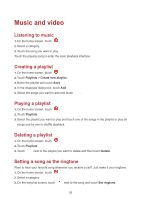Huawei Y6II Compact User Guide - Page 37
Taking a photo, Capture mode, Taking a panorama photo
 |
View all Huawei Y6II Compact manuals
Add to My Manuals
Save this manual to your list of manuals |
Page 37 highlights
Taking a photo 1. On the home screen, touch . 2. Frame the scene you want to capture. Your phone will automatically determine a focus point. You can also touch a point on the screen to focus the camera on it. If the frame turns red, the camera was unable to focus. Adjust the frame until the camera is able to focus. 3. Touch . Capture mode Capture mode may vary according to phone models. Beauty: Drag the slider to adjust the beauty level and apply facial enhancements. Panorama: Widen the photo frame. HDR: Improve photos taken under insufficient or excessive light conditions. All-focus: You can re-adjust the focal point of photos taken in this mode at a later time. Best photo: Your phone takes several photos in rapid succession and automatically picks the best one for you. Watermark: Add various watermarks on your photos. Audio note: Record a brief audio clip after you take a photo. Audio control: Touch to control your camera. and enable this under Settings. You can use voice input Timer: Touch and enable this under Settings to set a timer for taking a photo. Touch to capture: Touch screen to take a photo. and enable this mode under Settings. Touch the Capture smiles: Touch and enable this under Settings. Your photo will automatically take a photo when it detects a smile. Ultra snapshot: Touch and enable this under Settings. When your screen is off or locked, align your phone with the object you want to capture and press the volume down key twice consecutively. Your phone will automatically take a photo. Taking a panorama photo 1. On the home screen, touch . 33