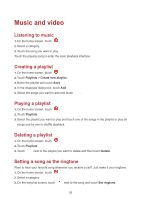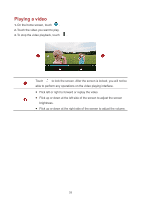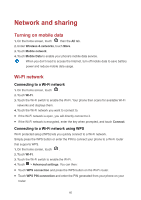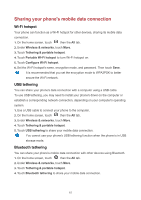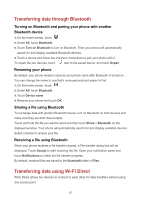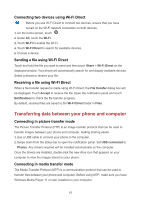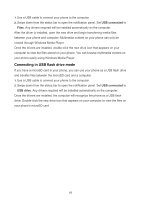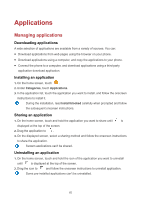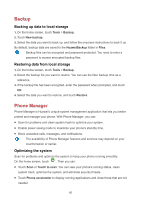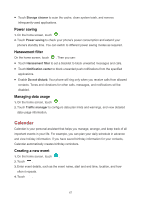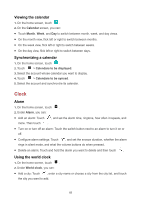Huawei Y6II Compact User Guide - Page 47
Connecting two devices using Wi-Fi Direct, Sending a file using Wi-Fi Direct
 |
View all Huawei Y6II Compact manuals
Add to My Manuals
Save this manual to your list of manuals |
Page 47 highlights
Connecting two devices using Wi-Fi Direct Before you use Wi-Fi Direct to connect two devices, ensure that you have turned on the Wi-Fi network connection on both devices. 1. On the home screen, touch . 2. Under All, touch the Wi-Fi. 3. Touch Wi-Fi to enable the Wi-Fi. 4. Touch Wi-Fi Direct to search for available devices. 5. Choose a device. Sending a file using Wi-Fi Direct Touch and hold the file you want to send and then touch Share > Wi-Fi Direct on the displayed window. Your phone will automatically search for and display available devices. Select a device to receive your file. Receiving a file using Wi-Fi Direct When a file transfer request is made using Wi-Fi Direct, the File transfer dialog box will be displayed. Touch Accept to receive the file. Open the notification panel and touch Notifications to check the file transfer progress. By default, received files are saved to the Wi-Fi Direct folder in Files. Transferring data between your phone and computer Connecting in picture transfer mode The Picture Transfer Protocol (PTP) is an image transfer protocol that can be used to transfer images between your phone and computer, making sharing easier. 1. Use a USB cable to connect your phone to the computer. 2. Swipe down from the status bar to open the notification panel. Set USB connected to Photos. Any drivers required will be installed automatically on the computer. Once the drivers are installed, double-click the new drive icon that appears on your computer to view the images stored on your phone. Connecting in media transfer mode The Media Transfer Protocol (MTP) is a communication protocol that can be used to transfer files between your phone and computer. Before using MTP, make sure you have Windows Media Player 11 or later installed on your computer. 43