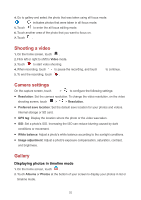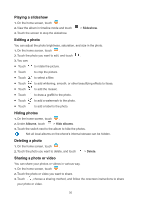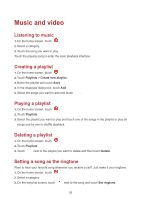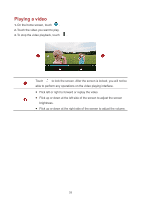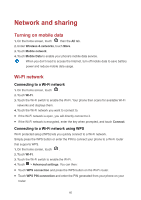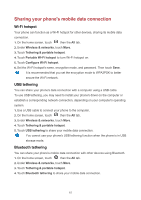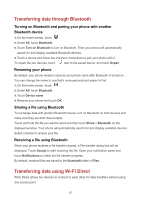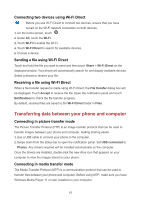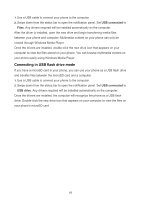Huawei Y6II Compact User Guide - Page 43
Playing a video, able to perform any operations on the video playing interface.
 |
View all Huawei Y6II Compact manuals
Add to My Manuals
Save this manual to your list of manuals |
Page 43 highlights
Playing a video 1. On the home screen, touch . 2. Touch the video you want to play. 3. To stop the video playback, touch . Touch to lock the screen. After the screen is locked, you will not be able to perform any operations on the video playing interface. Flick left or right to forward or replay the video. Flick up or down at the left side of the screen to adjust the screen brightness. Flick up or down at the right side of the screen to adjust the volume. 39

39
Playing a video
1.
On the home screen, touch
.
2.
Touch the video you want to play.
3.
To stop the video playback, touch
.
Touch
to lock the screen. After the screen is locked, you will not be
able to perform any operations on the video playing interface.
Flick left or right to forward or replay the video.
Flick up or down at the left side of the screen to adjust the screen
brightness.
Flick up or down at the right side of the screen to adjust the volume.