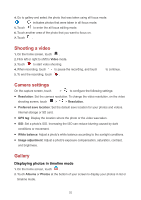Huawei Y6II Compact User Guide - Page 34
Adding an Exchange account, Sending an email, Checking your emails
 |
View all Huawei Y6II Compact manuals
Add to My Manuals
Save this manual to your list of manuals |
Page 34 highlights
Adding an Exchange account Exchange is an email system developed by Microsoft to implement communication inside an enterprise. Some email service providers also provide Exchange accounts for individuals and families. Certain parameters must be set when you add an Exchange email account. For details, contact your email service provider. 1. On the home screen, touch . 2. Touch Exchange. 3. Enter your Email address, Domain, Username and Password, and touch Next. 4. Follow the onscreen instructions to configure the email settings. The system then automatically connects to the server and checks server settings. When the Exchange account is set up, the Inbox screen is displayed. Sending an email 1. On the home screen, touch . 2. Touch . 3. Touch From: to choose an email account. 4. Enter one or more recipients. 5. Enter your email subject and contents and touch 6. Touch . to add an attachment. Checking your emails 1. On the home screen, touch . 2. On the Inbox screen, touch on the upper left corner to select an email account. 3. Touch the email you want to read. You can then: Touch to reply to it. Touch to reply to all. Touch to forward it. Touch to delete it. Mail retrieval may be slightly delayed, depending on the network condition. Flick down from the Inbox to refresh your email list. 30