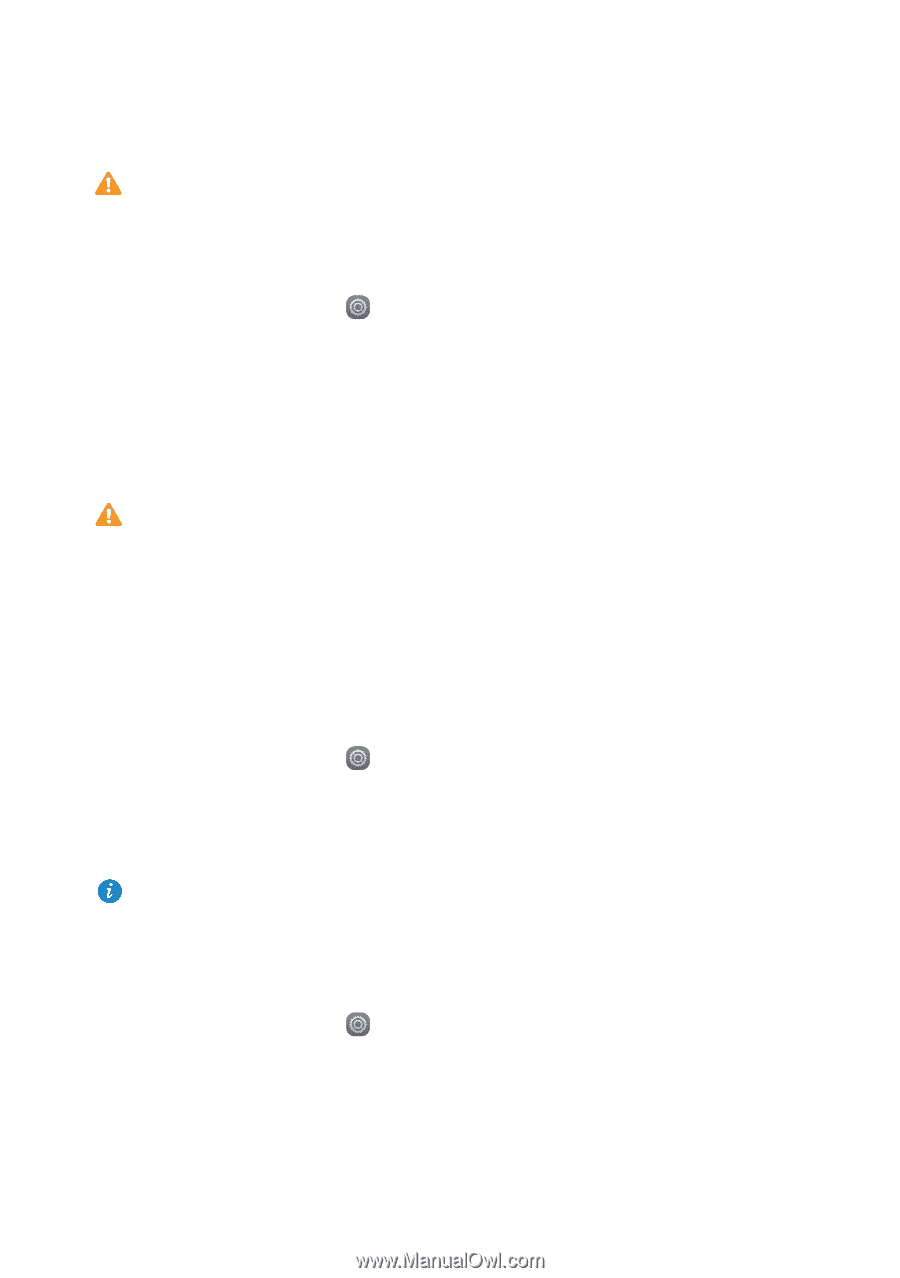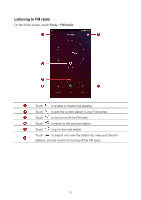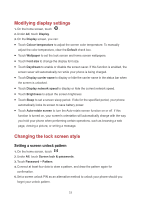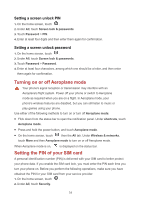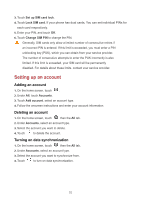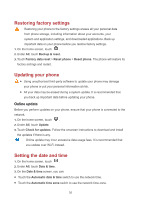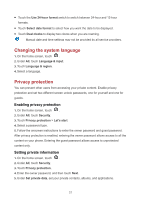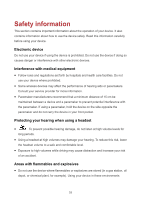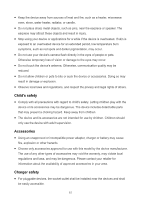Huawei Y6II Compact User Guide - Page 60
Restoring factory settings, Updating your phone, Online update, Setting the date and time
 |
View all Huawei Y6II Compact manuals
Add to My Manuals
Save this manual to your list of manuals |
Page 60 highlights
Restoring factory settings Restoring your phone to the factory settings erases all your personal data from phone storage, including information about your accounts, your system and application settings, and downloaded applications. Back up important data on your phone before you restore factory settings. 1. On the home screen, touch . 2. Under All, touch Backup & reset. 3. Touch Factory data reset > Reset phone > Reset phone. The phone will restore its factory settings and restart. Updating your phone Using unauthorized third-party software to update your phone may damage your phone or put your personal information at risk. All your data may be erased during a system update. It is recommended that you back up important data before updating your phone. Online update Before you perform updates on your phone, ensure that your phone is connected to the network. 1. On the home screen, touch . 2. Under All, touch Update. 3. Touch Check for updates. Follow the onscreen instructions to download and install the updates if there is any. Online update may incur excessive data usage fees. It is recommended that you update over Wi-Fi instead. Setting the date and time 1. On the home screen, touch . 2. Under All, touch Date & time. 3. On the Date & time screen, you can: Touch the Automatic date & time switch to use the network time. Touch the Automatic time zone switch to use the network time zone. 56