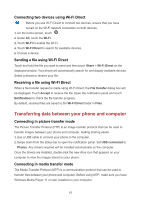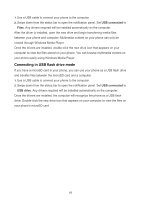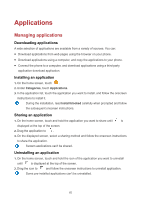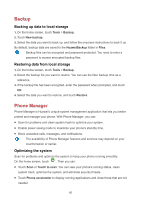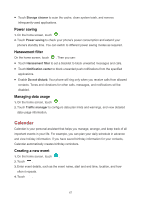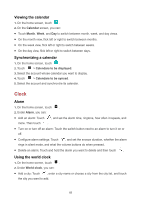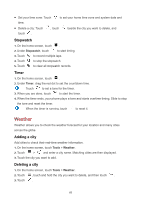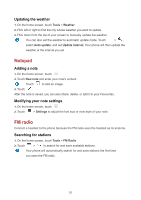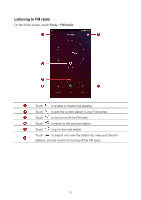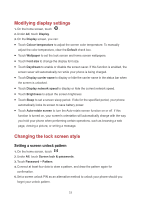Huawei Y6II Compact User Guide - Page 52
Viewing the calendar, Synchronizing a calendar, Clock, Alarm, Using the world clock
 |
View all Huawei Y6II Compact manuals
Add to My Manuals
Save this manual to your list of manuals |
Page 52 highlights
Viewing the calendar 1. On the home screen, touch . 2. On the Calendar screen, you can: Touch Month, Week, and Day to switch between month, week, and day views. On the month view, flick left or right to switch between months. On the week view, flick left or right to switch between weeks. On the day view, flick left or right to switch between days. Synchronizing a calendar 1. On the home screen, touch . 2. Touch > Calendars to be displayed. 3. Select the account whose calendar you want to display. 4. Touch > Calendars to be synced. 5. Select the account and synchronize its calendar. Clock Alarm 1. On the home screen, touch . 2. Under Alarm, you can: Add an alarm: Touch , and set the alarm time, ringtone, how often it repeats, and more. Then touch . Turn on or turn off an alarm: Touch the switch button next to an alarm to turn it on or off. Configure alarm settings: Touch , and set the snooze duration, whether the alarm rings in silent mode, and what the volume buttons do when pressed. Delete an alarm: Touch and hold the alarm you want to delete and then touch . Using the world clock 1. On the home screen, touch . 2. Under World clock, you can: Add a city: Touch , enter a city name or choose a city from the city list, and touch the city you want to add. 48