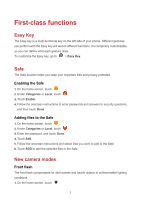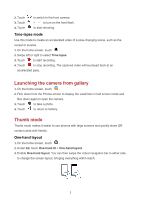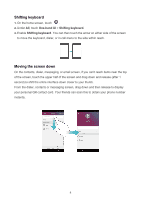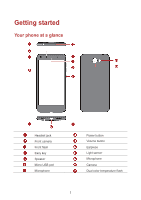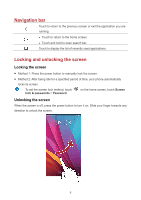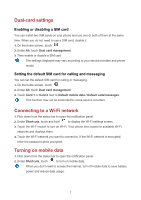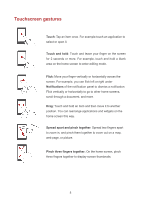Huawei Y6II Compact User Guide - Page 7
Time-lapse mode, Launching the camera from gallery, Thumb mode, One-hand layout
 |
View all Huawei Y6II Compact manuals
Add to My Manuals
Save this manual to your list of manuals |
Page 7 highlights
2. Touch 3. Touch 4. Touch to switch to the front camera. > to turn on the front flash. to start shooting. Time-lapse mode Use this mode to create an accelerated video of a slow-changing scene, such as the sunset or sunrise. 1. On the home screen, touch . 2. Swipe left or right to select Time-lapse. 3. Touch to start recording. 4. Touch to stop recording. The captured video will be played back at an accelerated pace. Launching the camera from gallery 1. On the home screen, touch . 2. Flick down from the Photos screen to display the viewfinder in half screen mode and flick down again to open the camera. 3. Touch to take a photo. 4. Touch to return to Gallery. Thumb mode Thumb mode makes it easier to use phones with large screens and quickly share QR contact cards with friends. One-hand layout 1. On the home screen, touch . 2. Under All, touch One-hand UI > One-hand layout. 3. Enable One-hand layout. You can then swipe the virtual navigation bar to either side to change the screen layout, bringing everything within reach. 3