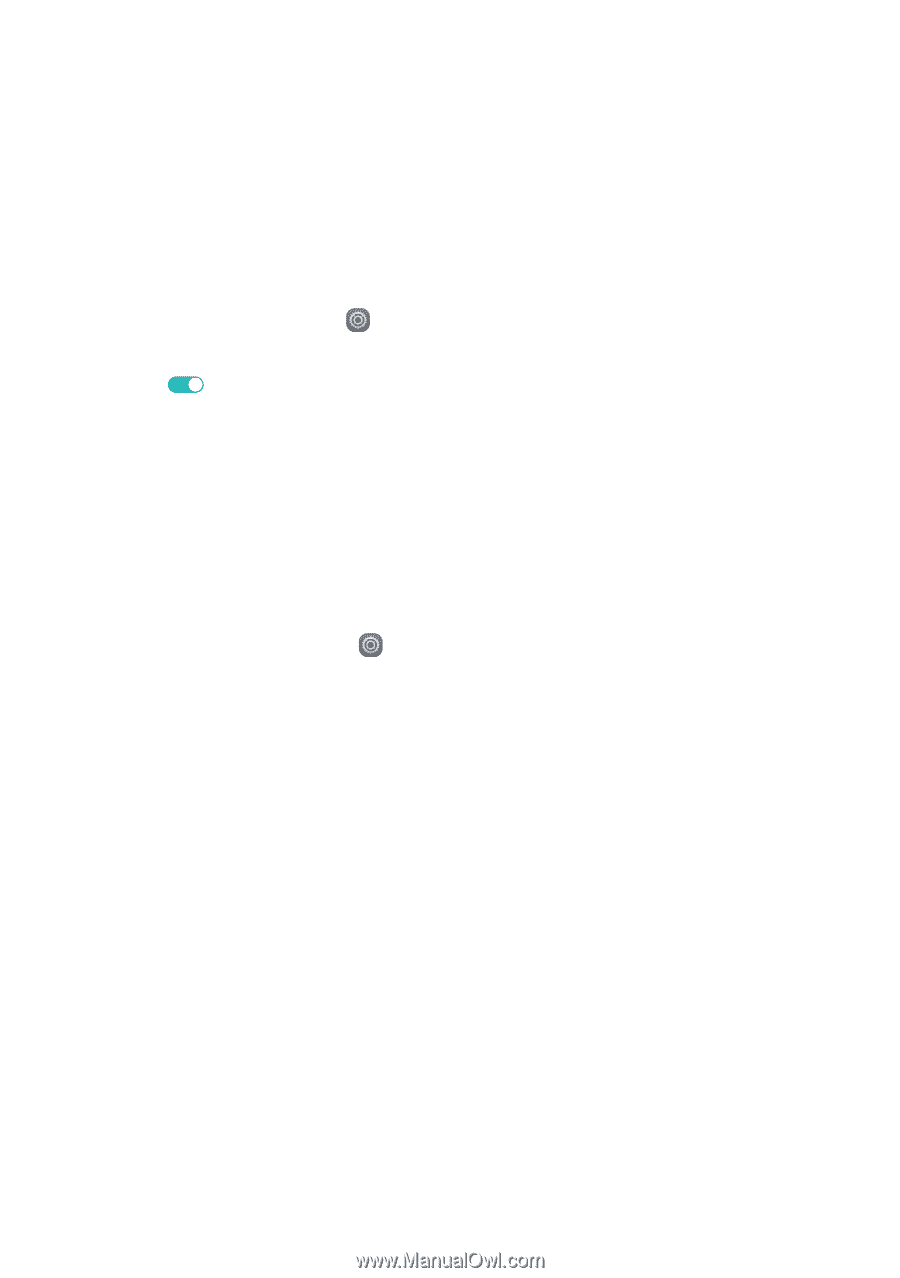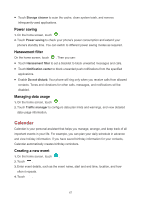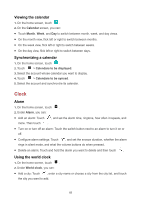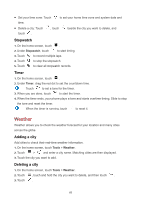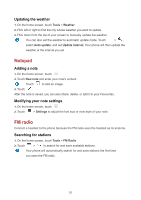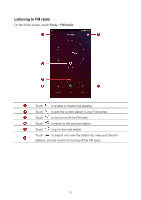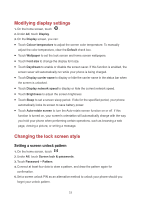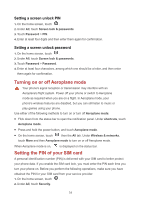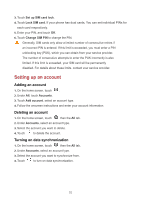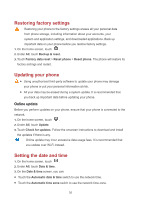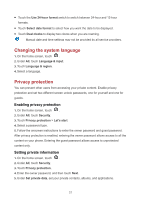Huawei Y6II Compact User Guide - Page 56
Phone settings, Turning on location services, Modifying sound settings
 |
View all Huawei Y6II Compact manuals
Add to My Manuals
Save this manual to your list of manuals |
Page 56 highlights
Phone settings Turning on location services Before you use a map or navigation application, make sure you have turned on location services. 1. On the home screen, touch . 2. Under All, touch Location services. 3. Touch to turn on your phone's location services. 4. Touch Mode. You can then: Touch High accuracy to locate your position using GPS, Wi-Fi, and mobile data. Touch Battery saving to locate your position using Wi-Fi and mobile data. Touch Device only to accurately locate your position using GPS. Modifying sound settings 1. On the home screen, touch . 2. Under All, touch Sound. 3. On the Sound screen, you can: Touch Volumes and drag the sliders to set the volume of Ringtone, Media, Alarms, Call. Touch Silent mode to turn silent mode on or off. Touch Vibrate in silent mode to enable or disable vibration when your phone is in silent mode. Touch Phone ringtone to select a ringtone. If your phone has dual SIM support, you can set different ringtones for each SIM card. Touch Vibrate when ringing to enable or disable vibration when your phone rings. If your phone has dual SIM support, you can apply different vibration settings for each SIM card. Touch Notification ringtone to set a notification tone. Under System, touch the switches to enable or disable the notification tone or vibration when you touch or lock the screen, dial a number, and more. 52