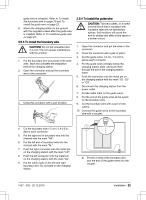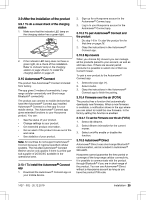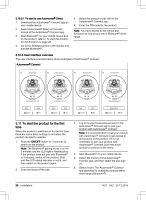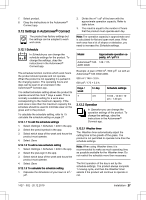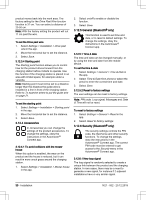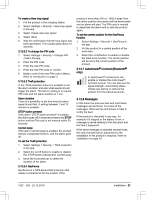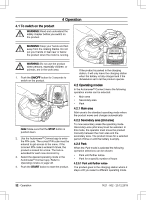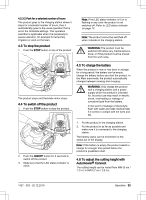Husqvarna AUTOMOWER 535 AWD Owner Manual - Page 28
To set the Weather timer, ECO mode, To set the ECO mode, Installation, To find the charging station
 |
View all Husqvarna AUTOMOWER 535 AWD manuals
Add to My Manuals
Save this manual to your list of manuals |
Page 28 highlights
Note: The Weather timer is reset if the product does not operate for more than 50 hours, or if a Reset of all user settings is done. The Weather timer is not changed if a Reset of schedule settings is done. To set the Weather timer 1. Select Settings > Operation in the app. 2. Select on/off to enable or disable the Weather timer. Note: If the cutting results are not satisfactory, the cutting time can be adjusted. Set the cutting time High to cut for a longer time or Low to cut for a shorter time. 3. Select Save. 3.12.2.2 ECO mode If ECO mode is activated, it switches off the signal in the boundary loop, the guide wire and the charging station, when the product is parked or is charging. Note: Use ECO mode to save energy and avoid interference with other equipment, for example hearing loops or garage doors. Note: To start the product manually in the work area, push the STOP button before you remove the product from the charging station. If not, the product can not be started in the work area. To set the ECO mode 1. Select Settings > Operation in the app. 2. Select on/off to enable or disable the ECO mode function. 3. Select Save. 3.12.3 Installation In Installation you can change the installation settings of the product. To change the settings, obey the instructions in the Automower® Connect app. 3.12.3.1 To find the charging station The product can be set to search for the charging station in 3 methods: • Charging station signal • Follow boundary wire • Follow guide wire The factory setting is set to use the 3 search methods at the same time. Use the factory setting to find the charging station as fast as possible and to keep the risk of tracks on the lawn to a minimum. The product always starts to search for the Charging station signal. After a specified time interval, it also uses Follow guide and Follow boundary wire. Causes why the product cannot follow the wire: • Obstacles near the wire have not been isolated. • The charging station, the boundary wire or the guide wire are not installed according to the instructions in To examine where to put the charging station on page 16, To examine where to put the boundary wire on page 17 and in To examine where to put the guide wire on page 21. To change the signal range of the charging station For some installations it is necessary to decrease the signal of the charging station. For example when the charging station is put near an obstacle such as a bush or wall and the signal reaches to the other side of the obstacle. The product knows that it is close to the charging station and tries to dock, but the objects prevents it. The options are min, avg (average) or max. Note: It is usually better to move the charging station, than to decrease the range of the charging station signal. 1. Select Settings > Installation > Find charging station in the app. 2. Select signal range. 3. Select Save. To set the delay time for the guide wire and the boundary wire 1. Select Settings > Installation > Find charging station in the app. 2. Select on/off to enable or disable to follow the wire. 28 - Installation 1427 - 002 - 20.12.2019