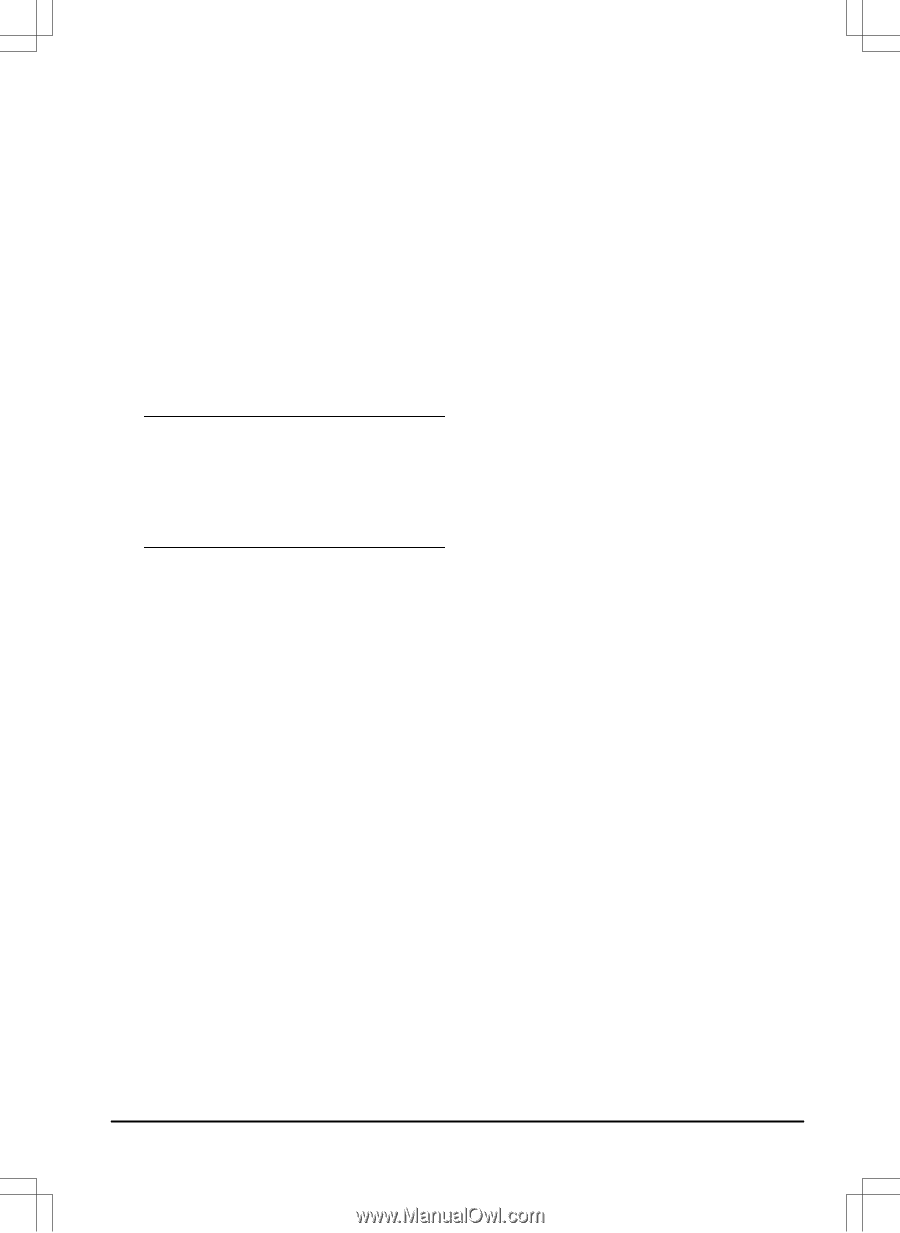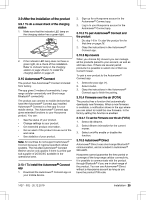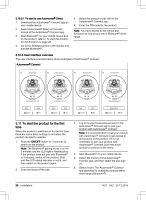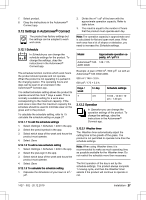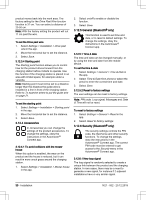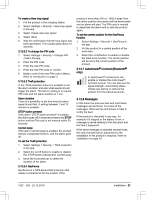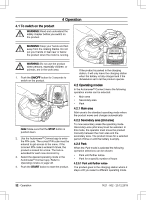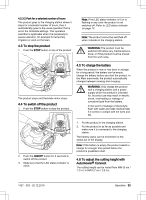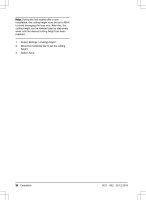Husqvarna AUTOMOWER 535 AWD Owner Manual - Page 29
Lawn coverage, To set the GPS function, To set the Lawn Coverage function - test
 |
View all Husqvarna AUTOMOWER 535 AWD manuals
Add to My Manuals
Save this manual to your list of manuals |
Page 29 highlights
3. Move the horizontal bar to set the time delay. 4. Select Save. 3.12.3.2 Lawn coverage The product has GPS Assisted Navigation that helps the product select the most optimal operation. Use the Lawn coverage function to set the settings to manual. To set the GPS function 1. Select Installation > Settings > Lawn coverage in the app. 2. Select on/off to disable or enable the GPS function. Note: When GPS assisted navigation is enabled it is used while there is a GPS service. The GPS assisted navigation is used even if manual settings have been made. Only when GPS service is not available, the manual settings are used. 3. Select Save. To set the Lawn Coverage function The Lawn Coverage function is used to guide the product to remote parts of the work area. If the work area includes remote parts that are connected with narrow passages, the Lawn Coverage function is useful to to keep a well-cut lawn in all parts of the yard. You can set a maximum of 5 remote areas where the product starts to cut the lawn. Each area can be enabled or disabled, without having to enter the settings again. 1. Select Settings > Installation > Lawn coverage in the app. 2. Select on/off to disable the GPS function to set the Lawn Coverage. 3. Select on/off Area 1-5 to activate the area. 4. Move the horizontal bar to set which wire the product will follow. The product can follow Boundary wire left, Boundary wire right or one of the guide wires. 5. Move the horizontal bar to set the distance the product must follow the wire. The product then leaves the wire and starts to cut the lawn. Refer to To measure the distance from the charging station on page 29. 6. Move the horizontal bar to set how often the product goes to each area. At all other times, the products starts to cut near the charging station. The percentage is equal to the percentage of the area in relation to the complete work area. a) Measure the area. b) Divide the area with the complete work area. c) Convert the result to %. d) Move the horizontal bar to set the distance from the charging station. 7. Select Save. The default settings lets the product follow the guide wire 300 m / 980 ft. in 20% of the times it leaves the charging station. If the guide wire is less than 300 m / 980 ft. the product will follow it to the point where the guide wire is connected to the boundary wire. To measure the distance from the charging station 1. Put the product in the charging station. 2. Select Settings > Installation > Lawn coverage in the app. 3. Move the horizontal bar to set the distance to the charging station to maximum. 4. Select Test: Area 1-5 setup. 5. Follow the instructions in the app to start the test. 6. Push the STOP button when the product is at the distance you select to measure. The distance shows in the app. To do a test of the Lawn Coverage function 1. Put the product in the charging station. 2. Select Settings > Installation > Lawn coverage in the app. 3. Select Test: Area 1-5 setup. 4. Follow the instructions in the app to start the test. 5. The product will run to the starting point for this area. 3.12.3.3 Drive Past Wire The front of the product always moves past the boundary wire by a specified distance before the 1427 - 002 - 20.12.2019 Installation - 29