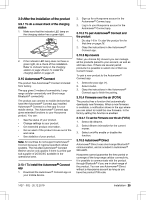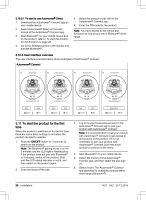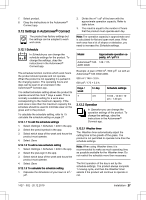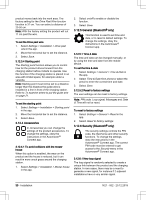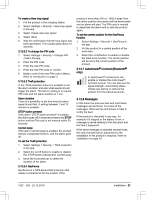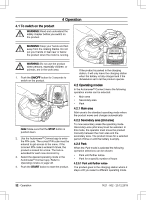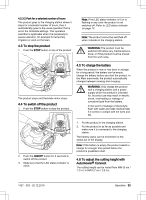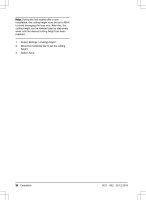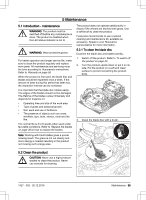Husqvarna AUTOMOWER 535 AWD Owner Manual - Page 30
To set the Drive past wire, Starting point, To set the starting point, Accessories
 |
View all Husqvarna AUTOMOWER 535 AWD manuals
Add to My Manuals
Save this manual to your list of manuals |
Page 30 highlights
product moves back into the work area. The factory setting for the Drive Past Wire function function is 31 cm. You can select a distance of 20-50 cm. Note: With the factory setting the product will cut 11 cm past the wire. To set the Drive past wire 1. Select Settings > Installation > Drive past wire in the app. 2. Move the horizontal bar to set the distance. 3. Select Save. 3.12.3.4 Starting point The Starting point function allows you to control how far the product drives forward from the charging station before it starts to operate. Use this function if the charging station is placed in an area with limited space, for example under a veranda. Note: Starting point must not be set to a distance longer than the distance the guide wire is installed in a line in front of the charging station. Refer to To examine where to put the guide wire on page 21. To set the starting point 1. Select Settings > Installation > Starting point in the app. 2. Move the horizontal bar to set the distance. 3. Select Save. 3.12.4 Accessories In Accessories you can change the settings of the product accessories. To change the settings, obey the instructions in the Automower® Connect app. 3.12.4.1 To avoid collisions with the mower house When this option is enabled, the wear on the product and the house is reduced, but it can result in more uncut grass around the charging station. 1. Select Settings > Installation > Mower house in the app. 2. Select on/off to enable or disable the function. 3. Select Save. 3.12.5 General (Bluetooth® only) This function is used to set time and date, or to reset to default settings. To change the settings, obey the instructions in the Automower® Connect app. 3.12.5.1 Time & date The time and date can be changed manually, or by using the time and date from the mobile device. To set the time & date 1. Select Settings > General > Time & Date in the app. 2. Select Time & Date from phone or select the pencil to enter the correct time and date. 3. Select Save. 3.12.5.2 Reset to factory settings The user settings can be reset to factory settings. Note: PIN code, Loop signal, Messages and Date & Time will not be reset. To reset to factory settings 1. Select Settings > General > Reset in the app. 2. Select Reset to factory settings. 3.12.6 Security (Bluetooth® only) The security settings controls the PIN code, the GeoFence and other security functions. To change the settings, obey the instructions in the Automower® Connect app. The correct PIN-code must be entered to get access to the Security menu in the Automower® Connect app. 3.12.6.1 New loop signal The loop signal is randomly selected to create a unique link between the product and the charging station. In rare cases, there may be a need to generate a new signal, for instance if 2 adjacent installations have a very similar signal. 30 - Installation 1427 - 002 - 20.12.2019