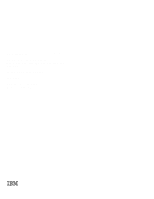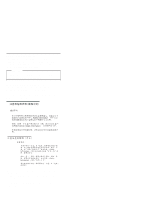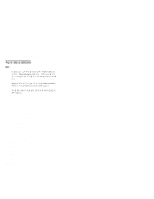IBM 86626RY Hardware Maintenance Manual
IBM 86626RY - Netfinity 5500 M20 Manual
 |
UPC - 087944501879
View all IBM 86626RY manuals
Add to My Manuals
Save this manual to your list of manuals |
IBM 86626RY manual content summary:
- IBM 86626RY | Hardware Maintenance Manual - Page 1
IBM Netfinity Servers S37L-2020-01 IBM Netfinity 5500 M20 - Type 8662 Models 31Y, 3RY, 41Y, 4RY, 51Y, 52G, 5RY, 61G, 61Y, 6RY Hardware Maintenance Manual June 1999 We Want Your Comments! (Please see page 372) - IBM 86626RY | Hardware Maintenance Manual - Page 2
- IBM 86626RY | Hardware Maintenance Manual - Page 3
IBM Netfinity Servers S37L-2020-01 IBM Netfinity 5500 M20 - Type 8662 Models 31Y, 3RY, 41Y, 4RY, 51Y, 52G, 5RY, 61G, 61Y, 6RY Hardware Maintenance Manual June 1999 We Want Your Comments! (Please see page 372) IBM - IBM 86626RY | Hardware Maintenance Manual - Page 4
Note Before using this information and the product it supports, be sure to read the general information under " . This publication was developed for products and services offered in the United States of America. IBM may not offer the products, services, or features discussed in this document in other - IBM 86626RY | Hardware Maintenance Manual - Page 5
5500 M20 - Type 8662. Important This manual is intended for trained servicers who are familiar with IBM PC Server products. Important safety information Be sure to read all caution and danger statements in this book before performing any of the instructions. Leia todas as instruções de cuidado - IBM 86626RY | Hardware Maintenance Manual - Page 6
/pc/files.html The IBM PC Company BBS can be reached at (919) 517-0001. IBM online addresses: The HMM manuals online address is: http://www.ibm.com/pc/us/cdt/hmm.html The IBM PC Company Support Page is: http://www.ibm.com/support/ The IBM PC Company Home Page is: http://www.ibm.com/pc/ iv Netfinity - IBM 86626RY | Hardware Maintenance Manual - Page 7
iii Online support iv Netfinity 5500 M20 - Type 8662 1 General checkout 8 Diagnostic tools 11 Features 17 Configuring the server 19 Additional service information 44 ServeRAID system board controller 66 Locations/Removals 160 Symptom-to-FRU index 285 Undetermined problems 325 Parts - IBM 86626RY | Hardware Maintenance Manual - Page 8
vi Netfinity Server HMM - IBM 86626RY | Hardware Maintenance Manual - Page 9
33 Resolving configuration conflicts 33 Resolving hardware configuration conflicts . . 34 Resolving software configuration conflicts . . 34 Configuring the ethernet controller 35 Ethernet cable specifications 36 © Copyright IBM Corp. 1999 1 - IBM 86626RY | Hardware Maintenance Manual - Page 10
problems 39 Failover for redundant Ethernet 40 Special considerations when combining failover and hot-plug functions 40 Configuring for failover 41 OS/2 41 Windows NT 41 IntraNetWare 42 Additional service stripe-unit size . . . . . 67 Supported RAID levels 67 RAID level-0 68 RAID level-1 - IBM 86626RY | Hardware Maintenance Manual - Page 11
. 120 ServeRAID error-recovery commands . . . 122 ServeRAID problem-isolation and debug commands 124 RAID configuration commands 127 ServeRAID IPSMON . . 128 ServeRAID device drivers and utility programs (installation 130 IBM ServeRAID utility programs 130 Obtaining ServeRAID updates . . . . . - IBM 86626RY | Hardware Maintenance Manual - Page 12
ServerRAID programs for OpenServer and UnixWare 132 Installing the ServeRAID WIN32-based program 133 Installing ServeRAID device drivers 134 Installing ServerRAID device drivers for Windows NT 134 Installing the files while installing Windows NT 135 Installing the files after installing Windows - IBM 86626RY | Hardware Maintenance Manual - Page 13
and Play technology 164 Plug and Play adapters 164 Legacy adapters 164 Configuration/Setup Utility program . . . 164 Enabling hot-plug PCI support 165 Hot-plug PCI adapter installation 165 Non-hot-plug adapter installation 169 Verifying compatibility between network adapters and device drivers - IBM 86626RY | Hardware Maintenance Manual - Page 14
installation 253 Processor board component locations . . . . . 254 Processor board jumpers 255 Processor board removal 257 Processor support tray removal 259 Processor support tray installation 261 Rack installation 262 Installing and removing the server . . . . . 262 Preparing the rack 263 - IBM 86626RY | Hardware Maintenance Manual - Page 15
codes 311 ServeRAID controller error codes/messages . . 312 ServeRAID POST error codes 314 ServeRAID POST error procedures 314 ServeRAID Startup Messages 318 Undetermined problems 325 Parts listing (Type 8662 327 System 329 Keyboards 335 Power cords 337 Netfinity 5500 M20 - Type 8662 7 - IBM 86626RY | Hardware Maintenance Manual - Page 16
, and parallel port. You can also use them to test some external devices. See "Diagnostic programs" on page 11. Also, if you cannot determine whether a problem is caused by the hardware or by the software, you can run the diagnostic programs to confirm that the hardware is working properly. When you - IBM 86626RY | Hardware Maintenance Manual - Page 17
hangs with a POST error, go to the "Symptom-to-FRU index" on page 285. 4. If the computer hangs and no error is displayed, go to "Undetermined problems" on page 325. 5. Power Supply problems, see "Symptom-to-FRU index" on page 285. 6. Safety information, see "Safety information" on page 340. 7. For - IBM 86626RY | Hardware Maintenance Manual - Page 18
(CONTINUED) 004 (continued) 2. Readable instructions or the Main Menu. DID YOU RECEIVE BOTH OF THE CORRECT RESPONSES? Yes No 005 -to-FRU index" on page 285. If the diagnostics completed successfully and you still suspect a problem, see "Undetermined problems" on page 325. 10 Netfinity Server HMM - IBM 86626RY | Hardware Maintenance Manual - Page 19
Diagnostic tools The following tools are available to help identify and resolve hardware-related problems: Diagnostic Programs Power-on self-test (POST) POST beep codes Error messages Troubleshooting charts Option diskettes For a list of error codes and messages, see "Symptom-to-FRU index" on page - IBM 86626RY | Hardware Maintenance Manual - Page 20
exists; they are not intended to be used to identify a failing part. Troubleshooting and servicing of complex problems indicated by error messages should be performed by trained service personnel. Hardware error messages that occur can be text, numeric, or both. Messages generated by the software - IBM 86626RY | Hardware Maintenance Manual - Page 21
" on page 285. Software-generated error messages: These messages occur if a problem or conflict is found by an application program, the operating system, or both with an Option Diskette, follow the instructions that come with the option. Different instructions apply depending on whether the Option - IBM 86626RY | Hardware Maintenance Manual - Page 22
Running diagnostic programs Note The allowed keyboard and mouse configurations for running diagnostics are as follows: 1. PS/2 keyboard, PS/2 mouse 2. PS/2 keyboard, no mouse -- With no mouse, you will not be able to navigate between test categories directly using the [Next Cat] and [Prev Cat] - IBM 86626RY | Hardware Maintenance Manual - Page 23
active parallel, serial, or Ethernet port to obtain accurate test results for these ports. If you do not have a wrap connector, contact your IBM reseller or IBM marketing representative. 4. You might need a scratch diskette (that is, a diskette which has no contents that you want to save) to obtain - IBM 86626RY | Hardware Maintenance Manual - Page 24
test you want to run from the list that appears; then, follow the instructions on the screen. When the tests have completed, you can view the Test out OK but the problem persists during normal server operations, a software error might be the cause. If you suspect a software problem, refer to the - IBM 86626RY | Hardware Maintenance Manual - Page 25
MB Hard Disk Drives Up to six hot-swappable hard disk drives supported CD-ROM Drive Standard: 32X IDE Keyboard and Auxiliary Device (standard 5.25-inch removable-media bays (one used by CD-ROM drive) The IBM Netfinity NetBAY3 (tower models only) enables installation of options that provide extra - IBM 86626RY | Hardware Maintenance Manual - Page 26
(VRMs) Integrated Functions Two serial ports Two universal serial bus (USB) ports One parallel port Mouse port Keyboard port Video port IBM ServeRAID controller (two channels) on system board 10BASE-T/100BASE-TX Ethernet port (controller on system board) Redundant Ethernet capability, through the - IBM 86626RY | Hardware Maintenance Manual - Page 27
Configuring the server The following configuration information supports Netfinity 5500 M20 - Type 8662. "Configuration overview" on on page 35 "Ethernet cable specifications" on page 36 "Ethernet connection problems" on page 39 "Failover for redundant Ethernet" on page 40 Netfinity 5500 M20 - - IBM 86626RY | Hardware Maintenance Manual - Page 28
and programs that you install. The server supports several types of adapters and SCSI devices. Industry Standard Architecture (ISA) Small Computer System Interface (SCSI) In instructions. Before installing a new device or program, read the documentation that comes with it. Reading the instructions - IBM 86626RY | Hardware Maintenance Manual - Page 29
startup. Always run the Configuration/Setup Utility program if you add, remove, or relocate any hardware option, or if you receive an error message instructing you to do so. Review this information and the information that comes with the option before making changes. Finally, should you ever need to - IBM 86626RY | Hardware Maintenance Manual - Page 30
can select settings that you want to change. The Configuration/Setup Utility main menu is similar to the following screen: IBM Netfinity Setup - © IBM Corporation 1998 Configuration/Setup Utility • System Summary • System Information • Devices and I/O Ports • Date and Time • System Security • Start - IBM 86626RY | Hardware Maintenance Manual - Page 31
4. After making changes, you can select: Save Settings to save the selected changes. Restore Settings to delete the changes and restore the previous settings. Load Default Settings to cancel the changes and restore the factory settings. 5. To exit from the Configuration/Setup Utility main menu, - IBM 86626RY | Hardware Maintenance Manual - Page 32
the parallel port as bidirectional; that is, so that data can be both read from and written to a device. In bidirectional mode, the server supports Extended Capabilities Port (ECP) and Enhanced Parallel Port (EPP). To display or change the assignments for devices, serial ports, or the parallel port - IBM 86626RY | Hardware Maintenance Manual - Page 33
full Configuration/Setup menu. To set, change, or delete a password: 1. Select System Security. 2. Select the password that you want to change. 3. Follow the instructions on the screen. After you set a power-on or administrator password, you must enter the password when you turn on the server. (The - IBM 86626RY | Hardware Maintenance Manual - Page 34
Type of Password No password set Power-on password only Administrator password only Administrator and power-on password Results No password required to start system. You can access all choices on the Configuration/Setup Utility main menu. You must enter the password to complete the system startup. - IBM 86626RY | Hardware Maintenance Manual - Page 35
to toggle the entry to On. Note The Allow for unattended boot with password data field must be set to On for the system to support locally or remotely scheduled system shutdowns or restarts in unattended-start mode. Netfinity 5500 M20 - Type 8662 27 - IBM 86626RY | Hardware Maintenance Manual - Page 36
Using the Administrator Password menu: The administrator password (sometimes called a supervisor-level password) controls access to some features of the server, including the Configuration/Setup Utility program. Attention If an administrator password is set and then forgotten, it cannot be - IBM 86626RY | Hardware Maintenance Manual - Page 37
message displays above the choices on this menu, to alert you that the system might malfunction if these options are configured incorrectly. Follow the instructions on the screen carefully. Use the Left Arrow (←) or Right Arrow (→) key to scroll through each data field after you select one of the - IBM 86626RY | Hardware Maintenance Manual - Page 38
can automatically disable the failing row of memory and continue operating with reduced memory capacity. If this occurs, you must manually enable the row of memory after the problem is corrected. Choose Memory Settings from the Advanced Setup menu; then use the the Up Arrow (↑) or Down Arrow (↓) key - IBM 86626RY | Hardware Maintenance Manual - Page 39
Plug and Play: Before you can install Plug and Play adapters, you must configure ISA legacy adapters (if applicable) and assign the resources that are used by these adapters. When you install an ISA legacy adapter, you must allocate the system resources that the adapter will use. Select Plug and - IBM 86626RY | Hardware Maintenance Manual - Page 40
board. See "Changing jumper positions" on page 176 and "System board jumpers" on page 280. 3. Set jumpers or switches on the device. See the instructions that came with the adapter. 4. Install the adapter in the server. See "Adapters" on page 161. 5. Install software programs. See the installation - IBM 86626RY | Hardware Maintenance Manual - Page 41
a PCI adapter. This is because the Netfinity 5500 M20 does not support interrupt sharing among PCI and ISA adapters. If a situation occurs where Interrupt 3). To configure ISA adapters, select Plug and Play and follow the instructions on the screen. See "Plug and Play" on page 31 and "Plug and - IBM 86626RY | Hardware Maintenance Manual - Page 42
any changes. (See "Configuration/Setup Utility program" on page 21 for instructions.) 2. Determine which adapter or device is causing the conflict. 3. program. 4. Remove the device or adapter. Some configurations are not supported. If you must remove an adapter, see "Adapters" on page 161 - IBM 86626RY | Hardware Maintenance Manual - Page 43
be selected. A full-duplex switch that does not support auto-negotiation will not attach to the Netfinity 5500 M20 operate in full-duplex mode, you must manually override the settings to obtain a full- . Refer to the ServerGuide package for instructions on installing device drivers. Fast Ethernet - IBM 86626RY | Hardware Maintenance Manual - Page 44
select the default parameters provided. Notes The Ethernet controller supports the operating systems that the server supports. To find out which operating systems the server supports, go to the following World Wide Web address: http://www.ibm.com/pc/us/netfinity/ If you need additional Ethernet - IBM 86626RY | Hardware Maintenance Manual - Page 45
data-transfer rate (10 Mbps or 100 Mbps) on the network and then sets the controller to operate at the appropriate rate. The Ethernet controller supports the auto-detection mode only. When you install the device drivers and configure the Ethernet controller for use with the operating system, do not - IBM 86626RY | Hardware Maintenance Manual - Page 46
Table 1. Cabling specifications for 10BASE-T and 100BASE-TX link segments Characteristic Cable type Nominal impedance Specification UTP cable with two twisted pairs of 22, 24, or 26 AWG wire 100 Ohms Velocity of propagation Maximum attenuation 0.585 c For 10BASE-T: 8 to 10 dB per 100 m at 10 MHz - IBM 86626RY | Hardware Maintenance Manual - Page 47
the hub and network are operating, and that the correct device drivers are loaded. b. There might be a defective Ethernet connector or cable, or a problem with the hub. 3. Make sure that you are using the correct device drivers that come with the server. 4. Check for operating system-specific causes - IBM 86626RY | Hardware Maintenance Manual - Page 48
controller, you can configure the server to support a failover function. You can configure either the The operating system determines the maximum number of IBM Netfinity 10/100 Fault Tolerant Adapters that you can be very useful when a network problem is caused by faulty adapter hardware or - IBM 86626RY | Hardware Maintenance Manual - Page 49
Configuring for failover: The failover feature currently is supported by OS/2, Windows NT®, and IntraNetWare. The setup required for each operating system follows. OS/2 1. Add the redundant NIC adapter according to the instructions provided with the adapter and in "Adapters" on page 161. 2. Use the - IBM 86626RY | Hardware Maintenance Manual - Page 50
Ethernet controller is active (PCNET.EXE was run), a pop-up message is generated also. IntraNetWare 1. Add the redundant NIC adapter according to the instructions provided with the adapter and in "Adapters" on page 161. 2. Load the device driver by using the following command: LOAD d:\path\PCNTNW - IBM 86626RY | Hardware Maintenance Manual - Page 51
Note If the primary adapter was hot-replaced while the Ethernet traffic was being handled by the secondary Ethernet controller, the traffic does not automatically switch back to the primary adapter when the primary adapter comes back online. In this case, issue the command: LOAD d:\path\PCNTNW SCAN - IBM 86626RY | Hardware Maintenance Manual - Page 52
information The following additional service information supports Netfinity 5500 M20 - Type 8662. "Bypassing an unknown power-on password" on page 45. "Ethernet subsystem error messages" on page 45. "Light path diagnostics" on - IBM 86626RY | Hardware Maintenance Manual - Page 53
module did not execute correctly. Error 107 indicates that the cable from the LAN is not securely connected to the Ethernet port on the computer. Check the cable to ensure that it is properly connected. The following list contains other error codes that might occur, followed by a description of - IBM 86626RY | Hardware Maintenance Manual - Page 54
Plug and Play in a non-Plug and Play system. RPL-ROM-ERR: 110 The integrated Ethernet controller RAM failed the memory test. E61 Service boot (startup) canceled; that is, the boot diskette image was not downloaded from the network. E62 Cannot initialize controller. E63 Cannot initialize controller - IBM 86626RY | Hardware Maintenance Manual - Page 55
Table 2 (Page 2 of 3). Ethernet controller messages Error Code Description M22 Cannot write to memory. M30 Cannot ARP trivial file transfer protocol (TFTP) address. M31 TFTP canceled by keystroke. M32 TFTP open timeout. M33 Unknown TFTP parameter (operation code). M34 TFTP read canceled by keystroke - IBM 86626RY | Hardware Maintenance Manual - Page 56
connection. Txx If you are running a TFTP session to another computer, an error message generated by the TFTP session will contain a 205.) When this light is illuminated, use the following information to isolate the problem. If the System Error LED on the information LED panel on the front of - IBM 86626RY | Hardware Maintenance Manual - Page 57
1. If the PCI 1 or PCI 2 LED is on, follow the instructions for those LEDs. 2. If the PCI 1 or PCI 2 LED is not on, restart the server. If the problem persists, go to "General checkout" on page 8. Check System Error Log for additional information. - PCI 1 LED on An error occurred on PCI primary bus - IBM 86626RY | Hardware Maintenance Manual - Page 58
a fan has failed. If it has, replace the fan. 2. Make sure the room temperature is not too hot. (See "Specifications" on page 61) If the problem persists, go to "General checkout" on page 8. - VRM LED on One of the voltage regulator modules on the processor board has failed. Actions: 50 Netfinity - IBM 86626RY | Hardware Maintenance Manual - Page 59
1. Check the Microprocessor Error LEDs on the processor board. Also, if possible, check the System Error Log for additional information. If temperature problems are indicated in the log, check fans. 2. Turn off the server, reseat the microprocessor indicated by the lit Microprocessor Error LED, and - IBM 86626RY | Hardware Maintenance Manual - Page 60
the error log for additional information. If the error log indicates a temperature problem and the fans are working correctly, go to "General checkout" on page Management Processor, you must install the Advanced System Management service for Netfinity Manager. You also will need a user-provided - IBM 86626RY | Hardware Maintenance Manual - Page 61
the Netfinity Manager software. Then, refer to the online Netfinity documentation or the online Advanced System Management Service for Netfinity Manager User's Guide for information on using the Netfinity Advanced System Management Processor. System requirements for the Advanced System Management - IBM 86626RY | Hardware Maintenance Manual - Page 62
caps, and the "0" in PASSW0RD is the numeral zero. A username and password that you define using the Advanced System Management service and Netfinity Manager Important If you update the Netfinity Advanced System Management Processor microcode, the default username (USERID) and password (PASSW0RD - IBM 86626RY | Hardware Maintenance Manual - Page 63
Read Last steps backwards through the entries. Selecting Write executes the command. Menu Selection Monitors Error Logs Service Processor Configuration System Services System Power Boot Remote Terminal Status Data Available for Viewing System board temperature, CPU temperatures, power supply - IBM 86626RY | Hardware Maintenance Manual - Page 64
caps, and the "0" in PASSW0RD, is the numeral zero. A username and password that you define using the Advanced System Management service and Netfinity Manager Important If you update the Netfinity Advanced System Management Processor microcode, the default username (USERID) and password (PASSW0RD - IBM 86626RY | Hardware Maintenance Manual - Page 65
logged into the Netfinity Advanced System Management Processor, the following main menu appears: 2 Monitors 3 Error Logs 4 Service Processor Configuration 5 System Services 6 System Power 7 Boot B Remote Terminal Status Y Disconnect Current Logon Z Start Remote Video 3. Select 6 System Power. The - IBM 86626RY | Hardware Maintenance Manual - Page 66
caps, and the "0" in PASSW0RD, is the numeral zero. A username and password that you define using the Advanced System Management service and Netfinity Manager Important If you update the Netfinity Advanced System Management Processor microcode, the default username (USERID) and password (PASSW0RD - IBM 86626RY | Hardware Maintenance Manual - Page 67
caps, and the "0" in PASSW0RD, is the numeral zero. A username and password that you define using the Advanced System Management service and Netfinity Manager Important If you update the Netfinity Advanced System Management Processor microcode, the default username (USERID) and password (PASSW0RD - IBM 86626RY | Hardware Maintenance Manual - Page 68
ServerGuide to verify that you have the proper working environment for the specific operating system you are installing, then follow the instructions provided in the ServerGuide package to install the operating system. To install application programs, refer to the application program documentation - IBM 86626RY | Hardware Maintenance Manual - Page 69
Specifications The following list contains the specifications for the Netfinity 5500 M20. Size (Tower Models) Depth: 700 mm (27.6 in.) Height with NetBAY3: 530 mm (20.9 in.) Height without NetBAY3: 356 mm (14 in.) Width: 483 mm (19 in.) Front clearance: 305 mm (12 in.) Rear clearance: 100 mm (4 in.) - IBM 86626RY | Hardware Maintenance Manual - Page 70
Sound power, operating - 6.2 bel for open bay system (no hard disk drives installed) - 6.3 bel for typical system configuration (1 hard disk drive installed) Sound pressure, idling - 47 dBA for open bay system (no hard disk drives installed) - 48 dBA for typical system configuration (1 hard disk - IBM 86626RY | Hardware Maintenance Manual - Page 71
Status LEDs The server has LEDs to help you identify problems with some server components (see, "Symptom-to-FRU index" Functions from the Main Menu, a screen similar to the following appears. IBM ServeRAID Adapter Disk Array Mini-Configuration Ver. X.XX Advanced Functions Initialize Configuration - IBM 86626RY | Hardware Maintenance Manual - Page 72
is currently using INT13 extensions. Attention Only one controller can support INT13 extensions. Adapter and PCI Information displays the ServeRAID controller register information, as shown in the following example screen. IBM ServeRAID Adapter Disk Array Mini-Configuration Utility Ver. X.XX - IBM 86626RY | Hardware Maintenance Manual - Page 73
IBM PC ServeRAID Adapter Disk Array MiniConfiguration Utility Ver. X.XX Boot CD-ROM Configuration BIOS Support for Bootable CD-ROM No Display Boot CD-ROM Menu No BIOS Support for Int13 Extensions No BIOS Support for reading Partition tables Yes BIOS Support for Service Processor No Save - IBM 86626RY | Hardware Maintenance Manual - Page 74
ServeRAID system board controller Note For a complete list of ServeRAID error codes, see "ServeRAID controller error codes/messages" on page 312. The following information is for the integrated ServeRAID controller on the system board. "Understanding RAID technology" on page 67. "ServeRAID - IBM 86626RY | Hardware Maintenance Manual - Page 75
is the technology of grouping several hard disk drives in a computer into an array that can be defined as one or drive of the array, is called a stripe. (See page 90 for more information.) Supported RAID levels: Disk arrays are used to improve performance and reliability. The amount of improvement - IBM 86626RY | Hardware Maintenance Manual - Page 76
The ServeRAID adapters and controllers support RAID level-0, RAID level-1, Enhanced RAID level-1, and RAID level-5. RAID level-0: RAID level-0 stripes the data across all the drives in the array. This - IBM 86626RY | Hardware Maintenance Manual - Page 77
and select RAID level-1, the ServeRAID controller automatically assigns the IBM Enhanced RAID level-1 to the array. The Enhanced RAID level a minimum of three drives and, depending upon the stripe-unit size, supports a maximum of eight or 16 drives. The following illustration shows data arranged - IBM 86626RY | Hardware Maintenance Manual - Page 78
Data Stripe 1 Mirror Stripe 1 Data Stripe 2 Mirror Stripe 2 . . Block 1 Block 3 Block 4 Block 6 . . Block 2 Block 1 Block 5 Block 4 . . Block 3 Block 2 Block 6 Block 5 RAID level-5: RAID level-5 requires a minimum of three hard disk drives. This RAID level stripes data and parity across - IBM 86626RY | Hardware Maintenance Manual - Page 79
, logical drive, hot-spare drive, or physical drive objects from this Main Tree. 4. Main Panel Provides specific device information or configuration instructions. When the configuration program is in the Information mode and an object is selected from the Main Tree, detailed information about the - IBM 86626RY | Hardware Maintenance Manual - Page 80
and it also is provided on the ServerGuide CD (CD 1) that comes with some IBM server models. Notes 1. If you are configuring a ServeRAID controller on a system board, see the installation instructions and CDs provided with the server for information about starting the configuration programs for the - IBM 86626RY | Hardware Maintenance Manual - Page 81
File View Actions Help ?X IBM Server (BEST SERVER) Controller 1 (not configured) This program will guide you through the configuration of Custom Configuration for Controller 1 Select this choice to configure your ServeRaid controller manually. < Back Next > Cancel Help 07/09/1998 7:37:51 PM - IBM 86626RY | Hardware Maintenance Manual - Page 82
Express Configuration provides a quick and easy path for you to automatically configure the ServeRAID controller. This choice creates the most efficient ServeRAID configuration based on the number and capacity of the Ready drives available in the system. If four or more Ready drives of the same - IBM 86626RY | Hardware Maintenance Manual - Page 83
see the installation instructions provided with the Configuration path allows you to manually configure the ServeRAID subsystem. If you are not familiar with the IBM implementation of RAID technology, you might want controller supports a maximum of eight arrays. Each ServeRAID controller supports a - IBM 86626RY | Hardware Maintenance Manual - Page 84
the basic input/output system (BIOS) during startup will be the startup (boot) drive. If you have two or more arrays, each array can be one logical drive, or you can divide each array into multiple logical drives, as long as the total number of logical drives for all of the arrays does not exceed - IBM 86626RY | Hardware Maintenance Manual - Page 85
-Spare Drives. 6. Select a RAID level for the logical drive from the RAID pull-down menu in the Main Panel. (See "Supported RAID levels" on page 67 for descriptions of the supported levels.) 7. Move the sliding bar in the Main Panel from right to left to allot data and parity space for the - IBM 86626RY | Hardware Maintenance Manual - Page 86
. After you install the operating system, see "ServeRAID device drivers and utility programs (installation)" on page 130 (or the installation instructions provided with the server) for information about installing the ServeRAID device drivers and utility programs. Information mode: You can use the - IBM 86626RY | Hardware Maintenance Manual - Page 87
setting, Enabled or Disabled, for the hot-swap rebuild feature. This feature is set to Enabled when the level of ServeRAID firmware in use supports this feature. Data Scrubbing shows the current setting, Enabled or Disabled, for the data-scrubbing feature. This feature is set to Enabled when the - IBM 86626RY | Hardware Maintenance Manual - Page 88
Clustering shows the current setting, Enabled or Disabled, for this feature. ServeRAID Controller Host ID appears only when the controller is part of a shared-disk cluster. Cluster Partner Host ID appears only when the ServeRAID controller is configured for use in a shared-disk cluster. Number of - IBM 86626RY | Hardware Maintenance Manual - Page 89
Parity Space in MB shows the amount of space in the logical drive allocated for parity storage. Date Created shows the date that you created the logical drive. Write-Cache Mode shows the current setting, write through or write back, for the logical drive. Battery Backup Write Cache shows the current - IBM 86626RY | Hardware Maintenance Manual - Page 90
When you select a specific physical drive from the Main Tree, the following information appears in the Main Panel on the right: SCSI ID shows the SCSI ID assigned to the drive. Channel shows the SCSI channel to which the physical drive is attached. Drive Type shows the type of physical drive (Hard - IBM 86626RY | Hardware Maintenance Manual - Page 91
Drive State Blocked Critical Migrating Critical System Critical Meaning During a rebuild operation, the ServeRAID controller sets the state of any RAID level-0 logical drives associated with a failed array to the Blocked state; then, it reconstructs the data that was stored in RAID level-1 and RAID - IBM 86626RY | Hardware Maintenance Manual - Page 92
Drive State Defunct Empty Hot Spare Online Rebuilding Ready Standby Standby Hot Spare Meaning A physical hard disk drive in the Online, Hot-Spare, or Rebuild state has become defunct. It does not respond to commands, which means that the ServeRAID controller cannot communicate properly with the - IBM 86626RY | Hardware Maintenance Manual - Page 93
is not supported on IBM Netfinity 3000, 3500, 5000, and 5500 servers; however, IBM intends to support this feature instructions for using the clustering features are provided in the IBM Netfinity High-Availability Cluster Solution Installation and User's Guide. You can obtain a copy of this manual - IBM 86626RY | Hardware Maintenance Manual - Page 94
Scan for New or Removed Ready Drives: This icon appears in the Information mode. When you select a ServeRAID controller from the Main Tree and select this icon, the configuration program will scan the individual channel, or all channels, on the controller for new or removed Ready drives. Use this - IBM 86626RY | Hardware Maintenance Manual - Page 95
initializes each new logical drive and prevents access to the manual initialization and synchronization functions. This choice also forces the of firmware being used by the ServeRAID adapter or controller does not support the auto-synchronization feature, you still must synchronize all RAID level - IBM 86626RY | Hardware Maintenance Manual - Page 96
use in a high-availability, shared-disk cluster environment. Detailed instructions for using the clustering features are provided in the IBM Netfinity High-Availability Cluster Solution Installation and User's Guide. You can obtain a copy of this manual at the following address on the World Wide Web - IBM 86626RY | Hardware Maintenance Manual - Page 97
Disable or Enable Read-Ahead Cache Mode: These choices are available in the Information mode only. When read-ahead cache is set to Enabled (default setting), the ServeRAID controller transfers data from a disk to its local cache in increments equal to the stripe-unit size. This provides excellent - IBM 86626RY | Hardware Maintenance Manual - Page 98
default setting) or 16 KB, the maximum number of physical drives supported in an array is 16. When the stripe-unit size is 32 KB or 64 KB, the maximum number of physical drives supported in an array is eight. (See "Interleave depth and stripe-unit size" - IBM 86626RY | Hardware Maintenance Manual - Page 99
you select a logical drive from the Main Tree and the following conditions are both true: - The ServeRAID adapter or controller does not support the auto-synchronization feature. - You previously selected Options from the View pull-down menu and disabled the "Synchronize all new RAID level-5 logical - IBM 86626RY | Hardware Maintenance Manual - Page 100
Unblock the Logical Drive: This choice appears in the Information mode when you select a specific logical drive that is in the Blocked state. You can select this choice to change the Drive Access setting for the RAID level-0 logical drive from Blocked to Unblocked. During a rebuild operation, the - IBM 86626RY | Hardware Maintenance Manual - Page 101
Help want to physically remove a defunct drive from the system and install a good drive in its place. Change the SCSI Transfer Speed: This choice is available in the Information mode only. It appears when you select a SCSI Channel icon. You can select this choice to change the transfer speed from - IBM 86626RY | Hardware Maintenance Manual - Page 102
" on page 96 for more information.) 4. Use the Up Arrow (↑) or Down Arrow (↓) key to highlight your choice; then, press Enter. 5. Follow the instructions that appear on the screen. 6. Select Exit to leave the Main Menu. Viewing the controller status: When you select View Controller Status from the - IBM 86626RY | Hardware Maintenance Manual - Page 103
- When set to Off, you can choose the recovery method when there is a ServeRAID adapter or controller startup error. - When set to On, the ServeRAID adapter or controller chooses the recovery method when a startup error occurs. Read Ahead shows the current On/Off state of the Read Ahead Cache mode. - IBM 86626RY | Hardware Maintenance Manual - Page 104
Advanced Configuration Functions: You can select the Advanced Functions choice to reset the ServeRAID adapter or controller, initialize the configuration, import the configuration information from the drives, configure BIOS settings, and view the adapter, controller, or PCI information. When you - IBM 86626RY | Hardware Maintenance Manual - Page 105
of the Mini-Configuration program. 2. Select Configure BIOS Settings from the Advanced Functions menu. 3. Use the Up Arrow (↑) and Down Arrow (↓) keys to highlight BIOS Support for Bootable CD-ROM; then, press Enter to change No to Yes. Note This also changes No to Yes next to Display Boot CD-ROM - IBM 86626RY | Hardware Maintenance Manual - Page 106
title of the application, along with the minimize icon, the maximize icon, and the close icon. 2. Menu Bar Displays the pull-down menus for all supported functions. 3. Tool Bar Displays the icons for the commonly used functions. 98 Netfinity Server HMM - IBM 86626RY | Hardware Maintenance Manual - Page 107
and controllers To start the WIN32-Based Administration and Monitoring Program: 1. Do one of the following: Select the IBM ServeRAID Administration icon or Select IBM ServeRAID Administration from the Start menu. 2. The Administration and Monitoring Program starts in stand-alone mode. After this - IBM 86626RY | Hardware Maintenance Manual - Page 108
must switch to client/server mode. You can use the Network Settings dialog box to select and connect to servers in the network that contain IBM ServeRAID adapters or controllers. To select and connect to a server: 1. Select the icon on the Tool Bar or select Network Settings from the Options - IBM 86626RY | Hardware Maintenance Manual - Page 109
4. Type in either the Host Name or the TCP/IP Address of the system, or select it from the pull-down list. Note If the server was started on any port other than the default (1087), after the Host Name or TCP/IP Address that you just entered, type in a colon and the correct port number for the - IBM 86626RY | Hardware Maintenance Manual - Page 110
or controller is not responding to commands Alert options: The Netfinity Manage alerts allow system administrators who are using the IBM Netfinity Manager Program to configure the ServeRAID Administration and Monitoring Program to notify the Netfinity Alert Manager of various activities occurring - IBM 86626RY | Hardware Maintenance Manual - Page 111
Adapter or controller is not responding to commands By knowing what these types of messages are, you can configure the Netfinity Manager program with instructions for monitoring the server configuration and the appropriate action to take if an alert is given. For example, you could set the Netfinity - IBM 86626RY | Hardware Maintenance Manual - Page 112
You can use disk arrays to improve security, performance, and reliability. To create a disk array: 1. Select the icon on the Tool Bar or select Manage Disk Arrays from the Advanced pull-down menu; then, select Create Disk Array. A screen similar to the following appears. 2. Select one or more - IBM 86626RY | Hardware Maintenance Manual - Page 113
Note The number of hard disk drives in the array determines the RAID levels available for the array. If the array contains one hard disk drive, you can select only RAID level-0 for the logical drive. If the array contains two hard disk drives, you can select RAID level-0 or RAID level-1 for the - IBM 86626RY | Hardware Maintenance Manual - Page 114
to create logical drives, initialize and synchronizing logical drives, or access blocked logical drives. Creating logical drives: Each ServeRAID adapter or controller supports a maximum of 8 logical drives. Depending upon the stripe-unit size being used, you can combine a maximum of 8 or 16 physical - IBM 86626RY | Hardware Maintenance Manual - Page 115
3. Select the appropriate RAID level from the pull-down list. Note The number of hard disk drives in the array determines the RAID levels available for the array. If the array contains one hard disk drive, you can select only RAID level-0 for the logical drive. If the array contains two hard disk - IBM 86626RY | Hardware Maintenance Manual - Page 116
drives: The purpose of synchronizing logical drives is to compute and write the parity data on the selected drives. If the type of ServeRAID adapter or controller you are using does not support the auto-synchronization and data-scrubbing features, manually synchronize the RAID level-1 and RAID level - IBM 86626RY | Hardware Maintenance Manual - Page 117
use the Change RAID Level feature, all of the logical drives within the array must be the same RAID level. The ServeRAID adapters and controllers support changing RAID levels as follows: Change two-drive RAID level-0 to RAID level-5 by adding one hard disk drive Change two-drive RAID level-1 to - IBM 86626RY | Hardware Maintenance Manual - Page 118
level-5. Adding a physical drive: You can expand currently defined arrays by adding one to three new hard disk drives. The ServeRAID adapters and controllers support adding new space to a disk array in the following scenarios: You can increase the free space in a disk array without changing the size - IBM 86626RY | Hardware Maintenance Manual - Page 119
Logical Drive 0 Logical Drive 1 500 MB 1000 MB Free Space 2800 MB Disk 1 Disk 2 Disk 3 Before LDM Logical Drive 0 Logical Drive 1 500 MB 1000 MB Free Space 4950 MB Disk 1 Disk 2 Disk 3 After LDM Disk 4 For example, an existing disk array uses three, 2150 MB hard disk drives that are - IBM 86626RY | Hardware Maintenance Manual - Page 120
3. Select the appropriate RDY drives on the Main screen. An X appears beside the selected drives. 4. When you are finished selecting drives, select OK. 5. Select one of the available expansion options from the pull-down list. The screen will show a list of the affected logical drives with their new - IBM 86626RY | Hardware Maintenance Manual - Page 121
data stored in RAID level-0 logical drives. To prevent data integrity problems, the ServeRAID adapters and controllers set the RAID level-0 logical drives Rebuild (RBL) state. Adapter administration: This section provides instructions for copying the drive configuration to the ServeRAID adapter or - IBM 86626RY | Hardware Maintenance Manual - Page 122
You can copy the configuration stored on the hard disk drives to the ServeRAID adapter or controller. This operation is useful when drives are imported from other systems. To copy the configuration: 1. Select the icon on the Tool Bar or select Adapter Configuration from the Advanced pull-down - IBM 86626RY | Hardware Maintenance Manual - Page 123
Tool Bar or select Scan For New Drives from the Advanced pull-down menu. ServeRAID monitoring functions This section contains instructions for using the Administration and Monitoring Program to monitor the ServeRAID adapter and controller status information, event logs, logical drive information - IBM 86626RY | Hardware Maintenance Manual - Page 124
bootable microcode loaded on the adapter or controller. Concurrent Commands The maximum number of concurrent commands supported. Maximum Devices Supported The maximum number of devices supported. Flash Program Count The current number of times the flash EEPROM has been written. Defunct Disk - IBM 86626RY | Hardware Maintenance Manual - Page 125
- The ServeRAID adapter or controller detected a parity event while transferring data on the SCSI bus. A large number of parity events might indicate a problem with the SCSI cable, connectors, or terminators on the SCSI channel. Soft Event - These events are detected by the SCSI device and reported - IBM 86626RY | Hardware Maintenance Manual - Page 126
Blocked No - The logical drive is accessible. Yes - The logical drive is not accessible. Part of Array The identifier of the logical drive disk array (A, B, C, D, E, F, G, H). Part of Merge Group The identifier of the logical drive merge group (1 through 254). Date Created The date the - IBM 86626RY | Hardware Maintenance Manual - Page 127
State Soft Event Hard Event Misc Event Parity Event PFA Event The current state (see "Physical drive state descriptions" on page 83 and "Logical drive state descriptions" on page 82 more information). The number of soft events reported from the device event log. The number of hard events reported - IBM 86626RY | Hardware Maintenance Manual - Page 128
commands: Server roll-out commands Error-recovery commands Problem-isolation and debug commands RAID configuration commands ServeRAID server than or equal to the size of the source logical drive. Supported operating system: DOS Command: IPSSEND COPYLD Controller Source Target Oparm Replace - IBM 86626RY | Hardware Maintenance Manual - Page 129
be a valid configuration file from the BACKUP option on the IBM ServeRAID DOS Configuration Utility Program Diskette or IPSSEND. This operation logical drive, and all data on the logical drive will be lost. Supported operating systems: Windows NT, OS/2, NetWare, OpenServer, UnixWare, and DOS - IBM 86626RY | Hardware Maintenance Manual - Page 130
parity information on redundant logical drives. If the parity information is inconsistent, the IPSSEND program will repair it automatically. Supported operating systems: Windows NT, OS/2, NetWare, OpenServer, UnixWare, and DOS Command: IPSSEND SYNCH Controller Scope DriveNum Replace: Controller with - IBM 86626RY | Hardware Maintenance Manual - Page 131
. For example, you might lose data if you reset a Defunct (DDD) device to Online (ONL) without first performing a Rebuild operation. Supported operating systems: Windows NT, OS/2, NetWare, OpenServer, UnixWare, and DOS Command: IPSSEND SETSTATE Controller Channel SID NState Replace: Controller with - IBM 86626RY | Hardware Maintenance Manual - Page 132
problem-isolation and debug commands include the following: CERTIFY Use the CERTIFY command to verify the media of a hard disk drive. If the program finds a media error, it reassigns the sectors. A summary of reassignments and PFA errors appears upon completion of the verification. Supported - IBM 86626RY | Hardware Maintenance Manual - Page 133
this command, all data on the drive will be lost. Supported operating system: DOS Command: IPSSEND FORMAT Controller Channel SID Replace: Use the GETEVENT command to display information about various unexpected events. IBM uses the Soft and Hard Event Logs for development and debugging purposes - IBM 86626RY | Hardware Maintenance Manual - Page 134
while transferring data on the SCSI bus. This usually indicates a problem with the SCSI cable, connectors, or terminators. Soft: A SCSI to direct an adapter or a device to perform its self-test. Supported operating systems: DOS Command: IPSSEND SELFTEST Controller Options Replace: Controller with - IBM 86626RY | Hardware Maintenance Manual - Page 135
; initiator ID and rebuild rate; logical drive status, RAID level, and size; and physical device type, SCSI ID, and PFA error. Supported operating systems: Windows NT, OS/2, NetWare, OpenServer, UnixWare, and DOS Command: IPSSEND GETCONFIG Controller Options Replace: Controller with the ServeRAID - IBM 86626RY | Hardware Maintenance Manual - Page 136
or controller hot-swap rebuild feature on. Use a question mark (?) to display the current status of the hot-swap rebuild feature. Supported operating systems: Windows NT, OS/2, NetWare, OpenServer, UnixWare, and DOS Command: IPSSEND HSREBUILD Controller Options Replace: Controller with the ServeRAID - IBM 86626RY | Hardware Maintenance Manual - Page 137
If you start this program without any command-line parameters, the IPSMON program will log the messages to the IPSMON.LOG file, and the messages will not appear on the monitor. The valid parameters for IPSMON are: -f:filename Use the -f parameter to specify the name of the file in which to record - IBM 86626RY | Hardware Maintenance Manual - Page 138
ServeRAID Command Line Programs Diskette from the following address on the World Wide Web: http://www.ibm.com/support/ From the IBM Support page: 1. Select IBM Server Support; then, select Server Options from the Family menu. 2. Select Downloadable Files; then, select ServeRAID. Administration and - IBM 86626RY | Hardware Maintenance Manual - Page 139
and IPSMON programs" on page 154 for more information.) The IBM ServeRAID Administration and Monitoring Program for Microsoft Windows NT or Windows 95 installed. These files install automatically when you use the instructions in this chapter to install the ServeRAID operating-system-specific device drivers. - IBM 86626RY | Hardware Maintenance Manual - Page 140
These ServeRAID programs provide a limited subset of the functions provided in the WIN32-Based program, and they install automatically when you use the instructions in this chapter to install the ServeRAID device driver for OS/2 or NetWare. A good way to use these operating-system-specific programs - IBM 86626RY | Hardware Maintenance Manual - Page 141
locally in stand-alone mode. The ServeRAID adapters and controllers do not support Windows 95. However, you can run the WIN32-Based program remotely A Windows NT or Windows 95 client running the IBM ServeRAID WIN32-Based program Use the instructions in this section to install the WIN32-Based program - IBM 86626RY | Hardware Maintenance Manual - Page 142
to start. 2. Insert the IBM ServeRAID Administration and Monitoring Diskette into the diskette drive. 3. Select Start, select Run; then, type the following: a:\setup Note The a represents the letter assignment for the diskette drive. 4. Press Enter; then, follow the instructions that appear on the - IBM 86626RY | Hardware Maintenance Manual - Page 143
Setup is loading files (IBM ServeRAID Adapter).... 8. When prompted, press Enter to continue. 9. Use the instructions provided in the Windows NT manual to complete the normal installation process. 10. After you complete the installation, be sure to apply the latest Service Pack. Installing the files - IBM 86626RY | Hardware Maintenance Manual - Page 144
the NetWare 3.12 manual along with the following instructions to install the ServeRAID device driver, background-server component, and Administration and Monitoring Program files while installing NetWare, Version 3.12. 1. Use the ServerGuide Diskette Factory to create an IBM ServeRAID Device Driver - IBM 86626RY | Hardware Maintenance Manual - Page 145
the NetWare 3.12 manual along with the following instructions to install the ServeRAID device driver, background-server component, and Administration and Monitoring Program files after installing NetWare, Version 3.12. 1. Use the ServerGuide Diskette Factory to create an IBM ServeRAID Device Driver - IBM 86626RY | Hardware Maintenance Manual - Page 146
Diskette Factory to create an IBM ServeRAID Device Driver Diskette. 2. Use the instructions provided in the NetWare manual to begin the installation. support files will be copied to the system volume. 9. Select OK to overwrite the existing files. 10. Follow the instructions in the NetWare manual to - IBM 86626RY | Hardware Maintenance Manual - Page 147
4. Insert the IBM ServeRAID Device Driver Diskette into the diskette drive. 5. Select 13. When the prompt appears to specify the server boot path, type: c:\nwserver Notes 1. This instruction assumes that you installed NetWare in its default directory. If you did not install NetWare in the NWSERVER - IBM 86626RY | Hardware Maintenance Manual - Page 148
files while installing OS/2: You can use the following instructions to install the ServeRAID device driver and Administration and OS/2 Diskette 1. 3. Copy the IPSRAID.ADD file from the OS2 directory on the IBM ServeRAID Device Driver Diskette to the Copy of OS/2 Diskette 1. If there is not - IBM 86626RY | Hardware Maintenance Manual - Page 149
source directory shows where to insert the IBM ServeRAID Device Driver Diskette. The destination directory the CONFIG.SYS file. 2. After you install any service packs, check the path for the IPSRAID.ADD device OS/2: You can use the following instructions to install the ServeRAID device driver and - IBM 86626RY | Hardware Maintenance Manual - Page 150
destination drives. The source directory shows where to insert the IBM ServeRAID Device Driver Diskette. The destination directory shows where the or SCSI adapters in the CONFIG.SYS file. 2. After you install any service packs, check the path for the IPSRAID.ADD device driver and verify that - IBM 86626RY | Hardware Maintenance Manual - Page 151
ServeRAID device driver and background-server component for OpenServer. The background-server component for OpenServer installs automatically when you use the instructions in this chapter to install the ServeRAID OpenServer device driver. This component enables the OpenServer system to act as the - IBM 86626RY | Hardware Maintenance Manual - Page 152
name of the package to load, type: ipsraid 4. Press Enter. 5. After the kernel loads but before it runs, link prompts you to insert the IBM ServeRAID Device Drivers for SCO Operating Systems Diskette. While the installation program copies the files, one or both of the following messages might appear - IBM 86626RY | Hardware Maintenance Manual - Page 153
in which you will insert the installation diskette. 5. Insert the IBM ServeRAID Device Drivers for SCO Operating Systems Diskette, when prompted. 6. -ROM drive to install OpenServer files: This section contains instructions for installing files for OpenServer 5.0.0, OpenServer 5.0.2, and OpenServer - IBM 86626RY | Hardware Maintenance Manual - Page 154
. b. Select Primary Adapter and Master Device. c. Go to step 5. 5. You have completed the installation. Installing ServeRAID device drivers for UnixWare: The instructions for installing the ServeRAID files when using UnixWare depend on the number of IDE and SCSI disk-storage adapters and controllers - IBM 86626RY | Hardware Maintenance Manual - Page 155
in the system are attached to a single disk-storage adapter or controller (such as the ServeRAID adapter or controller), you can skip the instructions in this section and go directly to "Installing the files while installing UnixWare" on page 150 or "Installing the files after installing UnixWare" - IBM 86626RY | Hardware Maintenance Manual - Page 156
on the system board. See the label inside the server cover for the location of the IDE or SCSI controller connector. 6. Follow the instructions in "Installing the files while installing UnixWare" on page 150; then, return here and continue with step 7. 7. Power down the system. 148 Netfinity - IBM 86626RY | Hardware Maintenance Manual - Page 157
attached to the additional ServeRAID adapters and controllers. See the information provided with UnixWare for more instructions. Installing UnixWare on a non-ServeRAID drive: Use the instructions in this section if you are using multiple disk-storage adapters or controllers, you are installing - IBM 86626RY | Hardware Maintenance Manual - Page 158
appears asking if you want to install any HBA diskettes, insert the IBM ServeRAID Device Drivers for SCO Operating Systems Diskette; then, select Install HBA diskette. 4. Use the instructions provided in the UnixWare manual to complete the normal installation process. 150 Netfinity Server HMM - IBM 86626RY | Hardware Maintenance Manual - Page 159
files after you install UnixWare, or use these instructions to update a previously installed ServeRAID file with a Insert diskette into Floppy Drive 1 appears, press Enter. 6. When the message Installation of IBM ServeRAID SCSI IHV HBA (ips) was successful appears, type: q 7. Press Enter; then - IBM 86626RY | Hardware Maintenance Manual - Page 160
the port number that the server will check for client connections. The port number is a parameter used in TCP/IP to distinguish among different services on a single server. The default for the server utility programs is port number 1087. You can use this parameter to change the port number - IBM 86626RY | Hardware Maintenance Manual - Page 161
-s:filename The -s:filename command specifies the name of the file that contains security information. For more about security information, see "Background-server component security" on page 153. -f The -f command specifies to log messages to the default file, IPSADM.LOG. -f:filename The -f: - IBM 86626RY | Hardware Maintenance Manual - Page 162
occur due to misconfiguration or inability to access the DNS. If problems persist, check the network configuration. IPSSEND and IPSMON programs IPSSEND and the World Wide Web: http://www.ibm.com/support/ See page 130 for the instructions needed to access the IBM support page. You can use the IPSSEND - IBM 86626RY | Hardware Maintenance Manual - Page 163
1. After you create an IBM ServeRAID Command Line Programs Diskette using Diskette Factory or by downloading the image from the IBM Support Page on the World Wide Windows NT, or NetWare is installed. 3. These instructions assume that you installed NetWare in the NWSERVER directory. Netfinity 5500 M20 - IBM 86626RY | Hardware Maintenance Manual - Page 164
where OS/2, Windows NT, or NetWare is installed. 3. These instructions assume that you installed NetWare in the NWSERVER directory. 7. Press Diskette into the diskette drive. 2. Copy the program files from the IBM ServeRAID Command Line Programs Diskette by typing the following: doscp -r a:/openserv - IBM 86626RY | Hardware Maintenance Manual - Page 165
Press Enter. 3. Copy the ASPI device driver from the DOS directory on the IBM ServeRAID Device Driver Diskette to the startable diskette. 4. Copy the IPSSEND.EXE file in RAID level-0 logical drives. To prevent data integrity problems, the ServeRAID adapters and controllers set the RAID level-0 logical - IBM 86626RY | Hardware Maintenance Manual - Page 166
to Blocked during a Rebuild operation. After the Rebuild operation completes, you can unblock the RAID level-0 logical drives, and access them once again. But remember, the logical drive might contain damaged data. (Refer to "Unblocking logical drives" on page 108 for more information.) Before you - IBM 86626RY | Hardware Maintenance Manual - Page 167
- When multiple hot-spare drives are available, the ServeRAID adapter or controller searches for a hot-spare drive of the appropriate size. The smallest drive that meets this requirement enters the Rebuild state. - If no hot-spare or standby hot-spare drives are available, the rebuild operation will - IBM 86626RY | Hardware Maintenance Manual - Page 168
component locations" on page 254. "Processor board jumpers" on page 255. "Processor board removal" on page 257. "Processor support tray removal" on page 259. "Processor support tray installation" on page 261. "Rack installation" on page 262. "SCSI backplane component locations" on page 273. "SCSI - IBM 86626RY | Hardware Maintenance Manual - Page 169
replace an existing PCI adapter with the same type of adapter without turning off the server power and restarting the system, if these features are supported by the operating system. These slots are called hot-pluggable PCI slots. They are also referred to as hot-plug PCI slots. The remaining, non - IBM 86626RY | Hardware Maintenance Manual - Page 170
. An adapter can be installed when the Power LED for the PCI slot is off. Refer to the operating system documentation to determine if it supports hot-plug PCI adapters, and, if so, how to disable the hot-plug PCI slot. Attention LEDs: Each hot-plug PCI slot has an Attention - IBM 86626RY | Hardware Maintenance Manual - Page 171
adapter in the slot. Refer to the operating system documentation for instructions. Normal operation; no intervention is required. The adapter requires this technique, you can install a variety of PCI adapters that currently do not support sharing of PCI interrupts. PCI slot 5 is on PCI bus 0 and PCI - IBM 86626RY | Hardware Maintenance Manual - Page 172
easier. Plug and Play adapter support is built into the system board in the server. If the operating system supports Plug and Play technology, the Play compatible, you can use the Configuration/Setup Utility program to manually configure the adapter. Adapters that are not Plug and Play compatible - IBM 86626RY | Hardware Maintenance Manual - Page 173
adapter to [ Plug and Play ]. This will manually configure the ISA legacy adapter to that specific services for hot-plug PCI support code. To obtain the operating system hot-plug PCI support code, access the IBM Web site at: http://www.ibm.com/support/ Select Intel Processor Based Servers Support - IBM 86626RY | Hardware Maintenance Manual - Page 174
Notes 1. Read "Safety information" on page 340. 2. Read the documentation that comes with the adapter for any special requirements or restrictions. 3. Read the documentation that comes with the operating system. Attention Do not remove a hot-plug adapter before performing the operating-system- - IBM 86626RY | Hardware Maintenance Manual - Page 175
1 Tab 2 Adapter retention latch 3 - 6 See preceding page 7 Adapter 8 Adapter retention latch To install a hot-plug PCI adapter: 1. Remove the top cover (see "Top cover removal" on page 284). 2. Determine which expansion slot you will use for the adapter. Note Only PCI slots 1-4 can be used for hot- - IBM 86626RY | Hardware Maintenance Manual - Page 176
characteristics of the system and ensures proper cooling of system components. 5. Refer to the documentation that comes with the adapter for any cabling instructions. It might be easier for you to route any cables before you install the adapter. 6. Remove the adapter from the static-protective - IBM 86626RY | Hardware Maintenance Manual - Page 177
hot-plug PCI slot.) Make sure that the Power light 5 for the hot-plug PCI slot is on. 11. If you have other options to install or remove, do so now; otherwise, go to "Completing the installation" on page 178. Non-hot-plug adapter installation: Use the following procedure for installing a non-hot- - IBM 86626RY | Hardware Maintenance Manual - Page 178
remove the top cover (see "Top cover removal" on page 284). 2. Determine which expansion slot you will use for the adapter. Note Check the instructions that come with the adapter for any requirements or restrictions. 3. Remove the expansion-slot cover 2 : If you are installing an adapter in PCI slot - IBM 86626RY | Hardware Maintenance Manual - Page 179
slot near the rear of the server. b. Lower the tab on the adapter guide over the tab on the top corner of the adapter. Rotate the adapter retention latch and device drivers: The server supports several types of network adapters. If you are having trouble with the installation or operation of - IBM 86626RY | Hardware Maintenance Manual - Page 180
that the network adapter device driver supports up to four processors. Refer to the network adapter documentation for additional information about adapter compatibility requirements. 172 Netfinity Server HMM - IBM 86626RY | Hardware Maintenance Manual - Page 181
must be handled correctly to avoid possible danger. If you replace the battery, you must adhere to the following instructions. Caution When replacing the battery, use only IBM FRU Number 33F8354 or an equivalent type battery recommended by the manufacturer. If the system has a module containing - IBM 86626RY | Hardware Maintenance Manual - Page 182
" on page 165 for information about installing and removing adapters from the hot-plug PCI slots.) 8. Insert the plastic dividers into the divider guides beside PCI slots 1 and 2. 9. Reinstall the top cover and complete the installation (see "Completing the installation" on page 178). 174 Netfinity - IBM 86626RY | Hardware Maintenance Manual - Page 183
page 25. To set the power-on password, go to "Using the power-on password menu" on page 26. To reconfigure the server, follow the instructions given in "Configuration/Setup Utility program" on page 21 (all models). Netfinity 5500 M20 - Type 8662 175 - IBM 86626RY | Hardware Maintenance Manual - Page 184
Changing jumper positions Jumpers located on the system board and the processor board help you to customize the way the server operates. The system board, processor board, and SCSI backplane contain two-pin and three-pin jumper blocks. In some cases, groups of jumpers might combine to define a - IBM 86626RY | Hardware Maintenance Manual - Page 185
4. Reinstall the server cover and connect the cables (see "Completing the installation" on page 178). Three-pin jumper blocks: With the three-pin jumper blocks, each jumper covers two of the three pins on a pin block. You can position the jumper to fit over the center pin and either of the other two - IBM 86626RY | Hardware Maintenance Manual - Page 186
Completing the installation To complete the installation, you must reinstall the side and top covers, reconnect all the cables that you disconnected in "Preparing to install options" on page 246, and, for certain options, run the Configuration/Setup Utility program. Attention For correct cooling and - IBM 86626RY | Hardware Maintenance Manual - Page 187
4. Tighten the two thumbscrews 1 on the back edge of the cover. 5. If you disconnected any cables from the back of the server, reconnect the cables; then, plug the power cords into properly grounded electrical outlets. Notes 1. If you are in the United Kingdom and have a modem or fax machine - IBM 86626RY | Hardware Maintenance Manual - Page 188
2. Push the bottom of the bezel toward the server until the two tabs at the bottom of the bezel snap into place. To install the NetBAY3 bezel: 1. Hook the tabs on the left side of the NetBAY3 bezel 2 around the posts on the NetBAY3. 2. Gently push the right side of the bezel toward the server until - IBM 86626RY | Hardware Maintenance Manual - Page 189
accessed. 8 Reset Button: Press this button to reset the server and run the power-on self-test (POST). 9 Power Control Button: Press this button to manually turn the server on or off. Netfinity 5500 M20 - Type 8662 181 - IBM 86626RY | Hardware Maintenance Manual - Page 190
Control button on the front of the server. Pressing the Power Control button starts an orderly shutdown of the operating system, if this feature is supported by the operating system, and places the server in standby mode. Note After turning off the server, wait at least 5 seconds before pressing the - IBM 86626RY | Hardware Maintenance Manual - Page 191
You can press and hold the Power Control button for more than 4 seconds to cause an immediate shutdown of the server and place the server in standby mode. This feature can be used if the operating system hangs. You can disconnect the server power cords from the electrical outlets to shut off all - IBM 86626RY | Hardware Maintenance Manual - Page 192
the CD. Loading a CD: To load a CD into a CD-ROM drive: 1. Press the Eject/Load button. The tray slides out of the drive. (Do not manually force the tray open.) 184 Netfinity Server HMM - IBM 86626RY | Hardware Maintenance Manual - Page 193
2. Place the CD in the tray with the label facing up. 3. Close the tray by pressing the Eject/Load button, or by gently pushing the tray forward. When the tray is closed, the CD-ROM drive In-Use light on the front of the drive will activate to indicate that the drive is in use. 4. To eject the CD, - IBM 86626RY | Hardware Maintenance Manual - Page 194
DASD backplane removal Note Read "Safety information" on page 340. To remove the DASD backplane, do the following: 1. Remove the top cover (see "Top cover removal" on page 284). 2. To access the cable(s) attached to the DASD backplane, slide the shuttle to the rear of the system (see "Shuttle - IBM 86626RY | Hardware Maintenance Manual - Page 195
the diagnostics panel inside the server. See "Symptom-to-FRU index" on page 285 and "Light path diagnostics" on page 48 for information on identifying problems using these LEDs. SMI NMI PCI1 PCI2 CPU MEM WRONG SLOT FAN1 FAN2 FAN3 FAN4 TEMP VRM CPU DASD1 DASD2 PS1 PS2 Speaker To replace - IBM 86626RY | Hardware Maintenance Manual - Page 196
IBM marketing representative. Refer to "ServeRAID system board controller" on page 66 to determine the number of internal and external connectors, channels, and SCSI devices that the controller supports and all attached devices. 2. Follow the instructions that come with the option to prepare it - IBM 86626RY | Hardware Maintenance Manual - Page 197
ports are used to communicate with printers, plotters, external modems, scanners, and auxiliary terminals. These ports also enable you to transfer data between computers. Serial ports can transfer data asynchronously, which means that they can transmit any number of characters at any time, with no - IBM 86626RY | Hardware Maintenance Manual - Page 198
, and transfers data one byte at a time. The parallel port has a 25-pin, female D-shell connector on the back of the server. It support three standard IEEE 1284 modes of operation: Standard Parallel Port (SPP), Enhanced Parallel Port (EPP), and Extended Capability Port (ECP). (See "Input/output - IBM 86626RY | Hardware Maintenance Manual - Page 199
(Vsync) 15 DDC SDL Keyboard and auxiliary-device ports: The system board has one keyboard port and one auxiliary-device port that supports a mouse or other pointing device. (See "Input/output connectors and expansion slots" on page 209 for the locations of the connectors.) 6 5 4 3 2 1 The - IBM 86626RY | Hardware Maintenance Manual - Page 200
Table 6. Keyboard and auxiliary-device port pin-number assignments Pin Signal 1 Data 2 Not connected 3 Ground 4 +5 V dc 5 Clock 6 Not connected SCSI port: The server comes with a RAID controller on the system board, which provides two independent SCSI channels. A 16-bit (wide) SCSI - IBM 86626RY | Hardware Maintenance Manual - Page 201
Ethernet port: The system board in the Netfinity 5500 M20 contains an Ethernet controller. The controller has an external RJ-45 connector on the rear of the server that is used with a category 3, 4, or 5 unshielded twisted-pair (UTP) cable. The connector enables an Ethernet network to attach to the - IBM 86626RY | Hardware Maintenance Manual - Page 202
Note If more than one USB device is to be attached, then the device must be connected to a hub. Table 9 shows the pin-number assignments for the USB connectors. Table 9. USB connector pin-number assignments Pin Signal 1 VCC 2 −Data 3 +Data 4 Ground RS-485 port: The system board has an - IBM 86626RY | Hardware Maintenance Manual - Page 203
Front bezel removal Note Read "Safety information" on page 340. To remove the front bezel, do the following: 1. Remove the top cover (see "Top cover removal" on page 284). 2. Remove the door and trim bezel (see "Server door and trim bezels removal" on page 276). 3. Remove the side covers (see "Side - IBM 86626RY | Hardware Maintenance Manual - Page 204
following label attached. Hazardous voltage, current, and energy levels are present inside any component that has this label attached. There are no serviceable parts inside these components. 2 1 Refer to the following illustration while performing the steps in this procedure. Note You do not need to - IBM 86626RY | Hardware Maintenance Manual - Page 205
9 1 Screws 2 Filler panel 3 Power supply 4 Power-cord strain-relief bracket 5 Hole for shipping thumbscrew 6 Handle 7 AC Power light 8 Power cord connector for power supply 2 9 DC Power light Netfinity 5500 M20 - Type 8662 197 - IBM 86626RY | Hardware Maintenance Manual - Page 206
label attached. Hazardous voltage, current, and energy levels are present inside any component that has this label attached. There are no serviceable parts inside these components. 2 1 1. Remove the filler panel 2 : a. Remove the four screws 1 from the filler panel. b. Remove the filler panel 2 from - IBM 86626RY | Hardware Maintenance Manual - Page 207
Caution If you install a strain-relief bracket option over the end of the power cord that is connected to the device, you must connect the other end of the power cord to an easily accessible power source. 5. Install a power-cord strain-relief bracket 4 , if desired. 6. Plug the power cord into a - IBM 86626RY | Hardware Maintenance Manual - Page 208
the following label attached. Hazardous voltage, current, and energy levels are present inside any component that has this label attached. There are no serviceable parts inside these components. 2 1 1. If the server has only one power supply installed, turn off the server and peripheral devices (see - IBM 86626RY | Hardware Maintenance Manual - Page 209
c. Grasp the handle 6 on the power supply and pull the handle toward the center of the server; then, slide the power supply out of the chassis. Note During normal operation, each power supply bay should have either a power supply or filler panel installed for proper cooling. 3. If you are not - IBM 86626RY | Hardware Maintenance Manual - Page 210
fan assembly. The following illustrations show the replacement of a hot-swap fan assembly. Refer to these illustrations while performing the steps in this procedure. 1 Processor support tray cover 2 Quarter-turn fasteners for support tray cover 202 Netfinity Server HMM - IBM 86626RY | Hardware Maintenance Manual - Page 211
3 Fan power cables 4 Hot-swap fan assembly 1 5 Tabs 6 Hot-swap fan assembly 2 7 Hot-swap fan assembly 4 8 Fasteners 9 Hot-swap fan assembly 3 1 Quarter-turn fasteners for fan assemblies To replace a hot-swap fan assembly: Caution To avoid personal injury, disconnect the hot-swap fan cables before - IBM 86626RY | Hardware Maintenance Manual - Page 212
the fan assembly correctly seated, turn its quarter-turn fastener 1 one quarter turn to secure the fan in the server. f. If you removed the processor support tray cover 1 , install it and turn the two quarter-turn fasteners 2 one quarter turn to secure the cover. g. Connect the fan power cable 3 to - IBM 86626RY | Hardware Maintenance Manual - Page 213
Information LED panel The information LED panel on the front of the server contains the following status lights. OK 100 LINK TX MB OK RX 1 System Power Light: When this green light is on, system power is present in the server. When this light flashes, the server is in standby mode (the system power - IBM 86626RY | Hardware Maintenance Manual - Page 214
7 Ethernet Link Status Light: When this green light is on, there is an active connection on the Ethernet port. 8 Ethernet Speed 100 Mbps: When this green light is on, the Ethernet speed is 100 Mbps. When this light is off, the Ethernet speed is 10 Mbps. 206 Netfinity Server HMM - IBM 86626RY | Hardware Maintenance Manual - Page 215
Information LED panel cover removal Note Read "Safety information" on page 340. To remove the information LED panel cover, do the following: 1. Remove the door (see "Server door and trim bezels removal" on page 276). 2. Remove the right side panel (see "Side cover(s) removal" on page 278). 3. Remove - IBM 86626RY | Hardware Maintenance Manual - Page 216
Information LED panel assembly removal Note Read "Safety information" on page 340. To remove the information LED panel assembly, do the following: 1. Remove the server door, see "Server door and trim bezels removal" on page 276. 2. Remove the top cover (see "Top cover removal" on page 284). 3. - IBM 86626RY | Hardware Maintenance Manual - Page 217
Slots: The server has five peripheral component interconnect (PCI) expansion slots. Four of the PCI slots support hot-plug PCI adapters. The remaining, non-hot-plug PCI slot supports only a short adapter. Many adapters provide bus-master capabilities, which enable the adapters to perform operations - IBM 86626RY | Hardware Maintenance Manual - Page 218
the operating system. Refer to the operating system documentation to determine if it supports hot-plug PCI adapters and, if so, what the Attention lights indicate come with a NetBAY3 attached. You can install devices, such as the IBM EXP10 or a power distribution unit, in the NetBAY3. Refer to " - IBM 86626RY | Hardware Maintenance Manual - Page 219
13 Power Supply 1: The server comes with one hot-swap power supply installed. See "Power supplies" on page 250 for more information about power supplies. 14 Keyboard Connector: The keyboard cable connects here. 15 Ethernet Connector: The server has one RJ-45 Ethernet connector. This connector is for - IBM 86626RY | Hardware Maintenance Manual - Page 220
Interior LED and speaker assembly Note Read "Safety information" on page 340. To remove the interior LED and speaker assembly (diagnostic LEDs), do the following: 1. Remove the top cover (see "Top cover removal" on page 284). 2. Disconnect the cable 3 attached to interior LED and speaker assembly 1 - IBM 86626RY | Hardware Maintenance Manual - Page 221
Internal drives installation Different types of drives allow the system to read multiple types of media and store more data. Several types of drives are available, such as: Diskette Hard disk CD-ROM Tape Internal drive bays: Internal drives are installed in bays. The server comes with one 3.5-inch, - IBM 86626RY | Hardware Maintenance Manual - Page 222
bays (bays A-B), you need a 68-pin to 50-pin converter. The server supports six slim (1-inch) or three half-high (1.6-inch), 3.5-inch hot-swap hard SCSI drives: Some drives have a special design called small computer system interface, or SCSI. This design allows you to attach multiple drives to - IBM 86626RY | Hardware Maintenance Manual - Page 223
independently.) If you need to set IDs for SCSI devices, refer to the instructions that come with those devices. The server automatically sets SCSI IDs for hot- indicator lights above each hot-swap bay. The SCSI backplane in the server supports up to six hot-swap bays. Table 11 on page 216 shows the - IBM 86626RY | Hardware Maintenance Manual - Page 224
SCSI cable supplied with the server is already terminated at the end. Refer to the information that come with the SCSI device for instructions about setting device jumpers or switches that control termination. Preinstallation steps (all bays): Before you install drives in the server, verify that you - IBM 86626RY | Hardware Maintenance Manual - Page 225
2. Check the instructions that come with the drive to see if you need to set any switches or jumpers on the drive. 3. To install the drive, go to " - IBM 86626RY | Hardware Maintenance Manual - Page 226
3 Slide rails 4 Screws for slide rails 5 Drive 5 Drive 6 SCSI cable for the removable-media drive bays 7 Shuttle 8 Thumbscrews To install a removable-media drive in one of the left front bays: 1. Turn off the server and peripheral devices (see "Preparing to install options" on page 246) and remove - IBM 86626RY | Hardware Maintenance Manual - Page 227
the drive so that the slide rails engage in the bay guide rails. Push the drive into the bay and attach it to the RAID channel 1 connector on the system board. d. Install the processor support tray. (See "Processor support tray installation" on page 261.) 13. If you are installing another 5.25-inch - IBM 86626RY | Hardware Maintenance Manual - Page 228
Installing a drive in a hot-swap bay: The bays on the right front of the server support hot-swap drives only. Note You do not have to turn off the server to install hot-swap drives in these bays. However, you must - IBM 86626RY | Hardware Maintenance Manual - Page 229
hot-swap bay: a. Ensure the tray handle 3 is open (that is, perpendicular to the drive). b. Align the drive/tray assembly so that it engages the guide rails in the bay. c. Gently push the drive assembly into the bay until the drive connects to the backplane. d. Push the tray handle to the - IBM 86626RY | Hardware Maintenance Manual - Page 230
logical drives in the disk array. However, the RAID controller can rebuild the data that you need, provided that certain conditions are met. Refer to "ServeRAID system board controller" on page 66 for further details. Note Read "Safety information" on page 340. Read the documentation that comes with - IBM 86626RY | Hardware Maintenance Manual - Page 231
3 Screws for half-high drive 4 Screw holes for slim-high drive 5 Drive tray 6 Drive 7 Connector for half-high drive 8 Screws for half-high drive connector To replace a drive in a hot-swap bay: 1. Unlock and open the server door (see "Preparing to install options" on page 246). Attention To maintain - IBM 86626RY | Hardware Maintenance Manual - Page 232
hot-swap bay: a. Ensure the tray handle is open (that is, perpendicular to the drive). b. Align the drive/tray assembly so that it engages the guide rails in the bay. c. Push the drive assembly into the bay until the drive connects to the backplane. d. Push the tray handle to the right - IBM 86626RY | Hardware Maintenance Manual - Page 233
not need to remove the NetBAY3 to install devices. General considerations: You can install three types of devices in the NetBAY3: Devices, such as the IBM EXP10, that sit on side rails Cantilevered devices, such as a power distribution unit (PDU), that are screwed to the front or rear of the NetBAY3 - IBM 86626RY | Hardware Maintenance Manual - Page 234
in a rack enclosure. The device side rails must be screwed to the NetBAY3 vertical mounting rails. Follow the instructions in the documentation that comes with the device and use the following illustrations as a guide. If you need to remove or move the cage nuts at the rear of the NetBAY3 to hold - IBM 86626RY | Hardware Maintenance Manual - Page 235
Removing cage nuts: Device installation might require the removal or moving of the rear-pane cage nuts. If you need to move the cage nuts, follow this procedure to move them and then go to "Installing cage nuts" to install them in the correct position. 1. Hold the cage nut in place and compress the - IBM 86626RY | Hardware Maintenance Manual - Page 236
devices can be installed in the front or rear of the NetBAY3. The devices must be screwed to the NetBAY3 vertical mounting rails. Follow the instructions in the documentation that comes with the device and use the following figure as - IBM 86626RY | Hardware Maintenance Manual - Page 237
Installing devices on the NetBAY3 base plate: Some devices rest on the NetBAY3 base plate. These devices must be screwed to the NetBAY3 vertical mounting rails. Netfinity 5500 M20 - Type 8662 229 - IBM 86626RY | Hardware Maintenance Manual - Page 238
Memory board component locations A layout of the memory board is shown in the following illustration. 20 21 22 23 1 2 3 4 5 6 7 19 8 9 10 11 12 13 14 15 16 17 18 1 DIMM 1 error LED (CR5) 2 DIMM connector 1 (J1) 3 DIMM 2 error LED (CR6) 4 DIMM connector 2 (J2) 5 DIMM 3 error LED ( - IBM 86626RY | Hardware Maintenance Manual - Page 239
Memory board jumpers Table 12 contains the names and descriptions of the jumper blocks located on the memory board. Table 12. Memory board jumpers Jumper Name 9 J13 Reserved 19 J15 Reserved 2 J12 Reserved 21 J14 Reserved 22 J9 Reserved 23 J11 Reserved Description The default position is a jumper - IBM 86626RY | Hardware Maintenance Manual - Page 240
board, be sure to push down on the edges of the board itself and not on its handle. Note The illustrations show only the processor support tray, processor board, and memory board for simplicity; you do not need to remove the processor - IBM 86626RY | Hardware Maintenance Manual - Page 241
" on page 284). 2. Turn the quarter-turn fasteners 2 on the processor support tray cover 1 one quarter turn and remove the cover from the processor support tray. 3. Remove the thumbscrew 3 from the side of the processor support tray. 4. Lift up on the memory board handle 5 and remove the memory - IBM 86626RY | Hardware Maintenance Manual - Page 242
connector J5, and so forth. Notes 1. The memory-module kit sizes available for the server are 128 MB, 256 MB, and 512 MB. The server supports a minimum of 128 MB and a maximum of 4 GB of system memory. 2. Install only 3.3 V, 168-pin, 8-byte, registered DIMMs. Only 100 MHz, 72-bit, registered - IBM 86626RY | Hardware Maintenance Manual - Page 243
1 Processor support tray cover 2 Quarter-turn fasteners 3 Thumbscrew 4 Memory board 5 Memory board handle Netfinity 5500 M20 - Type 8662 235 - IBM 86626RY | Hardware Maintenance Manual - Page 244
6 Retaining clips 7 Memory connector 1 (J1) 8 Memory connector 2 (J2) 9 Memory connector 3 (J3) 1 Memory connector 4 (J4) 11 Memory connector 5 (J5) 12 Memory connector 6 (J6) 13 Memory connector 7 (J7) 14 Memory connector 8 (J8) 15 DIMM Note Read "Safety information" on page 340. Read the - IBM 86626RY | Hardware Maintenance Manual - Page 245
Repeat these steps for each memory module that you install. 7. Install the memory board 4 (see "Memory board removal" on page 232). 8. Install the processor support tray cover 1 and turn the two quarter-turn fasteners 2 one quarter turn to secure the cover. 9. If you have other options to install or - IBM 86626RY | Hardware Maintenance Manual - Page 246
/output system (BIOS). The latest level of BIOS for the server is available through the World Wide Web and the IBM Bulletin Board System (BBS). Refer to "Online support" on page iv for the appropriate World Wide Web addresses and bulletin-board telephone numbers. 3. Obtain an SMP-capable operating - IBM 86626RY | Hardware Maintenance Manual - Page 247
Notes 1. The following illustrations might differ slightly from the hardware. 2. If you replace the microprocessor in the server with a microprocessor that operates at a different speed, be sure to set the microprocessor core frequency selection jumpers correctly. See "Processor board jumpers" on - IBM 86626RY | Hardware Maintenance Manual - Page 248
240 Netfinity Server HMM Table 13 (Page 1 of 2). Microprocessor and VRM installation order Note: "T" indicates an installed terminator card; "√" indicates an installed microprocessor or VRM. A terminator card must be installed in each microprocessor connector that does not contain a microprocessor - IBM 86626RY | Hardware Maintenance Manual - Page 249
Netfinity 5500 M20 - Type 8662 241 Table 13 (Page 2 of 2). Microprocessor and VRM installation order Four Microprocessors Installed Microprocessor Connectors VRM Connectors J1 (P1) J2 (P2) J3 (P3) J4 (P4) J12 (VRM 1) J13 (VRM 2) √ √ √ √ √ √ J14 (VRM 3) √ J16 (VRM 4) √ J17 (VRM 5) - IBM 86626RY | Hardware Maintenance Manual - Page 250
the following steps. Note For simplicity, the illustrations show only the processor support tray and processor board; you do not need to remove the processor support tray and processor board to install a microprocessor. 1 Processor support tray cover 2 Quarter-turn fasteners 242 Netfinity Server HMM - IBM 86626RY | Hardware Maintenance Manual - Page 251
cover (see "Top cover removal" on page 284). 2. Turn the two quarter-turn fasteners 2 on the processor support tray cover 1 one quarter turn and remove the cover from the processor support tray. 3. Determine the connectors where the microprocessor and VRMs are to be installed. See Table 13 on page - IBM 86626RY | Hardware Maintenance Manual - Page 252
the VRMs for that microprocessor. e. Install fan assembly 4. See "Hot-swap fan assembly replacement" on page 202 for instructions on installing fan assembly 4. 7. Install the processor support tray cover 1 and turn the two quarter-turn fasteners 2 one quarter turn to secure the cover. 244 Netfinity - IBM 86626RY | Hardware Maintenance Manual - Page 253
8. If you have other options to install or remove, do so now; otherwise, go to "Completing the installation" on page 178. Netfinity 5500 M20 - Type 8662 245 - IBM 86626RY | Hardware Maintenance Manual - Page 254
all important data before you make changes to disk drives. 8. Have a small, flat-blade screwdriver available. 9. For a list of supported options for the Netfinity 5500 M20, refer to http://www.ibm.com/pc/us/compat/ on the World Wide Web. If you are: Installing or removing a hot-plug PCI adapter, go - IBM 86626RY | Hardware Maintenance Manual - Page 255
2. Remove all media (diskettes, CDs, optical discs, or tapes) from the drives; then, turn off the server and all attached options. Caution The Power Control button on the device and the power switch on the power supply do not turn off the electrical current supplied to the device. The device also - IBM 86626RY | Hardware Maintenance Manual - Page 256
, or structural damage. Disconnect the attached power cords, telecommunications systems, networks, and modems before you open the device covers, unless instructed otherwise in the installation and configuration procedures. Go to "Top cover removal" on page 284; then continue with the procedure which - IBM 86626RY | Hardware Maintenance Manual - Page 257
Power backplane removal Note Read "Safety information" on page 340. To remove the power backplane, to the following 1. Turn off the server and peripheral devices and disconnect all external cables and power cords (see "Preparing to install options" on page 246); then remove the top cover (see "Top - IBM 86626RY | Hardware Maintenance Manual - Page 258
cannot hot-swap a power supply if the server has only one power supply installed. (See "Hot-swap power supply installation" on page 196 for instructions.) 2 AC Power Light: This light provides status information about the power supply. During normal operation, both the ac and dc Power lights are on - IBM 86626RY | Hardware Maintenance Manual - Page 259
LED On On Off DC Power LED On Off Off Description and action The power supply is on and operating correctly. There is a dc power problem. Possible causes: 1. The Power Control button on the front of the server is in the Off position. Action: Press the Power Control button to start - IBM 86626RY | Hardware Maintenance Manual - Page 260
Power supply filler panel Note Read "Safety information" on page 340. To remove the power supply filler panel, do the following: 1. Remove the power supply filler panel screws 1 ; then, remove the power supply filler panel. 252 Netfinity Server HMM - IBM 86626RY | Hardware Maintenance Manual - Page 261
NetBAY3 bezel installation The NetBAY3 bezel is shipped, unattached, inside the NetBAY3. To install the NetBAY3 bezel: 1. Remove the package containing the NetBAY3 bezel and unpack the bezel. 2. Hook the tabs on the left side of the NetBAY3 bezel around the posts on the NetBAY3. 3. Gently push the - IBM 86626RY | Hardware Maintenance Manual - Page 262
Processor board component locations A layout of the processor board is shown in the following illustration. 39 40 41 42 43 38 44 45 37 36 35 34 33 46 47 12 3 4 5 6 7 8 32 9 10 31 11 30 12 29 13 14 28 15 27 16 26 17 25 18 24 23 22 21 20 19 1 Microprocessor 1 connector ( - IBM 86626RY | Hardware Maintenance Manual - Page 263
28 VRM 5 connector (J17) 29 VRM 5 error LED (CR7) 3 VRM 4 connector (J16) 31 VRM 4 error LED (CR2) 32 Reserved (J11) 33 VRM 3 connector (J14) 34 VRM 3 error LED (CR3) 35 VRM 2 connector (J13) 36 VRM 2 error LED (CR6) 37 VRM 1 connector (J12) 38 VRM 1 error LED (CR5) 39 - 42 Microprocessor core- - IBM 86626RY | Hardware Maintenance Manual - Page 264
Table 14. Processor board jumpers Jumper Name 2 J24 Reserved 22 J37 Reserved 23 J21 Reserved 24 J20 Reserved 39 - 42 J31-J28 Microprocessor core frequency selection 43 J27 Reserved 44 J25 Reserved 45 J26 Reserved 47 J34 Reset system Description The default position is a jumper on pins 1 and 2. The - IBM 86626RY | Hardware Maintenance Manual - Page 265
remove the processor board, do the following. 1. Remove the processor support tray (see "Processor support tray removal" on page 259). 2. Remove memory board (see 4 screws 5 on each bracket 3 ; then, lift brackets out of the support tray 4 . 8. Remove the processor board screws 1 . 9. Remove the - IBM 86626RY | Hardware Maintenance Manual - Page 266
side of the processor board 2 into which the memory board attaches away from its side of the support tray 4 (arrow A ). 2) Slide the lower edge of the processor board 2 towards the memory board side of the support tray 4 ; then, lift it out of the support tray (arrow B ). 258 Netfinity Server HMM - IBM 86626RY | Hardware Maintenance Manual - Page 267
in this section. Note The illustrations in this section might differ slightly from the hardware. 1 Processor support tray 4 Thumbscrews 5 Processor support tray handles To remove the processor support tray: 1. Disconnect all power cables from the rear of the server. 2. Remove the top cover (see - IBM 86626RY | Hardware Maintenance Manual - Page 268
" on page 217 for an illustration of the shuttle and the thumbscrews.) The processor support tray should always be removed or replaced using the handles on the support tray cover. If the cover is not on the support tray, you must install it before removing or replacing the tray. 4. Disconnect the - IBM 86626RY | Hardware Maintenance Manual - Page 269
seat it in the shuttle. Incorrect seating might damage server components. 2. Align the processor support tray with the processor support tray guide on the inside rear of the server. Carefully lower the processor support tray into the shuttle until it is fully seated. 3. Install and tighten the four - IBM 86626RY | Hardware Maintenance Manual - Page 270
Rack installation The following information provides instructions for installing a server in a rack and for removing a in the rack starting from the bottom. For more information, refer to the IBM Netfinity Rack Configurator program provided with the ServerGuide CDs. 5. Review the documentation that - IBM 86626RY | Hardware Maintenance Manual - Page 271
lifting. 55 kg (121.2 lbs) You will use the following parts: IBM Installation Template Two slide-bracket assemblies One cable-management arm Two bezel brackets Remove the rack front door. Refer to the rack documentation for instructions. 2. Mark the positions of the slide-bracket assemblies, bezel - IBM 86626RY | Hardware Maintenance Manual - Page 272
3. Attach a slide-bracket assembly to the front of the rack: Notes 1. Get another person to help you attach the slide-bracket assemblies to the rack. 2. The slide-bracket assemblies can be installed on either the left or right side of the rack. 3. Refer to the illustrations for examples of the - IBM 86626RY | Hardware Maintenance Manual - Page 273
4. Attach the slide-bracket assembly to the rear of the rack: a. Position the slide-bracket assembly inside the mounting rail. b. Position a nut bar behind the slide-bracket assembly. c. Insert screws (6M by 16 mm) through the mounting rail to the slide-bracket assembly. Do not tighten the screws. - IBM 86626RY | Hardware Maintenance Manual - Page 274
7. Tighten all screws to secure both slide-bracket assemblies. If you are using a torque screwdriver, use the following torque setting: 8-11 Nm (70.8-97.0 in/lbs). 8. Attach the cable-management arm to the rear of the rack: a. Position the cable-management arm bracket on the outside of the mounting - IBM 86626RY | Hardware Maintenance Manual - Page 275
Installing the server in the rack: You will use eight screws (M4 by 8). To install the server in the rack: 1. Fully extend the slide-bracket assemblies until they lock. 2. Install the four lift handles on the sides of the server: a. Press in on the sides of the lift handle near the tabs and insert - IBM 86626RY | Hardware Maintenance Manual - Page 276
3. Lift and position the server so that the bayonet slots on the server are above the bayonets on the slide-bracket assemblies. 4. Lower the server and slip the bayonets into the bayonet slots. 5. Insert screws through one slide-bracket assembly and server side. Tighten the screws. Repeat this step - IBM 86626RY | Hardware Maintenance Manual - Page 277
using the captive screws. 9. Attach the monitor, keyboard, and power cables to the corresponding connectors on the server. Refer to the rack documentation for instructions. 10. Attach the cables to the cable-management arm using cable ties. 11. Attach the two bezel brackets (one for each side) to - IBM 86626RY | Hardware Maintenance Manual - Page 278
the rack. Removing the server from a rack Note Read "Safety information" on page 340. Turn off the server. Follow any additional installation and safety instructions that come with the rack. To remove the server from a rack: 1. If you have a modem or fax machine attached to the server, disconnect - IBM 86626RY | Hardware Maintenance Manual - Page 279
Note If you are in the United Kingdom, you must perform this step before disconnecting the power cords. 2. Disconnect all cables and power cords from the rear of the server. 3. Disconnect all power cords from the rack. 4. Remove the screws from the bezel brackets on each side of the front bezel. Set - IBM 86626RY | Hardware Maintenance Manual - Page 280
10. Lift the server from the slide-bracket assemblies and place the server on a flat, nonconductive surface. 272 Netfinity Server HMM - IBM 86626RY | Hardware Maintenance Manual - Page 281
SCSI backplane component locations The following simplified layout of the SCSI backplane identifies the components. Refer to this figure when you set the jumpers on the backplane. 1 Wide (16-bit) SCSI connector 2 Option jumper block (J10) 3 SCSI hot-swap drive connectors (on reverse side of - IBM 86626RY | Hardware Maintenance Manual - Page 282
No 13 12 11 10 9 8 jumper Notes: 1. No jumper on pins 5-6 and 11-12 is the default. 2. Jumpers on pins 5-6 and 11-12 is not supported. 274 Netfinity Server HMM - IBM 86626RY | Hardware Maintenance Manual - Page 283
Server cabling Make sure you have an adequate number of properly grounded electrical outlets for the server, monitor, and any other options that you installed. Place the server in a location that is dry. Rain or spilled liquids might damage the server. Leave about 50 mm (2 inches) of space at the - IBM 86626RY | Hardware Maintenance Manual - Page 284
Server door and trim bezels removal Refer to the following illustration while you perform the steps in this procedure. 1 Server door 2 NetBAY3 bezel 3 Media-bay trim bezel To remove the server door: 1. Unlock and open the server door 1 . 2. Lift the server door up and off its hinges. Store the door - IBM 86626RY | Hardware Maintenance Manual - Page 285
"Preparing to install options" on page 246). 2. Remove the top cover (see "Top cover removal" on page 284). 3. Remove processor support tray (see "Processor support tray removal" on page 259). 4. Disconnect all cables attached to the front of the shuttle. 5. Remove the shuttle. a. Loosen the screws - IBM 86626RY | Hardware Maintenance Manual - Page 286
Side cover(s) removal To remove the side cover(s), do the following: 1. Remove the top cover (see "Top cover removal" on page 284). 2. Remove the server front door (see "Server door and trim bezels removal" on page 276). 3. Remove the side cover. a. Release the three tabs 1 on the top edge of one - IBM 86626RY | Hardware Maintenance Manual - Page 287
System board component locations The following illustration shows a layout of the system board and identifies system board components. You might need to refer to this figure before you install hardware in the server, or when you record information in the tables in this chapter. You might also need - IBM 86626RY | Hardware Maintenance Manual - Page 288
1-4 (on PCI primary bus 1) 37 PCI slots 5 and 6 (on PCI primary bus 0) Note: Because of the processor support tray, PCI slot 6 is not available for use and PCI slot 5 supports only a short adapter. 38 Parallel port connector (J56) (Serial port A and B connectors are below the parallel port connector - IBM 86626RY | Hardware Maintenance Manual - Page 289
cable is connected to these pins to allow easy access while the processor support tray is still installed; its white wire indicates pin 1. The default is 1. No system error logging. 2. No monitoring of system functions for problem. 3. No automatic recovery after an NMI error. 4. Error indication - IBM 86626RY | Hardware Maintenance Manual - Page 290
tab 1 and lift the divider out of the system. b. Repeat the procedure for each adapter divider. 4. Remove the processor board support tray (see "Processor support tray removal" on page 259). 5. Disconnect all system board cables. 6. Remove the system board dust cover 1 . 282 Netfinity Server HMM - IBM 86626RY | Hardware Maintenance Manual - Page 291
7. Remove the system board. a. Remove the system board mounting screws; then, remove the system board. Netfinity 5500 M20 - Type 8662 283 - IBM 86626RY | Hardware Maintenance Manual - Page 292
Top cover removal Note Read "Safety information" on page 340. 1 Thumbscrews 2 Top cover To remove the server top cover: 1. Loosen the two thumbscrews 1 on the back edge of the top cover. 2. Slide the top cover 2 slightly toward the rear of the server; the cover will stop after about 25 mm (1 inch). - IBM 86626RY | Hardware Maintenance Manual - Page 293
each press. Once the configuration has reset to the default, it must be saved in Setup to be stored in CMOS. 3. For IBM devices not supported by index, refer to the manual for that device. 4. Always start with "General checkout" on page 8. The Symptom-to-FRU lists symptoms, errors, and the possible - IBM 86626RY | Hardware Maintenance Manual - Page 294
Beep symptoms Beep symptoms are short tones or a series of short tones separated by pauses (intervals without sound). See the following examples. Note One beeps after successfully completing POST indicated the system is functioning properly. Beeps 1-2-3 4 Beep/Symptom 1-1-2 (Processor register test - IBM 86626RY | Hardware Maintenance Manual - Page 295
Beep/Symptom 2-1-3 (Primary interrupt mask register failed) 2-1-4 (Secondary interrupt mask register failed) 2-2-1 (Interrupt vector loading failed) 2-2-2 (Keyboard controller failed) 2-2-3 (CMOS power failure and checksum checks failed) 2-2-4 (CMOS configuration info validation failed) 2-3-1 ( - IBM 86626RY | Hardware Maintenance Manual - Page 296
Beep/Symptom 3-3-1 (Memory size mismatch occurred, see"Memory settings" on page 30 ) 3-3-2 (Critical SMBUS error occurred) 3-3-3 (No operational memory in system) Two Short Beeps (Information only, the configuration has changed) Three Short Beeps One Continuous Beep Repeating Short Beeps One Long - IBM 86626RY | Hardware Maintenance Manual - Page 297
cord 2. Power Supply (If two are installed, swap them to determine if one is defective.) 3. Power Backplane 4. Hot-Swap Power AC Inlet Box 1. See "Undetermined problems" on page 325. 1. See "Power supply LED errors" on page 301. Netfinity 5500 M20 - Type 8662 289 - IBM 86626RY | Hardware Maintenance Manual - Page 298
diagnostic panel LEDs followed by the FRU/Action for replacing the problem. Important If a diagnostic panel LED is on and the information LED panel system Check System Error Log for error condition, then clear System Error Log when the problem is found.) Only CPU LED on (The LED next to the failing CPU - IBM 86626RY | Hardware Maintenance Manual - Page 299
Diagnostic Panel LED DASD 2 LED on (The LED located next to the drive bay that the failing drive is installed in will be turned on.) FAN 1 LED on FAN 2 LED on FAN 3 LED on FAN 4 LED on MEM LED on (The LED next to the failing DIMM is on.) NMI LED on PCI 1 LED on PCI 2 LED on PS1 LED on PS2 LED on SMI - IBM 86626RY | Hardware Maintenance Manual - Page 300
Diagnostic Panel LED TEMP LED on VRM LED on (Check the VRM (voltage regulator module) LEDs on the processor board.) FRU/Action 1. Be sure the fans are operating correctly and the air flow is good. 2. Check processor 1 through 4 LEDs. If the CPU LED on the diagnostics panel is also on, one of the - IBM 86626RY | Hardware Maintenance Manual - Page 301
Diagnostic error codes Attention In the following error codes, if XXX is 000, 195, or 197 do not replace a FRU. The description for these error codes are: 000 The test passed. 195 The Esc key was pressed to abort the test. 197 This is a warning error and may not indicate a hardware failure - IBM 86626RY | Hardware Maintenance Manual - Page 302
Error Code/Symptom 020-XXX-004 (Failed Hot-Swap Slot 4 PCI Latch test) 030-XXX-000 (Failed Internal SCSI interface test) 035-XXX-000 DUPLICATE ERROR CODE (Failed System Board RAID test. Check System Error Log before replacing a FRU.) 035-XXX-000 DUPLICATE ERROR CODE (Check System Error Log before - IBM 86626RY | Hardware Maintenance Manual - Page 303
slot 5 1. Fixed Disk with SCSI ID NN on RAID adapter in PCI slot 5 1. ServeRAID Adapter is not configured correctly. Refer to the ServeRAID Hardware Maintenance Manual for more information. 1. Power Supply Netfinity 5500 M20 - Type 8662 295 - IBM 86626RY | Hardware Maintenance Manual - Page 304
Error Code/Symptom 089-XXX-001 (Failed Microprocessor test) 089-XXX-002 (Failed Microprocessor test) 089-XXX-003 (Failed Microprocessor test) 089-XXX-004 (Failed Microprocessor test) 165-XXX-000 (Failed System Board test) 180-XXX-000 (Diagnostics LED failure) 180-XXX-001 (Failed information LED - IBM 86626RY | Hardware Maintenance Manual - Page 305
Error Code/Symptom 201-XXX-004 (Failed Memory test, see"Memory settings" on page 30 ) 201-XXX-005 (Failed Memory test, see"Memory settings" on page 30 ) 201-XXX-006 (Failed Memory test, see"Memory settings" on page 30 ) 201-XXX-007 (Failed Memory test, see"Memory settings" on page 30 ) 201-XXX-008 ( - IBM 86626RY | Hardware Maintenance Manual - Page 306
Error Code/Symptom 217-XXX-001 (Failed BIOS Fixed Disk test) Note If RAID is configured, the fixed disk number refers to the RAID logical array. 217-XXX-002 (Failed BIOS Fixed Disk test) Note If RAID is configured, the fixed disk number refers to the RAID logical array. 217-XXX-003 (Failed BIOS - IBM 86626RY | Hardware Maintenance Manual - Page 307
Error Code/Symptom 264-XXX-0NN (NN = SCSI ID of failing Tape Drive) 264-XXX-999 (Errors on muliple tape drives, see error text for more info) 301-XXX-000 (Failed Keyboard test) 405-XXX-000 (Failed Ethernet test on controller on the system board) 405-XXX-00N (Failed Ethernet test on adapter in PCI - IBM 86626RY | Hardware Maintenance Manual - Page 308
problems (general) Some IBM monitors have their own self-tests. If you suspect a problem with the monitor, refer to the information that comes with the monitor for adjusting and testing instructions. FRU/Action 1. Clean the CD 2. CD-ROM Drive 1. Insert the end of a paper clip into the manual - IBM 86626RY | Hardware Maintenance Manual - Page 309
Power supply LED errors Use the power supply LED information on the following page to trouble shoot power supply problems. Note The minimum configuration required for the DC Good light to come on is. Power Supply Power Backplane System Board (With pins 2 and 3 on J32's - IBM 86626RY | Hardware Maintenance Manual - Page 310
302 Netfinity Server HMM Table 19 (Page 1 of 2). Power supply LED errors AC Good LED DC Good LED Description Off Off No power to system or ac problem. FRU/Action 1. Check ac power to system 2. Power Supply 3. Power Backplane 4. Power AC Inlet Box - IBM 86626RY | Hardware Maintenance Manual - Page 311
the DC Good LED comes on, press Ctrl+Alt+Delete. Watch the screen for any POST errors. Check the System Error Log for any listed problems. If the system powers up with no errors: a. Power Switch Assembly b. System Board 3. Remove the adapters and disconnect the cables and power connectors to all - IBM 86626RY | Hardware Maintenance Manual - Page 312
4. System Board 163 (Real-Time Clock error) 164 (Memory configuration changed, see "Memory settings" on page 30) 175 (Hardware error) 176 (Computer cover or cable cover was removed without a key being used) 1. Run Configuration/Setup 2. Battery 3. System Board 1. Run Configuration/Setup 2. DIMM - IBM 86626RY | Hardware Maintenance Manual - Page 313
Error Code/Symptom 177, 178 (Security hardware error) 184 (Power-on password corrupted) 185 (Drive startup sequence information corrupted) 186 (Security hardware control logic failed) 187 (VPD serial number not set.) 188 (Bad EEPROM CRC #2) 189 (An attempt was made to access the server with invalid - IBM 86626RY | Hardware Maintenance Manual - Page 314
Error Code/Symptom 602 (Invalid diskette boot record) 604 (Diskette drive error) 605 (Unlock failure) 662 (Diskette drive configuration error) 762 (Coprocessor configuration error) 962 (Parallel port error) 11XX (System board serial port 1 or 2 error) 0001200 (Machine check architecture error) - IBM 86626RY | Hardware Maintenance Manual - Page 315
seconds; then, re-connect the ac power. Wait 30 seconds; then, power-on the system. 1601 (The system is able to communicate to the Service Processor, but the Service Processor failed to respond at the start of POST.) Do the following before replacing a FRU: 1. Remove the ac power to the system, wait - IBM 86626RY | Hardware Maintenance Manual - Page 316
Error Code/Symptom 178X (Fixed Disk error) 1800 (No more hardware interrupt available for PCI adapter) 1962 (Drive does not contain a valid boot sector) 2400 (Video controller test failure) 2462 (Video memory configuration error) 5962 (IDE CD-ROM configuration error) 8603 (Pointing Device Error) - IBM 86626RY | Hardware Maintenance Manual - Page 317
Error Code/Symptom 00019702 (Processor 2 failed BIST) 00019703 (Processor 3 failed BIST) 00019704 (Processor 4 failed BIST) 00180100 (No room for PCI option ROM) 00180200 (No more I/O space available for PCI adapter) 00180300 (No more memory (above 1MB for PCI adapter) 00180400 (No more memory ( - IBM 86626RY | Hardware Maintenance Manual - Page 318
Error Code/Symptom 01298003 (No update data for processor 3) 01298004 (No update data for processor 4) 01298101 (Bad update data for processor 1) 01298102 (Bad update data for processor 2) 01298103 (Bad update data for processor 3) 01298104 (Bad update data for processor 4) I9990301 (Fixed boot - IBM 86626RY | Hardware Maintenance Manual - Page 319
SCSI error codes Error Code All SCSI Errors One or more of the following might be causing the problem: A failing SCSI device (adapter, drive, controller) An improper SCSI configuration or SCSI termination jumper setting Duplicate SCSI IDs in the same SCSI chain A missing or - IBM 86626RY | Hardware Maintenance Manual - Page 320
the sample shown below. Refer to "ServeRAID POST error codes" on page 314 and correct the problem. The characters XXXX indicate the POST (ISPR) error. IBM ServeRAID BIOS Copyright IBM Corp. 1995,1998 Ver: 3. .12 8/14/1998 «« Press Ctrl+I to access the Mini-Configuration Program - IBM 86626RY | Hardware Maintenance Manual - Page 321
BIOS Copyright IBM Corp. 1995,1998 Ver: 3. .12 8/14/1998 «« Press Ctrl+I to access the Mini Note Do not replace a system board containing an imbedded ServeRAID controller for ServeRAID problems unless replacing the controller is listed in the Symptom-to-FRU Index. Netfinity 5500 M20 - Type - IBM 86626RY | Hardware Maintenance Manual - Page 322
problems when servicing the computer. Note Where the ISPR Error Procedures refer to a SCSI backplane, see the Hardware Maintenance Manual for the system you are servicing 280. 3. Flash the controller with the latest IBM ServeRAID BIOS/Firmware from the IBM Website. 4. Remove the jumpers. 5. If the - IBM 86626RY | Hardware Maintenance Manual - Page 323
2. Flash the controller with the latest IBM ServeRAID BIOS/Firmware from the IBM Website. 3. Remove the jumpers. 4. If the error controller b. Replace the controller Note 1. Refer to the HMM (Hardware Maintenance Manual) specific to the system comprising the SCSI channel for SCSI cable details. 2. - IBM 86626RY | Hardware Maintenance Manual - Page 324
Note Refer to the HMM (Hardware Maintenance Manual) specific to the system comprising the SCSI channel for jumper details. e. Check for proper cabling configuration in systems that use DASD status cables. Reconnect all - IBM 86626RY | Hardware Maintenance Manual - Page 325
to the HMM (Hardware Maintenance Manual) specific to the system comprising the SCSI channel for termination details. c. Disconnect one drive at a time attached to channel identified in step 1a and reboot each time to determine which drive is causing the problem. d. Replace SCSI Cable attached to - IBM 86626RY | Hardware Maintenance Manual - Page 326
a list of function keys will appear below the message. 2. Where the Action information tells you to start the IBM ServeRAID configuration program, insert the IBM ServeRAID Configuration Utility Diskette or CD into the appropriate drive; then, restart the server. The Action information also provides - IBM 86626RY | Hardware Maintenance Manual - Page 327
F4 Retry. Press this key after correcting a problem. For example, press F4 after you turn on the external storage enclosure that contains the hard disk drive. F5 Accept. Press this key to accept - IBM 86626RY | Hardware Maintenance Manual - Page 328
might have been physically moved to a new drive bay. Action: Press one of the following keys: F4 Retry. Press this key after correcting the problem. For example, press F4 after you move the hard disk drive to its previously assigned location, or after you install the original hard disk drives - IBM 86626RY | Hardware Maintenance Manual - Page 329
Import Configuration from Drives to Controller and follow the instructions on the screen. Controller is not responding to commands Press one of the following keys: F4 Retry. Press this key after correcting a problem. For example, press F4 after you move the hard disk drive to its previously - IBM 86626RY | Hardware Maintenance Manual - Page 330
the ServeRAID adapter or controller. Action: This is a follow-on message to a preceding message. Follow the "Action" instructions for the preceding message to resolve the problem. n logical drives are installed. Explanation: n represents the number of defined logical drives. Action: This is an - IBM 86626RY | Hardware Maintenance Manual - Page 331
the hard drives to the controller and restart the system. If performing a service procedure, reconnect them when told to do so. Controller Ok; Devices not responding check cables or enclosures. Explanation: A SCSI connection problem has been detected. Action: Check all cables and devices attached to - IBM 86626RY | Hardware Maintenance Manual - Page 332
Unable to communicate with the following devices. (Channel : SID) Explanation: Devices at the channel and SCSI ID specified in the message are not responding. The devices may have been removed. Action: Check that the device(s) are at the location specified. If they are located in an external - IBM 86626RY | Hardware Maintenance Manual - Page 333
-on the computer and reconfigure each time). Any external devices Surge suppressor device (on the computer) Modem, printer, mouse, or non-IBM devices Each Microprocessor and VRMs 3 Terminator Cards 4. Power-on the computer. If the problem remains, suspect the following FRUs in the order listed: - IBM 86626RY | Hardware Maintenance Manual - Page 334
remove an adapter from the system, and replacing that adapter does not correct the problem, suspect the system board then the processor board(s). 2. If you suspect a networking problem and all the system tests pass, suspect a network cabling problem external to the system. 326 Netfinity Server HMM - IBM 86626RY | Hardware Maintenance Manual - Page 335
Parts listing (Type 8662) Netfinity 5500 M20 - Type 8662 327 31 30 29 28 12 34 5 9 8 6 7 27 26 25 24 23 22 21 20 10 11 12 13 14 15 16 17 18 19 - IBM 86626RY | Hardware Maintenance Manual - Page 336
328 Netfinity Server HMM 32 33 34 33 43 42 41 40 35 37 36 38 39 - IBM 86626RY | Hardware Maintenance Manual - Page 337
6RY) 9 Voltage Regulator Module (Models 31Y, 3RY, 41Y, 4RY, 51Y, 52G, 5RY, 61G, 61Y, 6RY) 10 Processor Support Tray Cover (Models 31Y, 3RY, 41Y, 4RY, 51Y, 52G, 5RY, 61G, 61Y, 6RY) See Processor Support Tray Kit below 11 450/100 MHz Pentium II Xeon Processor with 512 KB L2 Cache (Option - IBM 86626RY | Hardware Maintenance Manual - Page 338
61G, 61Y, 6RY) Memory Board (Models 31Y, 3RY, 41Y, 4RY, 51Y, 52G, 5RY, 61G, 61Y, 6RY) Processor Support Tray (Models 31Y, 3RY, 41Y, 4RY, 51Y, 52G, 5RY, 61G, 61Y, 6RY) See Processor Support Tray Kit below 4 GB Processor Board without Microprocessor (Models 31Y, 3RY, 41Y, 4RY, 51Y, 52G, 5RY, 61G, 61Y - IBM 86626RY | Hardware Maintenance Manual - Page 339
Index 23 24 25 26 27 28 29 30 31 32 33 34 35 36 37 38 39 40 41 System (Netfinity 5500 M20 - Type 8662) Models 31Y, 3RY, 41Y, 4RY, 51Y, 52G, 5RY, 61G, 61Y, 6RY Diskette Drive Signal Cable (Models 31Y, 3RY, 41Y, 4RY, 51Y, 52G, 5RY, 61G, 61Y, 6RY) DASD Backplane Board (Models 31Y, 3RY, 41Y, 4RY, 51Y, - IBM 86626RY | Hardware Maintenance Manual - Page 340
31Y, 3RY, 41Y, 4RY, 51Y, 52G, 5RY, 61G, 61Y, 6RY) Microprocessor Bracket (Models 31Y, 3RY, 41Y, 4RY, 51Y, 52G, 5RY, 61G, 61Y, 6RY) See Processor Support Tray Kit below Miscellaneous Parts Kit 1 (Models 31Y, 3RY, 41Y, 4RY, 51Y, 52G, 5RY, 61G, 61Y, 6RY) 32x5/16 Screws (4 each) M3.5x8 Plastite Screws - IBM 86626RY | Hardware Maintenance Manual - Page 341
Clamps (4 each) Hot-Swap PCI Card Guides (5 each) Hot-Swap PCI I/O Card Guides (6 each) ISA I/O Card Guide (1 each) PCI Filler Plate Bracket with Bracket (Models 31Y, 3RY, 41Y, 4RY, 51Y, 52G, 5RY, 61G, 61Y, 6RY) Processor Support Tray Kit (Models 31Y, 3RY, 41Y, 4RY, 51Y, 52G, 5RY, 61G, 61Y, 6RY) - IBM 86626RY | Hardware Maintenance Manual - Page 342
(Models 31Y, 3RY, 41Y, 4RY, 51Y, 52G, 5RY, 61G, 61Y, 6RY) System Battery (Models 31Y, 3RY, 41Y, 4RY, 51Y, 52G, 5RY, 61G, 61Y, 6RY) System Service Label (Models 31Y, 3RY, 41Y, 4RY, 51Y, 52G, 5RY, 61G, 61Y, 6RY) FRU No. 03K9245 12J3274 36L9548 33F8354 28L0694 334 Netfinity Server HMM - IBM 86626RY | Hardware Maintenance Manual - Page 343
Keyboards Keyboards Arabic Belgian-French Belgian-UK/Dutch Brazil/Portugal Bulgarian Chinese/US Czech Danish Dutch French French/Canadian-ID 058 German Greek Hebrew Hungarian Icelandic Italian Japan Korean Latin/Spanish Norwegian Polish Portuguese Romania Russian Serbian/Cyrillic Slovic Spanish - IBM 86626RY | Hardware Maintenance Manual - Page 344
Keyboards Swiss French/German Taiwanese Thailand Turkish (ID 179) Turkish (ID 440) UK English US English UK English (ISO Compliant) Yugoslavia/Lithuania FRU No. 37L0841 02K0893 37L0848 37L0850 02K0902 37L0842 02K0894 37L0843 02K0895 37L0844 02K0896 37L0814 37L2551 37L0846 02K0898 37L0845 02K0897 - IBM 86626RY | Hardware Maintenance Manual - Page 345
Power cords Power Cords Arabic Belgium Bulgaria Czech Republic Denmark Finland France Germany Hungary Israel Italy Latvia Netherlands Norway Poland Portugal Serbia Slovakia South Africa Spain Switzerland Switzerland (French/German) U.S. English U.K./Ireland Yugoslavia FRU No. 14F0033 1339520 - IBM 86626RY | Hardware Maintenance Manual - Page 346
338 Netfinity Server HMM - IBM 86626RY | Hardware Maintenance Manual - Page 347
are designed to help you isolate problems. They are written with the assumption that you have model-specific training on all computers, or that are familiar with the computers, functions, terminology, and service information provided in this manual. Safety information 340 General safety 365 - IBM 86626RY | Hardware Maintenance Manual - Page 348
Safety information The following section contains the safety information that you need to be familiar with before servicing an IBM mobile computer. DANGER To avoid a shock hazard, do not connect or disconnect any cables or perform installation, maintenance, or reconfiguration of this product during - IBM 86626RY | Hardware Maintenance Manual - Page 349
CAUTION: When replacing the battery, use only IBM Part Number 33F8354 or an equivalent type battery recommended by of the CD-ROM drive could result in exposure to hazardous laser radiation. There are no serviceable parts inside the CD-ROM drive. Do not remove the CD-ROM drive covers. DANGER Some - IBM 86626RY | Hardware Maintenance Manual - Page 350
32 kg (70.5 lbs) 55 kg (121.2 lbs) CAUTION: Use safe lifting practices when lifting the machine. CAUTION: The Power Control button on the front of the server does not turn off the electrical current supplied to the server. The server also might have more than one power cord. To remove all - IBM 86626RY | Hardware Maintenance Manual - Page 351
Desconectar 1. DESLIGUE tudo. 2. Remova primeiro o(s) cabo(s) de alimentação das tomadas. 3. Remova os cabos de sinal dos receptáculos. 4. Remova todos os cabos dos dispositivos. Related service information 343 - IBM 86626RY | Hardware Maintenance Manual - Page 352
CAUTION: Ao substituir a bateria, utilize apenas o Número de Peça IBM 33F8354 ou um tipo de bateria equivalente recomendado pelo fabricante. Se seu sistema possuir um módulo com uma bateria de lítio, substitua-o apenas pelo mesmo - IBM 86626RY | Hardware Maintenance Manual - Page 353
de fácil acesso. >50 kg (110 lbs) CAUTION: Não coloque qualquer objeto com peso superior a 50 kg (110 lbs) sobre o modelo de gaveta do servidor. Related service information 345 - IBM 86626RY | Hardware Maintenance Manual - Page 354
346 Netfinity Server HMM - IBM 86626RY | Hardware Maintenance Manual - Page 355
Related service information 347 - IBM 86626RY | Hardware Maintenance Manual - Page 356
348 Netfinity Server HMM - IBM 86626RY | Hardware Maintenance Manual - Page 357
Related service information 349 - IBM 86626RY | Hardware Maintenance Manual - Page 358
, lorsque vous installez ou que vous déplacez le présent produit ou des périphériques qui lui sont raccordés, reportez-vous aux instructions ci-dessous pour connecter et déconnecter les différents cordons. Connexion 1. Mettez les unités hors tension. 2. Commencez par brancher tous les cordons - IBM 86626RY | Hardware Maintenance Manual - Page 359
: Remplacez la pile usagée par une pile de référence identique exclusivement - voir la référence IBM - ou par une pile équivalente recommandée par le fabricant. Si votre système est dot de CD-ROM. Vous ne pouvez effectuer aucune opération de maintenance à l'intérieur. Related service information 351 - IBM 86626RY | Hardware Maintenance Manual - Page 360
DANGER Certaines unités de CD-ROM contiennent une diode laser de classe 3A ou 3B. Prenez connaissance des informations suivantes : Rayonnement laser lorsque le carter est ouvert. Évitez de regarder fixement le faisceau ou de l'observer à l'aide d'instruments optiques. Évitez une exposition directe - IBM 86626RY | Hardware Maintenance Manual - Page 361
>50 kg CAUTION: Ne posez pas d'objet dont le poids dépasse 50 kg sur les modèles tiroir de serveur. Related service information 353 - IBM 86626RY | Hardware Maintenance Manual - Page 362
DANGER Aus Sicherheitsgründen bei Gewitter an diesem Gerät keine Kabel anschließen oder lösen. Ferner keine Installations-, Wartungsoder Rekonfigurationsarbeiten durchführen. Aus Sicherheitsgründen: Gerät nur an eine Schutzkontaktsteckdose mit ordnungsgemäß geerdetem Schutzkontakt anschließen. Alle - IBM 86626RY | Hardware Maintenance Manual - Page 363
CAUTION: Eine verbrauchte Batterie nur durch eine Batterie mit der IBM Teilenummer 33F8354 oder durch eine vom Hersteller empfohlene Batterie ersetzen. Wenn Ihr Laserstrahl sehen, nicht direkt mit optischen Instrumenten betrachten und den Strahlungsbereich meiden. Related service information 355 - IBM 86626RY | Hardware Maintenance Manual - Page 364
32 kg 55 kg CAUTION: Beim Anheben der Maschine die vorgeschriebenen Sicherheitsbestimmungen beachten. CAUTION: Mit dem Betriebsspannungsschalter an der Vorderseite des Servers wird die Stromversorgung für den Server nicht unterbrochen. Der Server könnte auch mehr als ein Netzkabel aufweisen. Um - IBM 86626RY | Hardware Maintenance Manual - Page 365
scollegare 1. SPEGNERE tutti i dispositivi. 2. Rimuovere prima il(i) cavo(i) di alimentazione dalla presa elettrica. 3. Rimuovere i cavi di segnale dalle prese. 4. Rimuovere tutti i cavi dalle unità. Related service information 357 - IBM 86626RY | Hardware Maintenance Manual - Page 366
Quando si sostituisce la batteria, utilizzare solo una batteria IBM o batterie dello stesso tipo o di tipo equivalente utilizzo di controlli, regolazioni o l'esecuzione di procedure non descritti nel presente manuale possono provocare l'esposizione a radiazioni pericolose. L'apertura di un'unità CD - IBM 86626RY | Hardware Maintenance Manual - Page 367
prossimità di una presa elettrica facilmente accessibile. >50 kg ATTENZIONE: Non poggiare oggetti che pesano più di 50 kg sulla parte superiore del servente. Related service information 359 - IBM 86626RY | Hardware Maintenance Manual - Page 368
360 Netfinity Server HMM - IBM 86626RY | Hardware Maintenance Manual - Page 369
Related service information 361 - IBM 86626RY | Hardware Maintenance Manual - Page 370
DANGER Para evitar una posible descarga eléctrica, no conecte ni desconecte los cables ni lleve a cabo ninguna operación de instalación, de mantenimiento o de reconfiguración de este producto durante una tormenta eléctrica. Para evitar una posible descarga: El cable de alimentación debe conectarse a - IBM 86626RY | Hardware Maintenance Manual - Page 371
CAUTION: Al cambiar la batería, utilice únicamente la batería IBM Número de pieza 33F8354 o un tipo de batería equivalente recomendado por el fabricante. Si el sistema tiene un de CD-ROM no existen piezas reparables. No retire las cubiertas de la unidad de CD-ROM. Related service information 363 - IBM 86626RY | Hardware Maintenance Manual - Page 372
DANGER Algunas unidades de CD-ROM tienen incorporado un diodo de láser de Clase 3A o de Clase 3B Tenga en cuenta la siguiente información. Cuando la unidad está abierta se generan emisiones de rayos láser. No dirija la mirada al haz, no lo observe directamente con instrumentos ópticos y evite la - IBM 86626RY | Hardware Maintenance Manual - Page 373
and the customer's personnel are not in a hazardous position. Place removed covers and other parts in a safe place, away from all personnel, while you are servicing the machine. Keep your tool case away from walk areas so that other people will not trip over it. Do not wear loose clothing that - IBM 86626RY | Hardware Maintenance Manual - Page 374
equipment damage, disconnect the attached power cords, telecommunication systems, networks, and modems before you open the server covers, unless instructed otherwise in the installation and configuration procedures. Observe the following rules when working on electrical equipment. Important Use only - IBM 86626RY | Hardware Maintenance Manual - Page 375
safety precautions when you work with very high voltages; these instructions are in the safety sections of maintenance information. Use extreme required safety items installed to protect users and service personnel from injury. This guide addresses only those items. However, good judgment should - IBM 86626RY | Hardware Maintenance Manual - Page 376
IBM features or options not covered by this inspection guide. If any unsafe conditions are present, you must determine how serious the apparent hazard could be and whether you can continue without first correcting the problem sharp edges). 2. Power-off the computer. Disconnect the power cord. 3. - IBM 86626RY | Hardware Maintenance Manual - Page 377
such as those listed below, to provide protection that meets the specific service requirement. Note: The use of a grounding system is desirable but be verified by a certified electrician. Laser compliance statement Some IBM Personal Computer models are equipped from the factory with a CD-ROM drive - IBM 86626RY | Hardware Maintenance Manual - Page 378
aquí especificados puede provocar la exposición a radiaciones peligrosas. Opening the CD-ROM drive could result in exposure to hazardous laser radiation. There are no serviceable parts inside the CD-ROM drive. Do not open. Some CD-ROM drives contain an embedded Class 3A or Class 3B laser diode. Note - IBM 86626RY | Hardware Maintenance Manual - Page 379
al fascio. Radiación láser al abrir. No mire fijamente ni examine con instrumental óptico el haz de luz. Evite la exposición directa al haz. Related service information 371 - IBM 86626RY | Hardware Maintenance Manual - Page 380
this survey, complete it, and then fax it to IBM HMM Survey at 919-543-8167 (USA). Name Phone Number 1. Do you like this manual? Yes No 2. What would you like to see added, changed, or deleted in this manual? 3. What is your service experience level? Less than five years More than five years - IBM 86626RY | Hardware Maintenance Manual - Page 381
combinations that can be encountered, use the following information to assist you in problem determination. If possible, have this information available when requesting assistance from Service Support and Engineering functions. Machine type and model Microprocessor or hard disk upgrades Failure - IBM 86626RY | Hardware Maintenance Manual - Page 382
Unit Customized Operational Services EduQuest (Educational Computers) End User HelpDesk Support IBM Anti-Virus Services IBM Authorized Dealer Referrals IBM Dealer Referral IBM Information Referral Service IBM Service IBM PC HelpCenter and HelpDesk IBM Technical Manuals Multimedia Information Center - IBM 86626RY | Hardware Maintenance Manual - Page 383
8343 800-487-7426 800-663-7662 800-IBM-9990 800-263-2769 416-443-5808 Service (DOAs) Publications Ordering Service Management Support Service Management Support Service (Warranty) Manager Service (Warranty) Manager Service Quality Programs Service Quality Programs Skill Dynamics (Education) ThinkPad - IBM 86626RY | Hardware Maintenance Manual - Page 384
IBM operates. Any reference to an IBM product, program, or service is not intended to state or imply that only that IBM product, program, or service may be used. Subject to IBM IBM Corporation in the United States or other countries or both: HelpCenter IBM Netfinity OS/2 ServeRAID ThinkPad HelpFax - IBM 86626RY | Hardware Maintenance Manual - Page 385
- IBM 86626RY | Hardware Maintenance Manual - Page 386
IBM® Part Number: 09N1015 Printed in U.S.A. S37L-2 2 - 1
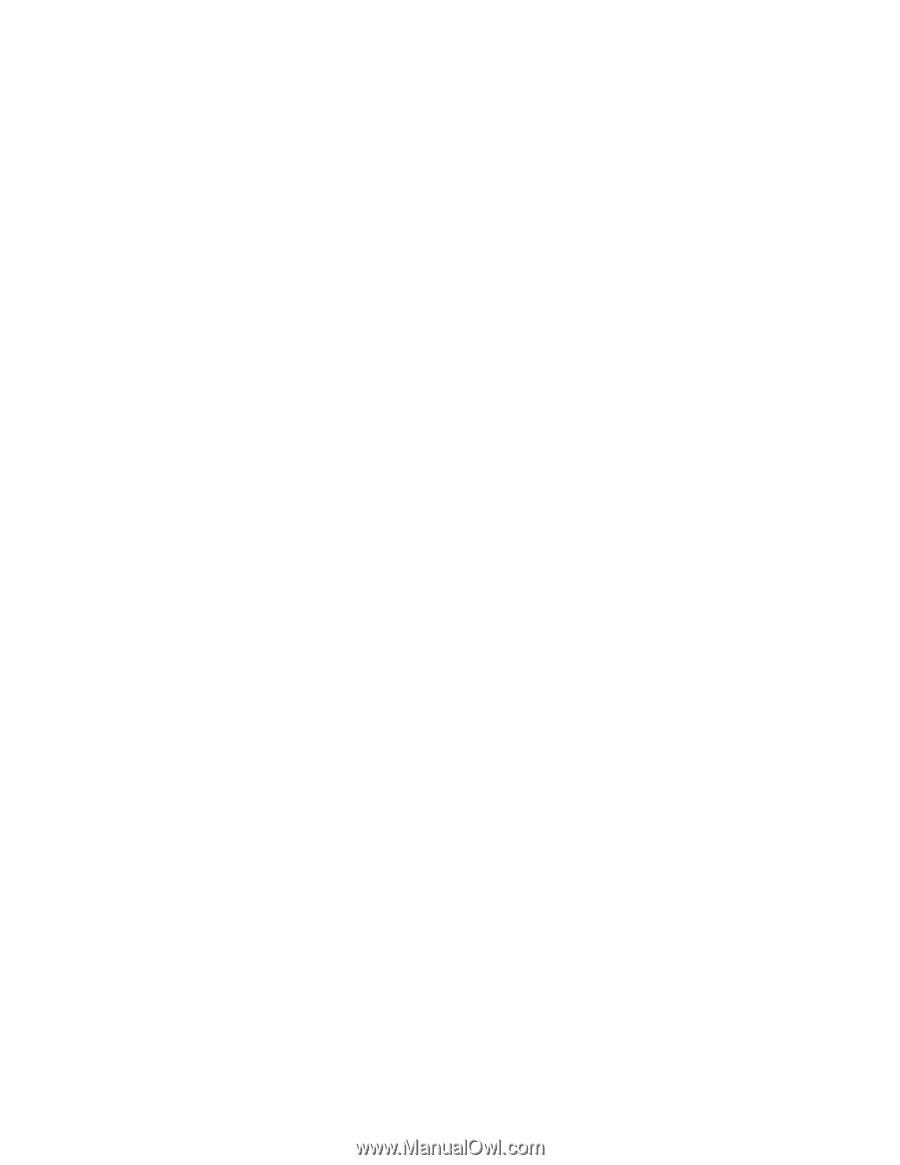
S37L-2020-01
IBM Netfinity Servers
IBM Netfinity 5500 M20 - Type 8662
Models 31Y, 3RY, 41Y, 4RY, 51Y, 52G, 5RY, 61G,
61Y, 6RY
Hardware Maintenance Manual
June 1999
We Want Your Comments!
(Please see page 372)