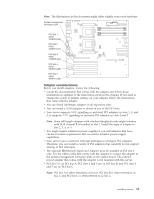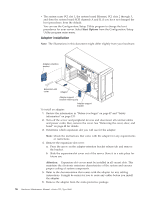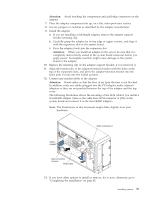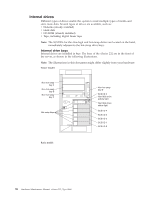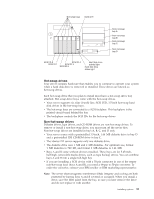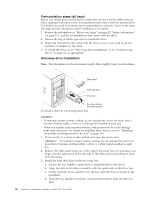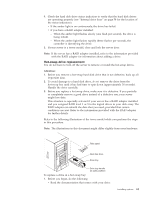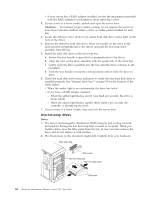IBM 8668 Hardware Maintenance Manual - Page 68
Preinstallation steps (all bays), Hot-swap drive installation, To maintain proper system cooling
 |
UPC - 087944723158
View all IBM 8668 manuals
Add to My Manuals
Save this manual to your list of manuals |
Page 68 highlights
Preinstallation steps (all bays) Before you install drives in the server, verify that you have all the cables and any other equipment specified in the documentation that comes with the internal drive. You might also need to perform certain preinstallation activities. Some of the steps are required only during the initial installation of an option. 1. Review the information in "Before you begin" on page 47, "Safety information" on page 133, and the documentation that comes with the drive. 2. Choose the bay in which you want to install the drive. 3. Check the instructions that come with the drive to see if you need to set any switches or jumpers on the drive. 4. To install the drive, go to "Hot-swap drive installation" or to "Non-hot-swap drives" on page 62, as appropriate. Hot-swap drive installation Note: The illustrations in this document might differ slightly from your hardware. Filler panel Hard disk drive Drive tray Drive tray handle (in open position) To install a drive in a hot-swap drive bay: Attention: v To maintain proper system cooling, do not operate the server for more than 2 minutes without either a drive or a filler panel installed in each bay. v When you handle static-sensitive devices, take precautions to avoid damage from static electricity. For details on handling these devices, review "Handling electrostatic discharge-sensitive devices" on page 136. 1. If your server is a tower model, unlock and open the server door. Attention: To maintain proper system cooling, do not operate the server for more than 2 minutes without either a drive or a filler panel installed in each bay. 2. Remove the filler panel from one of the empty hot-swap bays by inserting your finger into the depression at the left side of the filler panel and pulling it away from the server. 3. Install the hard disk drive in the hot-swap bay: a. Ensure the tray handle is open (that is, perpendicular to the drive). b. Align the rails on the drive assembly with the guide rails in the drive bay. c. Gently push the drive assembly into the bay until the drive connects to the backplane. d. Push the tray handle toward the closed position until it locks the drive in place. 60 Hardware Maintenance Manual: xSeries 232, Type 8668