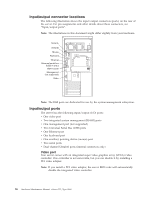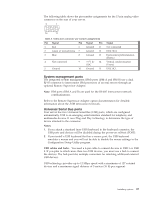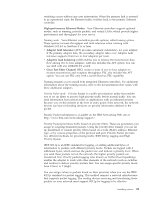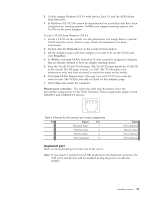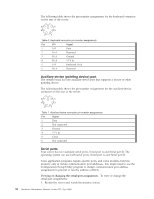IBM 8668 Hardware Maintenance Manual - Page 98
p/802.1Q Tagging, Notes, your server, all IBM Netfinity 10/100 Ethernet Security Adapters, and IBM
 |
UPC - 087944723158
View all IBM 8668 manuals
Add to My Manuals
Save this manual to your list of manuals |
Page 98 highlights
After you set up the priority filter in Priority Packet, you must start IBMSet and select 802.1p/802.1Q Tagging on the Advanced page. Note: IEEE 802.1p tagging increases the size of the packets it tags. Some hubs and switches will not recognize the larger packets and will drop them. Check your hub or switch documentation to see if they support 802.1p. (You can configure the switch to strip the tags from the packets and send it on to the next destination as normal traffic.) If these devices do not support 802.1p or if you are not sure, use High Priority Queue (HPQ) to prioritize network traffic. The requirements for effectively using IEEE 802.1p tagging are: v The other devices receiving and routing 802.1p tagged packets must support 802.1p. v The adapters on these devices must support 802.1p. The Ethernet controller in your server, all IBM Netfinity 10/100 Ethernet Security Adapters, and IBM 10/100 Ethernet Server Adapters support 802.1p. v The adapter cannot be assigned to an adapter team. v If you are setting up VLANs and packet tagging on the same adapter, 802.1p/802.1Q Tagging must be enabled on the IBMSet Advanced page. If your network infrastructure devices do not support IEEE 802.1p or you are not sure, you can still define filters and send packets as high priority. While High Priority Queue (HPQ) does not provide the precise priority levels of 802.1p tagging, it does assign traffic as either high or low priority and sends high-priority packets first. Therefore, if there are multiple applications on a system sending packets, the packets from the application with a filter are sent out first. HPQ does not change network routing, nor does it add any information to the packets. To assign HPQ, you can specify it using Priority Packet when you create or assign a filter. To effectively use HPQ, the adapter cannot be assigned to an adapter team. Virtual LAN mode: A virtual LAN (VLAN) is a logical grouping of network devices put together as a LAN, regardless of their physical grouping or collision domains. Using VLANs increases network performance and improves network security. VLANs offer you the ability to group users and devices together into logical workgroups. This can simplify network administration when connecting clients to servers that are geographically dispersed across a building, campus, or enterprise network. Normally, VLANs are configured at the switch and any computer can be a member of one VLAN per installed network adapter. Your Ethernet controller supersedes this by communicating directly with the switch, enabling multiple VLANs on a single network adapter (up to 64 VLANs). To set up VLAN membership, your Ethernet controller must be attached to a switch that has VLAN capability. You also need to use Windows NT 4.0 or later, or Novell NetWare 4.1x or later. Notes: 1. Windows NT versions prior to 4.0 do not support VLANs. 90 Hardware Maintenance Manual: xSeries 232, Type 8668