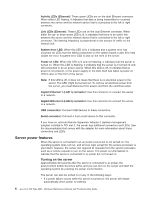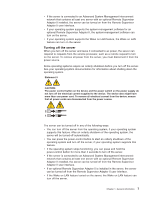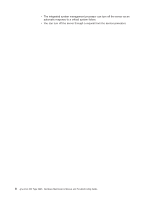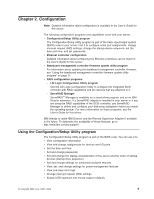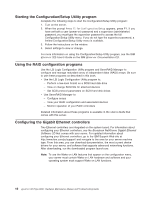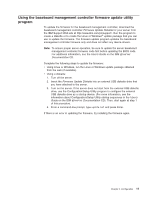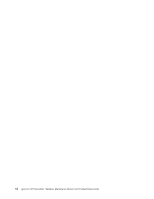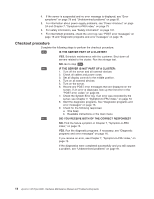IBM 8835 Hardware Maintenance Manual - Page 21
Using, baseboard, management, controller, firmware, update, utility, program
 |
UPC - 000435158314
View all IBM 8835 manuals
Add to My Manuals
Save this manual to your list of manuals |
Page 21 highlights
Using the baseboard management controller firmware update utility program To update the firmware for the baseboard management controller, download the baseboard management controller Firmware Update Diskette for your server from the IBM Support Web site at http://www.ibm.com/pc/support/. Run the program to create a diskette or to create the Linux or Windows® update package that you can use to update the firmware. The firmware update program updates the baseboard management controller firmware only and does not affect any device drivers. Note: To ensure proper server operation, be sure to update the server baseboard management controller firmware code first before updating the BIOS code. For additional information, see the User's Guide on the IBM Eserver Documentation CD. Complete the following steps to update the firmware: v Using Linux or Windows, run the Linux or Windows update package obtained from the web (if available). v Using a diskette: 1. Turn off the server. 2. Insert the Firmware Update Diskette into an external USB diskette drive that you have attached to the server. 3. Turn on the server. If the server does not start from the external USB diskette drive, use the Configuration/Setup Utility program to configure the external USB diskette drive as a startup device. (For more information, see the information about Configuration/Setup Utility startup sequences in the User's Guide on the IBM Documentation CD). Then, start again at step 1 Eserver of this procedure. 4. From a command-line prompt, type update.bat and press Enter. If there is an error in updating the firmware, try installing the firmware again. Chapter 2. Configuration 11