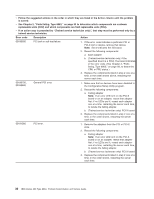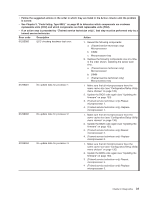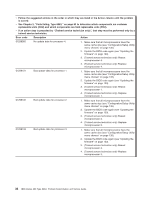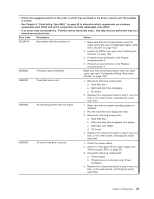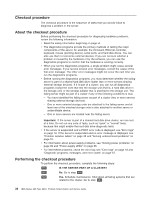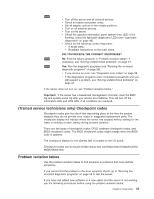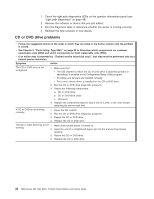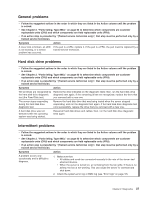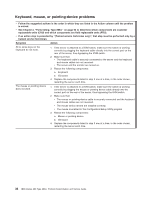IBM 8863 Service Guide - Page 51
Trained, service, technicians, Checkpoint, codes, Problem, isolation, tables
 |
UPC - 000435474667
View all IBM 8863 manuals
Add to My Manuals
Save this manual to your list of manuals |
Page 51 highlights
004 v Turn off the server and all external devices. v Check all cables and power cords. v Set all display controls to the middle positions. v Turn on all external devices. v Turn on the server. v Check the operator information panel system-error LED; if it is flashing, check the light path diagnostics LEDs (see "Light path diagnostics" on page 48). v Check for the following correct responses: - A single beep. - Readable instructions on the main menu. DID YOU RECEIVE THE CORRECT RESPONSES? 005 No. Find the failure symptom in "Problem isolation tables"; if necessary, see "Solving undetermined problems" on page 91. 006 Yes. Run the diagnostic programs (see "Running the on-board diagnostic programs" on page 58). v If you receive an error, see "Diagnostic error codes" on page 59. v If the diagnostics programs were completed successfully and you still suspect a problem, see "Solving undetermined problems" on page 91. If the server does not turn on, see "Problem isolation tables." Important: If the server has a baseboard management controller, clear the BMC log and system-event log after you resolve all conditions. This will turn off the information LED and LOG LED, if all conditions are resolved. (Trained service technicians only) Checkpoint codes Checkpoint codes give the check that was taking place at the time the system stopped; they do not provide error codes or suggested replacement parts. The checkpoint display will indicate where the server has stopped without waiting for the video to initialize at each startup during problem isolation. There are two types of checkpoint codes: CPLD hardware checkpoint codes, and BIOS checkpoint codes. The BIOS checkpoint codes might change when the BIOS code is updated. The checkpoint display for the xSeries 366 is located on the I/O board. Checkpoint codes can be found at http://w3.pc.ibm.com/helpcenter/infotips/techinfo/ MIGR-58350.html. Problem isolation tables Use the problem isolation tables to find solutions to problems that have definite symptoms. If you cannot find the problem in the error symptom charts, go to "Running the on-board diagnostic programs" on page 58 to test the server. If you have just added new software or a new option and the server is not working, use the following procedures before using the problem isolation tables: Chapter 2. Diagnostics 35