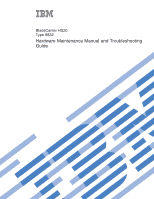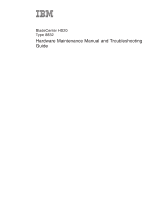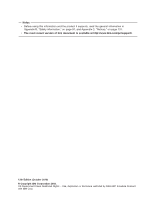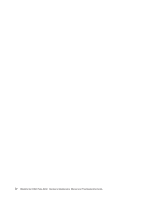IBM HS20 Hardware Maintenance Manual
IBM HS20 - BladeCenter - 8832 Manual
 |
UPC - 087944983033
View all IBM HS20 manuals
Add to My Manuals
Save this manual to your list of manuals |
IBM HS20 manual content summary:
- IBM HS20 | Hardware Maintenance Manual - Page 1
BladeCenter HS20 Type 8832 Hardware Maintenance Manual and Troubleshooting Guide - IBM HS20 | Hardware Maintenance Manual - Page 2
- IBM HS20 | Hardware Maintenance Manual - Page 3
BladeCenter HS20 Type 8832 Hardware Maintenance Manual and Troubleshooting Guide - IBM HS20 | Hardware Maintenance Manual - Page 4
Appendix C, "Notices," on page 137. v The most recent version of this document is available at http://www.ibm.com/pc/support/. 12th Edition (October 2010) © Copyright IBM Corporation 2003. US Government Users Restricted Rights - Use, duplication or disclosure restricted by GSA ADP Schedule Contract - IBM HS20 | Hardware Maintenance Manual - Page 5
manual This manual contains configuration information, diagnostic information, error codes, error messages, service information, and a symptom-to-FRU index for the IBM® BladeCenter® HS20 Type 8832 blade server. Important: The field replaceable unit (FRU) procedures are intended for trained servicers - IBM HS20 | Hardware Maintenance Manual - Page 6
iv BladeCenter HS20 Type 8832: Hardware Maintenance Manual and Troubleshooting Guide - IBM HS20 | Hardware Maintenance Manual - Page 7
Setup and Installation CD 14 Installing the operating system without ServerGuide 15 Using passwords 15 Starting the PXE boot agent utility program 15 Firmware updates 16 Configuring the Gigabit Ethernet controllers 17 Blade server Ethernet controller enumeration 18 Configuring an IDE RAID 18 - IBM HS20 | Hardware Maintenance Manual - Page 8
additional microprocessor 41 Installing an I/O expansion card 44 Installing an expansion unit 46 Installing a SCSI hot-swap hard disk drive 48 Replacing a SCSI hot-swap hard disk drive 50 Replacing the battery 50 Completing the installation 52 Updating the blade server configuration 53 Input - IBM HS20 | Hardware Maintenance Manual - Page 9
Chapter 9. Parts listing, Type 8832 93 System 94 Appendix A. Getting help and technical assistance 95 Before you call 95 Using the documentation 95 Getting help and information from the World Wide Web 95 Software service and support 96 Hardware service and support 96 Appendix B. Safety - IBM HS20 | Hardware Maintenance Manual - Page 10
viii BladeCenter HS20 Type 8832: Hardware Maintenance Manual and Troubleshooting Guide - IBM HS20 | Hardware Maintenance Manual - Page 11
Chapter 1. Introduction The IBM BladeCenter HS20 Type 8832 blade server is based on the IBM ERserver X-Architecture® technologies1. The HS20 server can be installed in the IBM BladeCenter Type 8677 unit Eserver or IBM BladeCenter T Types 8720 and 8730 units. Eserver Note: Unless otherwise - IBM HS20 | Hardware Maintenance Manual - Page 12
server. When you install the blade server in the BladeCenter unit, write identifying information on a label and place it on the BladeCenter unit bezel, just below the blade server, as shown in Figure 2 on page 3. 2 BladeCenter HS20 Type 8832: Hardware Maintenance Manual and Troubleshooting Guide - IBM HS20 | Hardware Maintenance Manual - Page 13
User label Figure 2. Label placement, Blade Center unit Important: Do not place the label on the blade server itself or in any way block the ventilation holes on the blade server. Figure 3 shows the placement of the label, just to the side of the blade server, on the BladeCenter T unit. CMM 1 CMM - IBM HS20 | Hardware Maintenance Manual - Page 14
, or technical updates might be available to provide additional information that is not included in the server documentation. These updates are available from the IBM Web site at http://www.ibm.com/pc/support/. 4 BladeCenter HS20 Type 8832: Hardware Maintenance Manual and Troubleshooting Guide - IBM HS20 | Hardware Maintenance Manual - Page 15
features and specifications of the BladeCenter HS20 Type 8832 blade server operating in a non-NEBS/ETSI environment. Note: Power, cooling, removable-media drives, external ports, and advanced system management are provided by the IBM BladeCenter Type Eserver 8677 unit and BladeCenter T Types - IBM HS20 | Hardware Maintenance Manual - Page 16
blade server must provide USB support for the blade server to recognize and use the keyboard, mouse, CD-ROM drive, and diskette drive. The BladeCenter T unit uses USB for internal communications with these devices. 6 BladeCenter HS20 Type 8832: Hardware Maintenance Manual and Troubleshooting Guide - IBM HS20 | Hardware Maintenance Manual - Page 17
in the multilingual Safety Information book provided on the IBM BladeCenter Documentation CD. Each caution and danger statement is numbered problem situations. v Attention: These notices indicate possible damage to programs, devices, or data. An attention notice is placed just before the instruction - IBM HS20 | Hardware Maintenance Manual - Page 18
8 BladeCenter HS20 Type 8832: Hardware Maintenance Manual and Troubleshooting Guide - IBM HS20 | Hardware Maintenance Manual - Page 19
is restored (if the blade server is configured through the management module to do so). v You can turn on the blade server remotely by means of the service processor in the BladeCenter management module. v If the operating system supports the Wake on LAN feature and the blade server power-on LED is - IBM HS20 | Hardware Maintenance Manual - Page 20
, then is steady when the ownership of the keyboard, mouse, and video has been transferred to this blade server. It can take up to 20 seconds to switch the keyboard, video, and mouse control to the blade server. 10 BladeCenter HS20 Type 8832: Hardware Maintenance Manual and Troubleshooting Guide - IBM HS20 | Hardware Maintenance Manual - Page 21
very slowly. v Running the blade server integrated diagnostics v Running a BIOS update diskette on a blade server v Updating the diagnostics on a blade server v Running the Broadcom firmware CD for a blade server 3. If you install Microsoft Windows 2000 on the blade server while it is not the - IBM HS20 | Hardware Maintenance Manual - Page 22
or the IBM Director console. Blade-error LED: When this amber LED is lit, it indicates that a system error has occurred in the blade server. The blade-error LED will turn off only after the error is corrected. 12 BladeCenter HS20 Type 8832: Hardware Maintenance Manual and Troubleshooting Guide - IBM HS20 | Hardware Maintenance Manual - Page 23
blade server to configure basic hardware features, such as a SCSI controller with RAID capabilities, and to simplify the installation of the operating system. For information about using this CD, see HS20 Type 8832 Installation and User's Guide on the BladeCenter Documentation CD or the BladeCenter - IBM HS20 | Hardware Maintenance Manual - Page 24
for the IBM blade server. The ServerGuide program detects the blade server model and hardware options that are installed and uses that information during setup to configure the hardware. The ServerGuide program simplifies operating-system installations by providing updated device drivers and, in - IBM HS20 | Hardware Maintenance Manual - Page 25
If you have already configured the blade server hardware and you decide not to use the ServerGuide program to install the operating system, you can download the latest operating-system installation instructions from the IBM Support Web page at http://www.ibm.com/pc/support/. Using passwords From the - IBM HS20 | Hardware Maintenance Manual - Page 26
latest firmware for the blade server service processor from the IBM Support Web site at http://www.ibm.com/pc/support/. Use the management-module Web interface to flash the service processor. The Web interface is described in the IBM BladeCenter Type 8677 Installation and Eserver User's Guide - IBM HS20 | Hardware Maintenance Manual - Page 27
drivers and information about configuring the Ethernet controllers, see the Broadcom NetXtreme Gigabit Ethernet Software CD that comes with the blade server. For updated information about configuring the controllers, go to the IBM Support Web site at http://www.ibm.com/pc/support/. The Ethernet - IBM HS20 | Hardware Maintenance Manual - Page 28
8832 Installation and User's Guide on the BladeCenter Documentation CD or the BladeCenter T Documentation CD. Important: You must create the RAID array before you install the operating system on the blade server. 18 BladeCenter HS20 Type 8832: Hardware Maintenance Manual and Troubleshooting Guide - IBM HS20 | Hardware Maintenance Manual - Page 29
diagnostic programs are stored in the upgradeable read-only memory (ROM). These programs test the major components of the blade server. The diagnostics can be downloaded from http://www.ibm.com/pc/support/. If you cannot determine whether a problem is caused by the hardware or by the software, you - IBM HS20 | Hardware Maintenance Manual - Page 30
the major components of the blade server. v Light path diagnostics feature Use the light path diagnostics feature to identify system errors quickly. See the "Light path diagnostics" on page 24 for more information. 20 BladeCenter HS20 Type 8832: Hardware Maintenance Manual and Troubleshooting Guide - IBM HS20 | Hardware Maintenance Manual - Page 31
to be used to identify a failing part. Troubleshooting and servicing of complex problems that are indicated by error messages should be performed by trained service personnel. Sometimes the first error to occur causes additional errors. In this case, the blade server displays more than one error - IBM HS20 | Hardware Maintenance Manual - Page 32
that was being tested when the blade server stopped. b. The keyboard and mouse (pointing device) tests assume that a keyboard and mouse are attached to the BladeCenter and that the blade server controls them. 22 BladeCenter HS20 Type 8832: Hardware Maintenance Manual and Troubleshooting Guide - IBM HS20 | Hardware Maintenance Manual - Page 33
has the latest levels of BIOS, service processor, and diagnostics microcode installed. Error symptoms This section describes methods for troubleshooting other error symptoms. Error symptom charts You can use the error symptom charts to find solutions to problems that have definite symptoms (see - IBM HS20 | Hardware Maintenance Manual - Page 34
path diagnostics button to relight the LEDs that were lit before you removed the blade server from the BladeCenter unit. The LEDs will remain lit for as long as you press the button, to a maximum of 25 seconds. 24 BladeCenter HS20 Type 8832: Hardware Maintenance Manual and Troubleshooting Guide - IBM HS20 | Hardware Maintenance Manual - Page 35
bank. 3. Run the diagnostic programs. For more information about memory, see "Installing memory modules" on page 40. Recovering the BIOS code If the BIOS code has become damaged, such as from a power failure during a flash update, the blade server may appear to be nonfunctional (no video, no beeps - IBM HS20 | Hardware Maintenance Manual - Page 36
the blade server. The system starts up. Statement 21 CAUTION: Hazardous energy is present when the blade server is connected to the power source. Always replace the blade cover before installing the blade server. 26 BladeCenter HS20 Type 8832: Hardware Maintenance Manual and Troubleshooting Guide - IBM HS20 | Hardware Maintenance Manual - Page 37
means that if the blade server and operating system support hot-swap capability, you can remove or install the component while the server is running. (Orange can also indicate touch points on hot-swap components.) See the instructions for removing or installing a specific hot-swap component for - IBM HS20 | Hardware Maintenance Manual - Page 38
slightly from your hardware. DIMM Heat sink Microprocessor Blade expansion connector terminator Microprocessor heat sink filler Figure 7. Major components of the blade server or Bezel assembly Bezel assembly 28 BladeCenter HS20 Type 8832: Hardware Maintenance Manual and Troubleshooting Guide - IBM HS20 | Hardware Maintenance Manual - Page 39
the blade server from the BladeCenter unit. Type 8677 Figure 8. Blade server replacement in the BladeCenter unit Type 8677 Figure 9 shows how to remove the blade server from the BladeCenter T unit. Type 8720 or 8730 ESD Bezel assembly Figure 9. Blade server removal in the BladeCenter unit Type - IBM HS20 | Hardware Maintenance Manual - Page 40
or another blade server in the bay within one minute for the BladeCenter unit and 20 minutes for the BladeCenter T unit. The recessed spring-loaded doors will move out of the way as you insert the blade server. 30 BladeCenter HS20 Type 8832: Hardware Maintenance Manual and Troubleshooting Guide - IBM HS20 | Hardware Maintenance Manual - Page 41
describes the installation of a blade server in the BladeCenter unit. Figure 10 shows how to install the blade server into the BladeCenter unit. Type 8677 Figure 10. Blade server replacement in the BladeCenter unit Type 8677 Figure 11 shows how to install the blade server into the BladeCenter T unit - IBM HS20 | Hardware Maintenance Manual - Page 42
one of the user labels that come with the blade server and place the label on the BladeCenter unit bezel. Figure 12 on page 33 shows the placement of the label, just below the blade server, on the BladeCenter unit. 32 BladeCenter HS20 Type 8832: Hardware Maintenance Manual and Troubleshooting Guide - IBM HS20 | Hardware Maintenance Manual - Page 43
, you will not be able to install the bezel assembly, which contains an air filter for the BladeCenter T unit. If you cannot install the bezel assembly, a filter must be provided on the rack. See the IBM Eserver BladeCenter T Planning and Installation Guide for information about Chapter 5. Customer - IBM HS20 | Hardware Maintenance Manual - Page 44
the planning guide from http://www-1.ibm.com/servers/eserver/bladecenter/literature/ solutions_lit.html. Attention: If you reinstall a blade server that you removed, you must install it in the same bay from which it was removed. Some blade server configuration information and update options are - IBM HS20 | Hardware Maintenance Manual - Page 45
connected to the power source. Always replace the blade cover before installing the blade server. Closing the blade server cover This section describes how to close the blade server cover, as illustrated in Figure 15. Important: The blade server cannot be inserted into the BladeCenter unit until the - IBM HS20 | Hardware Maintenance Manual - Page 46
server approximately 1.2 cm (0.5 inch). 4. Disconnect the control-panel cable from the control-panel connector. 5. Pull the bezel assembly away from the blade server. 6. Store the bezel assembly in a safe place. 36 BladeCenter HS20 Type 8832: Hardware Maintenance Manual and Troubleshooting Guide - IBM HS20 | Hardware Maintenance Manual - Page 47
hard disk drive already installed. By installing a second IDE hard disk drive, you can implement and manage RAID level-1 under both the Linux and Microsoft Windows 2000 operating systems. Attention: To maintain proper system cooling, do not operate the BladeCenter unit without either a blade server - IBM HS20 | Hardware Maintenance Manual - Page 48
and replace the tray. Secure the tray to the system board with the screws from the kit. 8. Set any jumpers or switches on the IDE drive. 38 BladeCenter HS20 Type 8832: Hardware Maintenance Manual and Troubleshooting Guide - IBM HS20 | Hardware Maintenance Manual - Page 49
This section provides information about the types of memory the blade server supports, and describes how to install memory modules. Memory technology and Chipkill Some models of the BladeCenter HS20 Type 8832 contain dual inline memory modules (DIMMs) with 256 MB capacity and 128 MB technology - IBM HS20 | Hardware Maintenance Manual - Page 50
or any unpainted surface on any other grounded rack component for at least two seconds. Then, remove the DIMM from the package. 7. To install the DIMMs, repeat the following steps for each DIMM that you install: 40 BladeCenter HS20 Type 8832: Hardware Maintenance Manual and Troubleshooting Guide - IBM HS20 | Hardware Maintenance Manual - Page 51
supported by the HS20 blade server, go to the ServerProven list at http://www.ibm.com/pc/us/compat/. 2. Thoroughly review the documentation that comes with the microprocessor, so that you can determine whether you need to update the blade server BIOS code. The latest level of BIOS code for the blade - IBM HS20 | Hardware Maintenance Manual - Page 52
you insert the microprocessor in the socket. Failure to do so might result in permanent damage to the microprocessor, microprocessor socket, and system board. 42 BladeCenter HS20 Type 8832: Hardware Maintenance Manual and Troubleshooting Guide - IBM HS20 | Hardware Maintenance Manual - Page 53
22. Microprocessor locking lever in the fully open position d. Center the microprocessor over the microprocessor socket. Align the triangle on Carefully close the lever to secure the microprocessor in the socket. 9. Install a heat sink on the microprocessor: a. Remove the plastic protective cover - IBM HS20 | Hardware Maintenance Manual - Page 54
both support the I/O expansion card network-interface type. For example, if you add an Ethernet expansion card to the blade server, the modules in switch-module bays 3 and 4 on the BladeCenter unit must both be compatible with the Ethernet expansion card. All other I/O expansion cards installed on - IBM HS20 | Hardware Maintenance Manual - Page 55
an IDE RAID array configuration, see the HS20 Type 8832 Installation and User's Guide on the BladeCenter Documentation CD or the BladeCenter T Documentation CD. Figure 24 shows how to install an I/O expansion card on the blade server. The card is installed near IDE connector 2. I/O expansion card - IBM HS20 | Hardware Maintenance Manual - Page 56
of SCSI hard disk drives supported by the blade server, go to the ServerProven list at http://www.ibm.com/pc/us/compat/. Figure 25 on page 47 shows how to install the SCSI storage expansion unit on the blade server. 46 BladeCenter HS20 Type 8832: Hardware Maintenance Manual and Troubleshooting Guide - IBM HS20 | Hardware Maintenance Manual - Page 57
the SCSI storage expansion unit installed on the blade server, you can install up to two hot-swap SCSI hard disk drives in the option and configure them for embedded mirroring (RAID level1). Each SCSI device must have a unique SCSI ID. This ID enables the SCSI controller in the I/O expansion card to - IBM HS20 | Hardware Maintenance Manual - Page 58
. For a list of SCSI hard disk drives supported by the blade server, go to the ServerProven list at http://www.ibm.com/pc/us/compat/. The following illustration shows how to install a SCSI hot-swap hard disk drive. 48 BladeCenter HS20 Type 8832: Hardware Maintenance Manual and Troubleshooting Guide - IBM HS20 | Hardware Maintenance Manual - Page 59
position) Hard disk drive status LED Hard disk drive Hard disk drive activity LED Storage expansion unit Complete the following steps to install a SCSI hot-swap hard disk drive in a storage expansion unit. Attention: To maintain proper system cooling, do not operate the BladeCenter unit for - IBM HS20 | Hardware Maintenance Manual - Page 60
with heavy-metal components, be aware of the following environmental consideration. Batteries and accumulators that contain heavy metals must not be disposed of with 50 BladeCenter HS20 Type 8832: Hardware Maintenance Manual and Troubleshooting Guide - IBM HS20 | Hardware Maintenance Manual - Page 61
handling and installation instructions supplied with the battery. 3. Turn off the blade server and remove the blade from the BladeCenter unit (see "Removing the blade server from the BladeCenter unit" on page 29 for instructions). 4. Open the blade server cover (see "Opening the blade server cover - IBM HS20 | Hardware Maintenance Manual - Page 62
, if you removed it (see "Installing the blade server bezel assembly" on page 37). 2. Close the blade server cover, unless you installed the expansion unit option (see "Closing the blade server cover" on page 35). 52 BladeCenter HS20 Type 8832: Hardware Maintenance Manual and Troubleshooting Guide - IBM HS20 | Hardware Maintenance Manual - Page 63
slowly before pressing the power-control button on that blade server. Updating the blade server configuration When you start the blade server for the first time after you add or remove an internal option or an external SCSI device (if the storage expansion unit has been installed), you might see - IBM HS20 | Hardware Maintenance Manual - Page 64
54 BladeCenter HS20 Type 8832: Hardware Maintenance Manual and Troubleshooting Guide - IBM HS20 | Hardware Maintenance Manual - Page 65
latest operating system installation instructions for Windows 2000 on the IBM Support Web page. Important: 1. The operating system in the blade server must provide USB support for the blade server to recognize and use the keyboard, mouse, CD-ROM drive, and diskette drive. The BladeCenter unit uses - IBM HS20 | Hardware Maintenance Manual - Page 66
56 BladeCenter HS20 Type 8832: Hardware Maintenance Manual and Troubleshooting Guide - IBM HS20 | Hardware Maintenance Manual - Page 67
server, and remove the blade server from the BladeCenter unit (see "Removing the blade server from the BladeCenter unit" on page 29). 2. Carefully lay the blade server on a flat, non-conductive surface. 3. Open the blade server cover (see "Opening the blade server cover" on page 34 for instructions - IBM HS20 | Hardware Maintenance Manual - Page 68
with the microprocessor option for complete installation instructions. Attention: If you are not installing a replacement microprocessor in socket 2, you must reinstall the microprocessor baffle in that socket. 58 BladeCenter HS20 Type 8832: Hardware Maintenance Manual and Troubleshooting Guide - IBM HS20 | Hardware Maintenance Manual - Page 69
has been removed from the top of the microprocessor and is going to be reused, or when debris is found in the grease. Note: v Read "Installation guidelines" on page 27. v Read the safety notices at Appendix B, "Safety information," on page 97. v Read "Handling static-sensitive devices" on page 27 - IBM HS20 | Hardware Maintenance Manual - Page 70
1 (U66) SCSI connectors Battery Microprocessor 2 (U70) Figure 29. System board component locations Note: The blade expansion connector (J8) requires a terminator unless an expansion option is connected to it. 60 BladeCenter HS20 Type 8832: Hardware Maintenance Manual and Troubleshooting Guide - IBM HS20 | Hardware Maintenance Manual - Page 71
not be used to override management module control of the server. Reserved Power-on password override. Changing the position of this switch bypasses the power-on password check the next time the blade server is turned on and starts the Configuration/Setup Utility program so that you can change or - IBM HS20 | Hardware Maintenance Manual - Page 72
diagnostics power present LED does not light when the light path diagnostics button is pressed, no power is available to light the blade-error LEDs and they will be unable to provide any diagnostic information. 62 BladeCenter HS20 Type 8832: Hardware Maintenance Manual and Troubleshooting Guide - IBM HS20 | Hardware Maintenance Manual - Page 73
blade server (see "Turning off the blade server" on page 9). 2. Remove the blade server from the BladeCenter (see "Removing the blade server from the BladeCenter unit" on page 29). 3. Remove the blade server cover (see "Opening the blade server cover" on page 34) or expansion unit (see "Installing - IBM HS20 | Hardware Maintenance Manual - Page 74
board. Note: Two self-adhesive labels ship with the system board. Apply one on top of the existing ethernet MAC address label located on the bottom of the blade chassis. The other label remains with the owner. 64 BladeCenter HS20 Type 8832: Hardware Maintenance Manual and Troubleshooting Guide - IBM HS20 | Hardware Maintenance Manual - Page 75
8. Symptom-to-FRU index This index supports the HS20 blade servers. Notes: 1. Check the configuration before you replace a FRU. Configuration problems can cause false errors and symptoms. 2. For IBM devices not supported by this index, refer to the manual for that device. 3. Always start with - IBM HS20 | Hardware Maintenance Manual - Page 76
information validation failed) 1. Battery 2. System board 2-3-1 (Screen initialization failed) v System board 2-3-2 (Screen memory failed) v System board 2-3-3 (Screen retrace failed) v System board 66 BladeCenter HS20 Type 8832: Hardware Maintenance Manual and Troubleshooting Guide - IBM HS20 | Hardware Maintenance Manual - Page 77
field service technician. 3-1-3 (RAM test Power down blade server and reseat it in chassis. 2. DIMMs. 3. System board. 3-3-3 (No operational memory in system) Note: In some memory configurations, the 3-3-3 beep code might sound during POST followed by a blank display screen. If this 1. Install - IBM HS20 | Hardware Maintenance Manual - Page 78
ECC) v System board 001-292-000 (Core system: failed/CMOS checksum failed) v Load BIOS defaults and rerun test. 001-XXX-000 (Failed core tests) v System board 001-XXX-001 (Failed core tests) v System board 68 BladeCenter HS20 Type 8832: Hardware Maintenance Manual and Troubleshooting Guide - IBM HS20 | Hardware Maintenance Manual - Page 79
1. Power down blade server and reseat it in chassis. 2. System board. 165-330-000 (Service Processor: Failed) v Update to the latest ROM diagnostic level and retry. 165-342-000 (Service Processor: Failed) 1. Ensure latest firmware levels for ASM and BIOS are installed. 2. Power down blade server - IBM HS20 | Hardware Maintenance Manual - Page 80
disk drive number refers to the RAID logical array. v Hard disk drive 1 217-XXX-001 (Failed hard disk test) Note: If RAID is configured, the hard disk number refers to the RAID logical array. v Hard disk drive 2 70 BladeCenter HS20 Type 8832: Hardware Maintenance Manual and Troubleshooting Guide - IBM HS20 | Hardware Maintenance Manual - Page 81
. 163 (Real-time clock error) 1. Run the Configuration/Setup Utility program. 2. Battery. 3. System board. 164 (Memory configuration changed.) 1. Run the Configuration/Setup Utility program. 2. DIMM. 3. System board. 165 (Service Processor failure) v System board Chapter 8. Symptom-to-FRU - IBM HS20 | Hardware Maintenance Manual - Page 82
) 1. Diskette drive 2. Drive cable 3. System board 662 (Diskette drive configuration error) 1. Run the Configuration/Setup Utility program and diagnostics. 2. Diskette drive. 3. Drive cable. 4. System board. 72 BladeCenter HS20 Type 8832: Hardware Maintenance Manual and Troubleshooting Guide - IBM HS20 | Hardware Maintenance Manual - Page 83
board to power backplane not found) 1. Cable 2. Power supply 3. System board 1304 (I2C cable to diagnostic LED board not found) 1. Power switch assembly 2. System board 1762 (Hard disk configuration error) 1. Hard disk drive. 2. Hard disk drive cables. 3. Run the Configuration/Setup Utility - IBM HS20 | Hardware Maintenance Manual - Page 84
) 1. Microprocessor 2 2. System board 00151200 (microprocessor machine check) 1. Run the Configuration/Setup Utility program. 2. Microprocessor (check error LED for failing microprocessor). 3. System board. 74 BladeCenter HS20 Type 8832: Hardware Maintenance Manual and Troubleshooting Guide - IBM HS20 | Hardware Maintenance Manual - Page 85
system installed) v Install operating system to hard disk. I9990650 (AC power has been restored) 1. Check cable. 2. Check for interruption of power. 3. Power cable. Light path diagnostics Lit blade-error LED None Cause An error has occurred and cannot be isolated, or the service processor has - IBM HS20 | Hardware Maintenance Manual - Page 86
not too high. (See "Features and specifications" on page 5 for temperature information.) 1. Replace the blade server cover, reinsert the blade server in the BladeCenter unit, and then restart the server. 2. Replace the system board. 1. Reseat/replace the hard disk drive on IDE bus x. 2. Replace the - IBM HS20 | Hardware Maintenance Manual - Page 87
1. Verify that drives are installed correctly: IDEal Software CSB6 RAID adapter ROM scans the IDE channels a. Cables should be of type Ultra ATA-100 or ATA-133 and should be installed correctly. b. Power cables to drives should be connected properly. 2. Cables. 3. Drive. BIOS reports that - IBM HS20 | Hardware Maintenance Manual - Page 88
stopped the drives before 4. Click Close. You can now safely switch ownership of the media tray to another blade server. switching ownership of the CD-ROM drive, diskette drive, and USB port (media tray).) 78 BladeCenter HS20 Type 8832: Hardware Maintenance Manual and Troubleshooting Guide - IBM HS20 | Hardware Maintenance Manual - Page 89
now. 1. Verify that the enclosure is installed correctly. 2. For more information, see the SCSI storage expansion unit documentation. Note: See "System" on page 94 to determine which components should be replaced by a field service technician. Hard disk drive problems Symptom FRU/action Not - IBM HS20 | Hardware Maintenance Manual - Page 90
3. Management module on the BladeCenter unit; see the IBM BladeCenter Type 8677 Hardware Maintenance Manual and Troubleshooting Guide on the IBM BladeCenter Documentation CD. Mouse function lost during Red Hat installation. v If, while installing Red Hat Linux 7.3 to a blade server, you or someone - IBM HS20 | Hardware Maintenance Manual - Page 91
service technician. Memory problems Symptom FRU/action The amount of system memory displayed is less than the amount of physical memory installed. 1. Verify that: v The memory modules are seated properly. v You have installed the correct type of memory. v If you changed the memory, you updated - IBM HS20 | Hardware Maintenance Manual - Page 92
problem, try using the monitor with another blade server. If the problem persists, see the IBM BladeCenter Type 8677 Hardware Maintenance Manual and Troubleshooting Guide on the IBM BladeCenter Documentation CD. 82 BladeCenter HS20 Type 8832: Hardware Maintenance Manual and Troubleshooting Guide - IBM HS20 | Hardware Maintenance Manual - Page 93
SCSI expansion unit before turning on the computer. v You updated the configuration information in the Configuration/Setup Utility program. Whenever memory or an option is changed, you must update the configuration. 2. If the option comes with its own test instructions, use those instructions to - IBM HS20 | Hardware Maintenance Manual - Page 94
during BIOS POST and power-control button does not work, remove the blade server from the bay and reseat it. 2. If the problem remains or if you are using an ACPI-aware operating system, suspect the system board. 84 BladeCenter HS20 Type 8832: Hardware Maintenance Manual and Troubleshooting Guide - IBM HS20 | Hardware Maintenance Manual - Page 95
by a field service technician. ServerGuide problems Symptom FRU/action The ServerGuide Setup and Installation CD will not start. v Make sure that the CD-ROM drive is associated with the blade server that you are configuring. v Make sure that the blade server supports the ServerGuide program - IBM HS20 | Hardware Maintenance Manual - Page 96
IBM BladeCenter Type 8677 Hardware Maintenance Manual and Troubleshooting Guide on the IBM BladeCenter Documentation CD for details. v The settings in the switch module are appropriate for the blade server (settings in the switch module are blade-specific). If you installed an I/O expansion option - IBM HS20 | Hardware Maintenance Manual - Page 97
components should be replaced by a field service technician. Message Action BSE +12V over recommended voltage 1. Check BladeCenter power (see BladeCenter Hardware Maintenance Manual). 2. Reseat blade storage expansion option. 3. Replace blade storage expansion option. BSE +12V under recommended - IBM HS20 | Hardware Maintenance Manual - Page 98
Reseat blade server. 2. Replace blade server. System under recommended voltage for +12v. 1. Check BladeCenter power (see BladeCenter Hardware Maintenance Manual). 2. Reseat blade server. 3. Replace blade server. 88 BladeCenter HS20 Type 8832: Hardware Maintenance Manual and Troubleshooting Guide - IBM HS20 | Hardware Maintenance Manual - Page 99
or temperature problems. System errors Note: See "System" on page 94 to determine which components should be replaced by a field service technician. Message Action Internal Error CPU x fault 1. Reseat: a. I/O Expansion Option b. Blade Storage Expansion option. c. IDE hard drive. 2. Replace - IBM HS20 | Hardware Maintenance Manual - Page 100
(level-critical; hard drive x has been removed) v Information only, take action as appropriate. Undetermined problems Note: When troubleshooting a problem with the HS20 Type 8832, it must be determined whether the problem is a blade server problem or a problem with the BladeCenter unit. v If - IBM HS20 | Hardware Maintenance Manual - Page 101
v I/O adapter v Drives v Memory modules (minimum requirement = two 256 MB DIMMs) Note: Minimum operating requirements are: a. System board b. One microprocessor c. Memory (with a minimum of two 256 MB DIMMs) d. A functioning BladeCenter 6. Install and turn on the blade server. If the problem remains - IBM HS20 | Hardware Maintenance Manual - Page 102
and models 2. Have the same BIOS level 3. Have the same adapters/attachments files Comparing the configuration and software set-up between "working" and "non-working" systems will often lead to problem resolution. 92 BladeCenter HS20 Type 8832: Hardware Maintenance Manual and Troubleshooting Guide - IBM HS20 | Hardware Maintenance Manual - Page 103
Chapter 9. Parts listing, Type 8832 This parts listing supports the HS20 Type 8832 blade server. Note: The illustrations in this document might differ slightly from your hardware. 11 1 3 2 4 10 603 PIN SOCKET 603 PIN SOCKET 5 6 7 9 8 © Copyright IBM Corp. 2003 93 - IBM HS20 | Hardware Maintenance Manual - Page 104
MB, non-Chipkill (models L1x, LTx, M1x) Memory module, 2 GB PC2100 ECC (option) Retention module (all models) Microprocessor heat sink filler (models 21x, 9Tx, GTx, L1x, LEx, LTx) System board (all models) Blade base (all models) Front bezel with customer card (models 9Tx, GTx, LTx) Front bezel with - IBM HS20 | Hardware Maintenance Manual - Page 105
, and help files. See the troubleshooting information in your system documentation for instructions for using the diagnostic programs. The troubleshooting information or the diagnostic programs might tell you that you need additional or updated device drivers or other software. IBM maintains pages - IBM HS20 | Hardware Maintenance Manual - Page 106
800-IBM-SERV (1-800-426-7378). In the U.S. and Canada, hardware service and support is available 24 hours a day, 7 days a week. In the U.K., these services are available Monday through Friday, from 9 a.m. to 6 p.m. 96 BladeCenter HS20 Type 8832: Hardware Maintenance Manual and Troubleshooting Guide - IBM HS20 | Hardware Maintenance Manual - Page 107
are designed to help you isolate problems. They are written with the assumption that you have model-specific training on all computers, or that you are familiar with the computers, functions, terminology, and service information provided in this manual. The following section contains the safety - IBM HS20 | Hardware Maintenance Manual - Page 108
machine frames. Observe the special safety precautions when you work with very high voltages; these instructions are in the safety sections of maintenance information. Use extreme care when measuring high voltages. 98 BladeCenter HS20 Type 8832: Hardware Maintenance Manual and Troubleshooting Guide - IBM HS20 | Hardware Maintenance Manual - Page 109
conductive; such touching can cause personal injury and machine damage. v Do not service the following parts with the power on when they are removed from their normal operating places in a machine: - Power supply units - Pumps - Blowers and fans - Motor generators and similar units. (This practice - IBM HS20 | Hardware Maintenance Manual - Page 110
1, translations for that caution statement appear in this section under statement 1. Be sure to read all caution and danger statements before performing any of the instructions. 100 BladeCenter HS20 Type 8832: Hardware Maintenance Manual and Troubleshooting Guide - IBM HS20 | Hardware Maintenance Manual - Page 111
of fire, water, or structural damage. v Disconnect the attached power cords, telecommunications systems, networks, and modems before you open the device covers, unless instructed otherwise in the installation and configuration procedures. v Connect and disconnect cables as described in the following - IBM HS20 | Hardware Maintenance Manual - Page 112
direct exposure to the beam. Statement 4 ≥18 kg (39.7 lb) ≥32 kg (70.5 lb) ≥55 kg (121.2 lb) CAUTION: Use safe practices when lifting. 102 BladeCenter HS20 Type 8832: Hardware Maintenance Manual and Troubleshooting Guide - IBM HS20 | Hardware Maintenance Manual - Page 113
avoid personal injury, before lifting the unit, remove all the blades to reduce the weight. Statement 21 CAUTION: Hazardous energy is present when the blade server is connected to the power source. Always replace the blade cover before installing the blade server. Appendix B. Safety information 103 - IBM HS20 | Hardware Maintenance Manual - Page 114
da IBM os dispositivos. Para Desconectar: 1. DESLIGUE Tudo. 2. Primeiramente, remova os cabos de alimentação das tomadas. 3. Remova os cabos de sinal dos conectores. 4. Remova todos os cabos dos dispositivos. 104 BladeCenter HS20 Type 8832: Hardware Maintenance Manual and Troubleshooting Guide - IBM HS20 | Hardware Maintenance Manual - Page 115
, pelo telefone (011) 889-8986, para obter informações sobre como enviar a bateria pelo correio para a IBM. Instrução 3 PRECAUCIÓN: Quando produtos a laser (unidades de CD-ROM, unidades de DVD, dispositivos de fibra ítica, transmissores, etc.) estiverem instalados, observe o seguinte: v Não remova - IBM HS20 | Hardware Maintenance Manual - Page 116
(121.2 lb) CUIDADO: Ao levantar a máquina, faça-o com segurança. Instrução 5 CUIDADO: Os botões Liga/Desliga localizados no dispositivo e na fonte de alimentação não desligam a corrente elé para reduzir o peso. 106 BladeCenter HS20 Type 8832: Hardware Maintenance Manual and Troubleshooting Guide - IBM HS20 | Hardware Maintenance Manual - Page 117
Instrução 21 CUIDADO: A energia é uma ameaça quando a låmina estiver conectada à fonte de alimentação. Sempre substitua a cobertura da låmina antes de efetuar a instalação. Appendix B. Safety information 107 - IBM HS20 | Hardware Maintenance Manual - Page 118
108 BladeCenter HS20 Type 8832: Hardware Maintenance Manual and Troubleshooting Guide - IBM HS20 | Hardware Maintenance Manual - Page 119
Appendix B. Safety information 109 - IBM HS20 | Hardware Maintenance Manual - Page 120
110 BladeCenter HS20 Type 8832: Hardware Maintenance Manual and Troubleshooting Guide - IBM HS20 | Hardware Maintenance Manual - Page 121
Appendix B. Safety information 111 - IBM HS20 | Hardware Maintenance Manual - Page 122
112 BladeCenter HS20 Type 8832: Hardware Maintenance Manual and Troubleshooting Guide - IBM HS20 | Hardware Maintenance Manual - Page 123
Appendix B. Safety information 113 - IBM HS20 | Hardware Maintenance Manual - Page 124
114 BladeCenter HS20 Type 8832: Hardware Maintenance Manual and Troubleshooting Guide - IBM HS20 | Hardware Maintenance Manual - Page 125
Attention et Danger indiquées dans la bibliothèque IBM documentation sont précédées d'un numéro. Ce aux systèmes de télécommunication et aux modems (sauf instruction contraire mentionnée dans les procédures d'installation et de configuration). v Lorsque vous installez ou que vous déplacez le pr - IBM HS20 | Hardware Maintenance Manual - Page 126
au lithium usagée par une pile de référence identique exclusivement - voir la référence IBM - ou par une pile équivalente recommandée par le fabricant. Si votre système . évitez une exposition directe au rayon. 116 BladeCenter HS20 Type 8832: Hardware Maintenance Manual and Troubleshooting Guide - IBM HS20 | Hardware Maintenance Manual - Page 127
Notice n° 4 ≥18 kg (39.7 lb) ≥32 kg (70.5 lb) ≥55 kg (121.2 lb) ATTENTION: Faites-vous aider pour soulever ce produit. Notice n° 5 ATTENTION: Le bouton de mise sous tension/hors tension de l'unité et l'interrupteur d'alimentation du bloc d'alimentation ne coupent pas l'arrivée de courant électrique - IBM HS20 | Hardware Maintenance Manual - Page 128
courant électrique dangereux est présent lorsque le Serveur lame est connecté á une source d'alimentation. Remettez toujours en place le carter du Serveur lame avant d'installer le Serveur lame. 118 BladeCenter HS20 Type 8832: Hardware Maintenance Manual and Troubleshooting Guide - IBM HS20 | Hardware Maintenance Manual - Page 129
Wichtig: Alle Sicherheitshinweise in dieser IBM documentation beginnen mit einer Nummer. Diese Nummer verweist auf Gewitter an diesem Gerät keine Kabel anschließen oder lösen. Ferner keine Installations-, Wartungs- oder Rekonfigurationsarbeiten durchführen. v Gerät nur an eine Schutzkontaktsteckdose - IBM HS20 | Hardware Maintenance Manual - Page 130
: Eine verbrauchte Batterie nur durch eine Batterie mit der IBM Teilenummer 33F8354 oder durch eine vom Hersteller empfohlene Batterie ersetzen mit optischen Instrumenten betrachten und den Strahlungsbereich meiden. 120 BladeCenter HS20 Type 8832: Hardware Maintenance Manual and Troubleshooting Guide - IBM HS20 | Hardware Maintenance Manual - Page 131
an der Vorderseite des Servers und dem Betriebsspannungsschalter am Netzteil wird die Stromversorgung für den Server nicht unterbrochen. Der Server könnte auch mehr als entfernen Sie vor dem Anheben der Einheit zur Verringerung des Gewichts alle Blades. Appendix B. Safety information 121 - IBM HS20 | Hardware Maintenance Manual - Page 132
Hinweis 21 ACHTUNG: Wenn das Blade an eine Stromquelle angeschlossen ist, besteht die Gefahr eines Stromschlags. Bringen Sie die Abdeckung der Blades immer an, bevor Sie sie installieren. 122 BladeCenter HS20 Type 8832: Hardware Maintenance Manual and Troubleshooting Guide - IBM HS20 | Hardware Maintenance Manual - Page 133
Importante: Tutti gli avvisi di attenzione e di pericolo riportati nella pubblicazione IBM documentation iniziano con un numero. Questo numero viene utilizzato per confrontare avvisi di attenzione o di pericolo in inglese con le versioni tradotte riportate in questa - IBM HS20 | Hardware Maintenance Manual - Page 134
Quando si sostituisce la batteria al litio, utilizzare solo una batteria IBM con numero parte 33F8354 o batterie dello stesso tipo o di tipo equivalente consigliate ottici ed evitare l'esposizione diretta al fascio. 124 BladeCenter HS20 Type 8832: Hardware Maintenance Manual and Troubleshooting Guide - IBM HS20 | Hardware Maintenance Manual - Page 135
i cavi di alimentazione siano scollegati dalla sorgente di alimentazione. 2 1 Avviso 10 ATTENZIONE: Non poggiare oggetti che pesano più di 82 kg sulla parte superiore delle unità montate in rack. Avviso 20 ATTENZIONE: Per evitare incidenti, prima di sollevare l'unità, rimuovere tutte le lame in modo - IBM HS20 | Hardware Maintenance Manual - Page 136
126 BladeCenter HS20 Type 8832: Hardware Maintenance Manual and Troubleshooting Guide - IBM HS20 | Hardware Maintenance Manual - Page 137
Appendix B. Safety information 127 - IBM HS20 | Hardware Maintenance Manual - Page 138
128 BladeCenter HS20 Type 8832: Hardware Maintenance Manual and Troubleshooting Guide - IBM HS20 | Hardware Maintenance Manual - Page 139
Appendix B. Safety information 129 - IBM HS20 | Hardware Maintenance Manual - Page 140
130 BladeCenter HS20 Type 8832: Hardware Maintenance Manual and Troubleshooting Guide - IBM HS20 | Hardware Maintenance Manual - Page 141
Appendix B. Safety information 131 - IBM HS20 | Hardware Maintenance Manual - Page 142
Importante: Todas las declaraciones de precauciín de esta IBM documentation empiezan con un número. Dicho número se emplea para los cables de los dispositivos. toma de alimentaciín. 5. ENCIENDA el dispositivo. 132 BladeCenter HS20 Type 8832: Hardware Maintenance Manual and Troubleshooting Guide - IBM HS20 | Hardware Maintenance Manual - Page 143
batería de litio, utilice únicamente el número de pieza 33F8354 de IBM o cualquier tipo de batería equivalente que recomiende el fabricante. Si el exija el reglamento o la legislaciín local. Declaración 3 PRECAUCIÓN: Cuando instale productos láser (como, por ejemplo, CD-ROM, unidades DVD, - IBM HS20 | Hardware Maintenance Manual - Page 144
de los dispositivos montados en bastidor. Declaración 20 PRECAUCIÓN: Para prevenir ferimentos pessoais, antes de levantar a unidade retire todas as låminas para diminuir o peso. 134 BladeCenter HS20 Type 8832: Hardware Maintenance Manual and Troubleshooting Guide - IBM HS20 | Hardware Maintenance Manual - Page 145
Declaración 21 PRECAUCIÓN: Existe energia perigosa quando a låmina está ligada à fonte de alimentação. Substitua sempre a cobertura da låmina antes de instalar a mesma. Appendix B. Safety information 135 - IBM HS20 | Hardware Maintenance Manual - Page 146
136 BladeCenter HS20 Type 8832: Hardware Maintenance Manual and Troubleshooting Guide - IBM HS20 | Hardware Maintenance Manual - Page 147
operation of any non-IBM product, program, or service. IBM may have patents to: IBM Director of Licensing IBM Corporation North Castle Drive Armonk, part of the materials for this IBM product, and use of those Web sites is at your own risk. IBM may use or distribute any of the information you supply - IBM HS20 | Hardware Maintenance Manual - Page 148
the internal clock speed of the microprocessor; other factors also affect application performance. CD-ROM drive speeds list the variable read rate. Actual speeds vary and are often less than the maximum possible. 138 BladeCenter HS20 Type 8832: Hardware Maintenance Manual and Troubleshooting Guide - IBM HS20 | Hardware Maintenance Manual - Page 149
hard disk drives and population of all hard disk drive bays with the largest currently supported drives available from IBM. Maximum memory may require replacement of the standard memory with an optional memory module. IBM makes no representation or warranties regarding non-IBM products and services - IBM HS20 | Hardware Maintenance Manual - Page 150
Class A digital device, pursuant to Part 15 of the FCC Rules. These if not installed and used in accordance with the instruction manual, may order to meet FCC emission limits. IBM is not responsible for any radio BladeCenter HS20 Type 8832: Hardware Maintenance Manual and Troubleshooting Guide - IBM HS20 | Hardware Maintenance Manual - Page 151
the laws of the Member States relating to electromagnetic compatibility. IBM cannot accept responsibility for any failure to satisfy the protection nonrecommended modification of the product, including the fitting of non-IBM option cards. This product has been tested and found to comply with - IBM HS20 | Hardware Maintenance Manual - Page 152
142 BladeCenter HS20 Type 8832: Hardware Maintenance Manual and Troubleshooting Guide - IBM HS20 | Hardware Maintenance Manual - Page 153
87 undetermined problems 90 Ethernet controller configuring 17 enumeration 18 failover 17 redundant network connection 17 expansion enclosure problems 79 F FCC Class A notice 140 filler blade 30 microprocessor heat sink 27 panel, hard disk drive bay 49 firmware updates 16 flash memory 25 flash - IBM HS20 | Hardware Maintenance Manual - Page 154
84 power-on password 15 power-on self test. See POST problem determination tips 91 problems CD-ROM drive 78 diagnosing 19 diskette drive 79 expansion enclosure 79 hard disk drive 79 intermittent 80 keyboard 80 144 BladeCenter HS20 Type 8832: Hardware Maintenance Manual and Troubleshooting Guide - IBM HS20 | Hardware Maintenance Manual - Page 155
trademarks 138 troubleshooting 19 turning off the blade server 9 turning on the blade server 9 U undetermined problems 90 United States electronic emission Class A notice 140 United States FCC Class A notice 140 Universal Serial Bus (USB) problems 85 updating firmware 16 utility, Configuration/Setup - IBM HS20 | Hardware Maintenance Manual - Page 156
146 BladeCenter HS20 Type 8832: Hardware Maintenance Manual and Troubleshooting Guide - IBM HS20 | Hardware Maintenance Manual - Page 157
- IBM HS20 | Hardware Maintenance Manual - Page 158
Part Number: 49Y0165 Printed in USA (1P) P/N: 49Y0165

BladeCenter HS20
Type 8832
Hardware Maintenance Manual and Troubleshooting
Guide
±²³