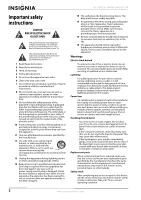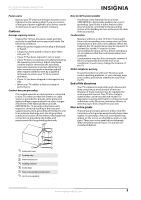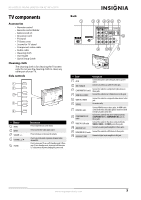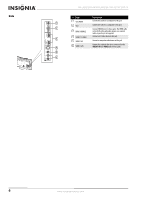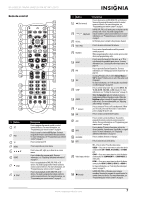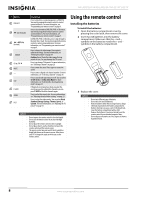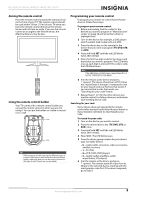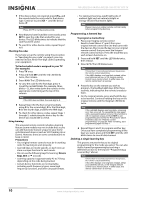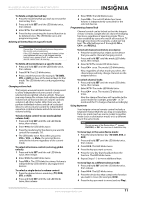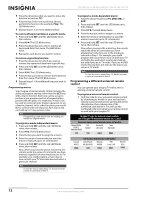Insignia NS-L46Q120-10A User Manual (English) - Page 11
Remote control, Button, Description - turns off
 |
View all Insignia NS-L46Q120-10A manuals
Add to My Manuals
Save this manual to your list of manuals |
Page 11 highlights
NS-L42Q120-10A/NS-L46Q120-10A 42"/46" LCD TV Remote control 19 1 20 2 21 3 22 4 23 5 24 6 TV VIDEO COMP HDMI 25 7 26 8 27 9 28 10 29 11 30 12 31 32 13 14 33 15 34 16 35 17 36 18 37 # Button 1 SET 2 DVD 3 TV 4 MENU 5 6 GUIDE 7 (stop) 8 (play) Description Press to program the remote control to control connected devices. For more information, see "Programming your remote control" on page 9. Press to control a connected DVD player. You must program the remote control before this button works. For more information, see "Programming your remote control" on page 9. Press to control your TV. Press to open the on-screen menu. Press to move left, right, up, or down in on-screen menus. Press to display the program guide. For more information, see "Displaying additional information" on page 21. Press to stop playback on DVD, DVR, PVR, or CD devices. You need to program the remote control to control connected devices. For more information, see "Programming your remote control" on page 9. Press to start playback on DVD, DVR, PVR, or CD devices. You need to program the remote control to control connected devices. For more information, see "Programming your remote control" on page 9. # Button 9 (fast reverse) 10 / (skip back) 11 RECALL 12 VOL+/VOL- 13 Numbers 14 INPUT 15 FAV 16 SAP 17 SLEEP 18 AUDIO 19 (power) 20 STB 21 AUX 22 INFO 23 OK/ENTER 24 EXIT 25 Video input selection 26 (record) Description Press to fast reverse on DVD, DVR, PVR, or CD devices. You need to program the remote control to control connected devices. For more information, see "Programming your remote control" on page 9. In DVD, DVR, PVR, or CD mode, press to skip back to the previous title or track. You need to program the remote control to control connected devices. For more information, see "Programming your remote control" on page 9. In TV mode, press to return to the previous channel. Press to increase or decrease the volume. Press to enter channel numbers and the parental control password. When programming the remote control, press to enter device and programming codes. Press to open the Source List, then press or to cycle through the available input sources. For more information, see "Selecting the video input source" on page 19. Press to open the Favorite Channel list. For more information, see "Setting up a favorite channel list" on page 26. In analog TV mode, press to select Stereo, Mono or SAP. In digital TV mode, press to select the audio track (language). For more information, see "Selecting the sound mode or audio language" on page 25. Press to set the sleep timer. You can select Off, 5, 10, 15, 30, 60, 90, 120, 180, or 240 minutes. For more information, see "Setting the sleep timer" on page 35. When the Equalizer option is turned on, press to toggle among different Equalizer modes. When the Equalizer option is turned off, toggle to adjust the treble or bass. For more information, see "Adjusting audio settings" on page 25. Press to turn your TV on or off (standby mode). When your TV is off, power still flows into it. To disconnect power, unplug the power cord. Press to control a connected set-top box. Press to control a connected device. You need to program the remote control to control connected devices. For more information, see "Programming your remote control" on page 9. Press to display TV status information, such as the channel number, channel name (if available), or signal source. For more information, see "Displaying additional information" on page 21. Press to confirm selections or changes. Press to close the on-screen menu. TV-Press to select TV as the video source. VIDEO- Press one or more times to select the device connected the AV 1 VIDEO, AV 2 VIDEO, or S-VIDEO jack. COMP-Press one or more times to select the device connected to the COMPONENT 1 or COMPONENT 2 video jacks. HDMI-Press one or more times to select the device connected to HDMI 1, HDMI 2, HDMI 3, or HDMI 4. For more information, see "Selecting the video input source" on page 19. In DVD, DVR, PVR, or CD mode, press to begin recording. You need to program the remote control to control connected devices. For more information, see "Programming your remote control" on page 9. www.insigniaproducts.com 7