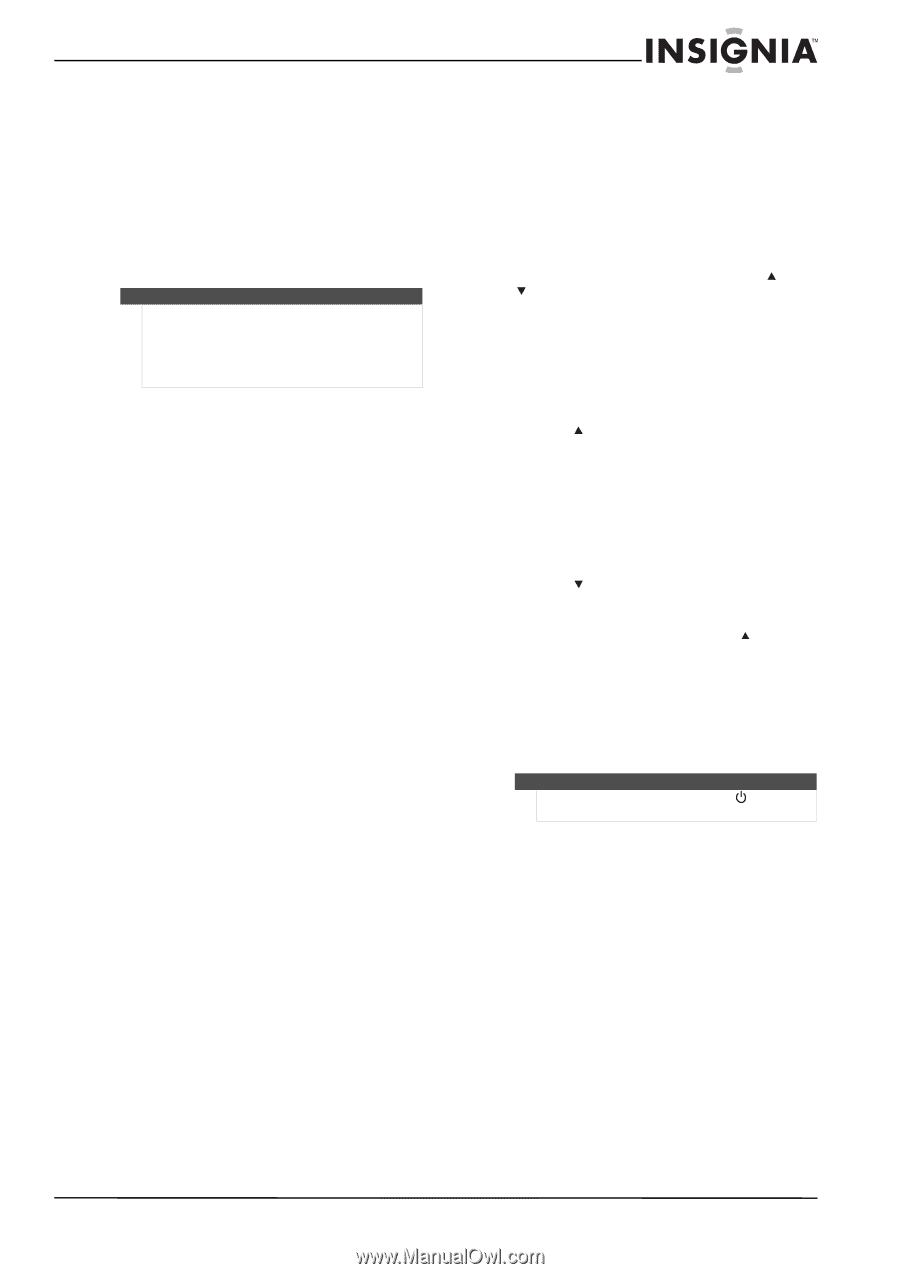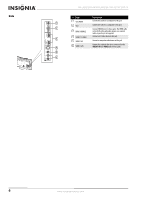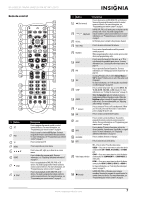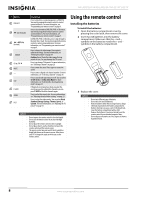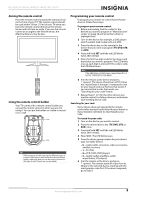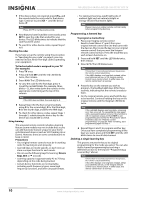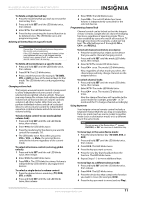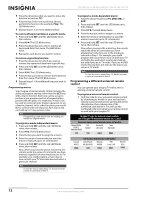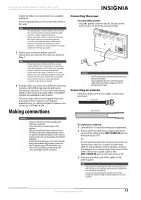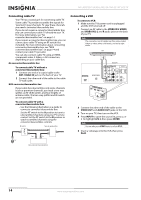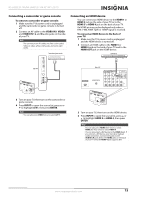Insignia NS-L46Q120-10A User Manual (English) - Page 15
To unlock all volume control restoring global, volume lock - remote
 |
View all Insignia NS-L46Q120-10A manuals
Add to My Manuals
Save this manual to your list of manuals |
Page 15 highlights
NS-L42Q120-10A/NS-L46Q120-10A 42"/46" LCD TV To delete a single learned key: 1 Press the mode key that you wish to remove the learned key from. 2 Press and hold SET until the LED blinks twice, then release. 3 Enter 9 7 6. The LED blinks twice. 4 Press the key containing the learned function to be deleted, twice. The LED blinks twice and programming ends. Deleting all learned keys in a specific mode Note If more than 10 seconds pass between key presses, the remote exits programming. If the LED displays one long flash instead, either your batteries are low, or the Insignia remote control has a memory fault. In either case, the remote cannot learn a new key. To delete all learned keys in a specific mode: 1 Press and hold SET until the LED blinks twice, then release. 2 Press 9 7 6. The LED blinks twice. 3 Press a mode key twice (for example, TV, DVD, STB, or AUX) to clear all the learned keys for that mode. The LED blinks twice and programming ends. Changing volume lock The Insignia universal remote control comes preset to allow independent volume control of each selected device (global volume unlock). However, you may change the volume lock setting to global volume lock so that one device's volume controls volume in all other modes. After that, you can perform Individual volume unlock on a selected device to set its volume control for independent operation or global volume unlock to remove all volume locking. To lock volume control to one mode (global volume lock): 1 Press and hold SET until the red LED blinks twice, then release. 2 Enter 9 9 3, the LED blinks twice. 3 Press the mode key for the device you want to control (for example, TV). 4 The LED blinks twice. Now when you press VOL+, VOL-, or Mute, the selected device controls the volume regardless of the current mode. To unlock all volume control (restoring global unlock): 1 Press and hold SET until the red LED blinks twice, then release. 2 Enter 9 9 3, the LED blinks twice. 3 Press VOL+. The LED blinks four times. Volume is independently controlled for all programmed devices. To unlock a single device's volume control: 1 Press the desired device mode key (TV, DVD, STB, or AUX). 2 Press and hold SET until the red LED blinks twice, then release. 3 Enter 9 9 3. The LED blinks twice. 4 Press VOL-. The red LED blinks four times. Volume is independently controlled for the selected devices. Programming channel lock Channel control can be locked so that the Insignia remote controls a single device's channel-changing functions, regardless of operating mode. This is often enabled by users who watch all broadcast TV through one device (for example, a cable set-top box). The affected keys are 1 through 0, CH , CH , and RECALL. To lock all channel controls to one device: 1 Press the mode key that relates to the device that you use for channel changing control. 2 Press and hold SET until the mode LED blinks twice, then release. 3 Enter 9 7 3.The mode LED blinks twice. 4 Press CH once. The mode LED blinks twice. Now, regardless of what mode you select, the channel keys will only change channels on the assigned device. To unlock channel locks: 1 Press and hold SET until the mode LED blinks twice, then release. 2 Enter 9 7 3. The mode LED blinks twice. 3 Press CH once. The mode LED blinks four times. Now the channel functions will correlate to the active mode (for example, press CH in TV mode and the TV changes channel accordingly). Using keymover Your Insignia universal remote control includes a keymover feature that lets you map (or copy) keys from one mode (such as source mode) to another mode (such as destination mode) or to a different key in the same mode. Note Do not use any of the Device Keys, (power), RECORD, or SET as a source or destination key. To move keys in the same device mode: 1 Press the desired device key (TV, DVD, STB, or AUX). 2 Press and hold SET until the LED blinks twice, then release. 3 Press 9 9 4. The LED blinks twice. 4 Press the key you want to move. 5 Press the new key that should perform the function. The LED blinks twice. 6 Repeat Steps 1-5 to move additional keys. To move keys to a different device mode: 1 Press and hold SET until the LED blinks twice, then release. 2 Press 9 9 4. The LED blinks twice. 3 Press the device key that contains the function you want to move (for example, DVD). 4 Press the key you want to move (such as Play). www.insigniaproducts.com 11