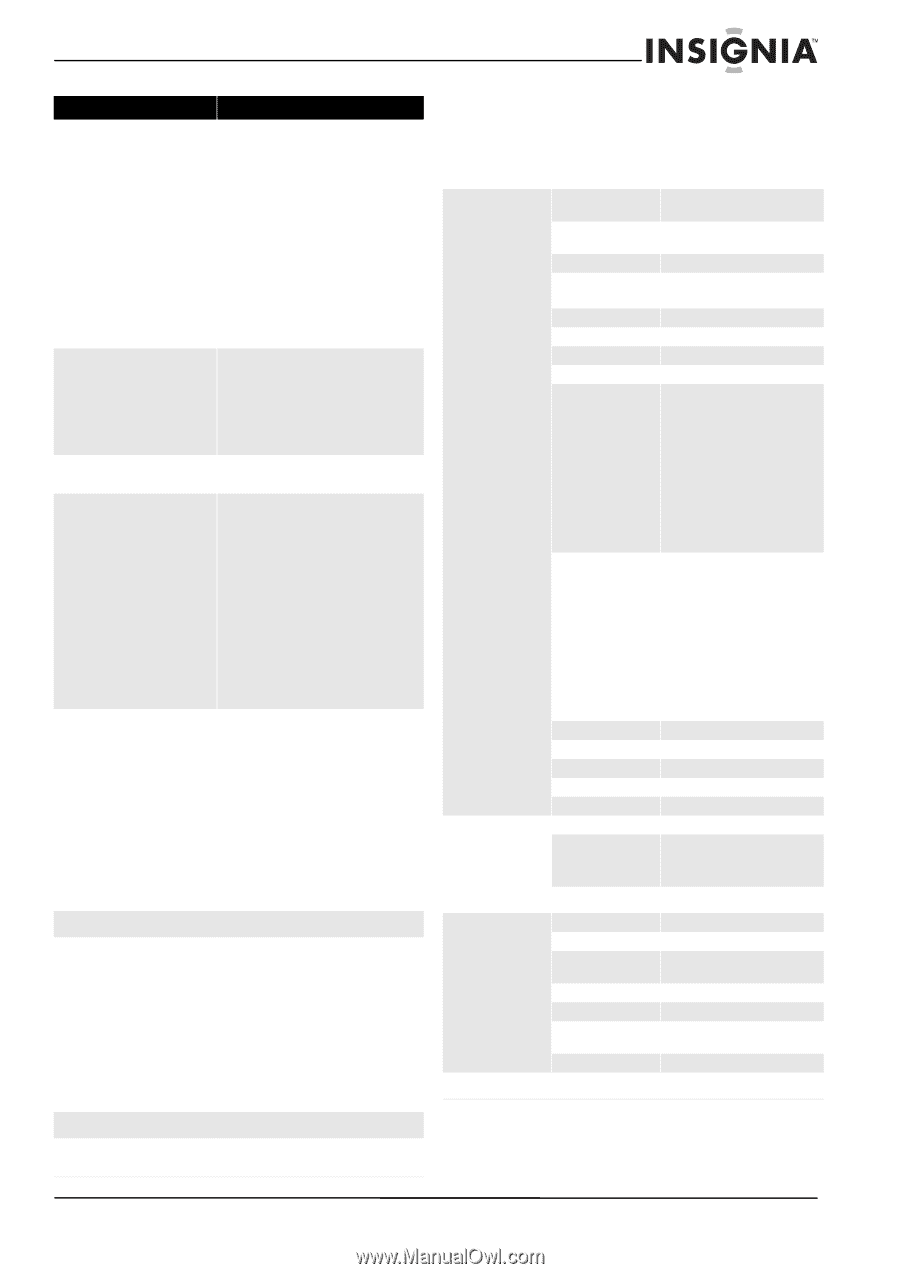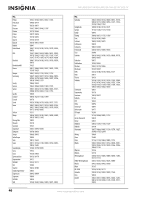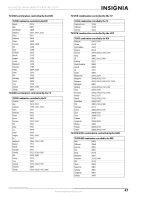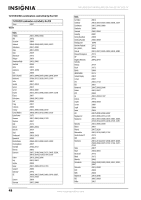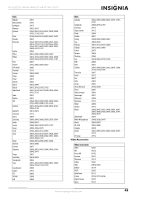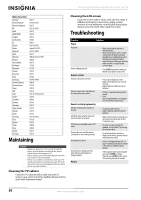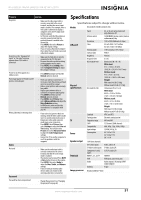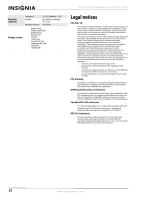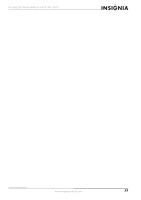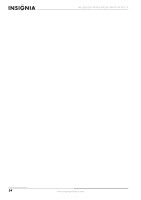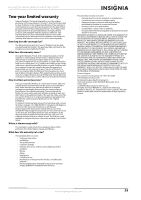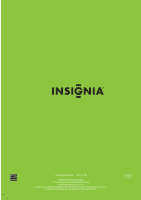Insignia NS-L46Q120-10A User Manual (English) - Page 55
Specifications - panel
 |
View all Insignia NS-L46Q120-10A manuals
Add to My Manuals
Save this manual to your list of manuals |
Page 55 highlights
NS-L42Q120-10A/NS-L46Q120-10A 42"/46" LCD TV Problem Solution No picture • Make sure the video input cable is securely connected to the correct terminal, and that the correct input mode is enabled. For example, when a VGA cable is connected to display a computer screen, the PC input mode must be enabled. • In TV mode, verify that the antenna is correctly connected and that the preferred channel is enabled in the channel list. • Press MENU, then select Picture to adjust the display settings. • If you are using a Macintosh computer that is older than a G3 model, you need a Macintosh adapter. No picture or the "Unsupported signal" or "No signal" message appears when a VGA cable is connected • Make sure the VGA cable is correctly connected to the TV's VGA port. • Decrease the video resolution setting on the computer and try again. • Press MENU, select Settings, then select Computer Settings to adjust the computer settings. Picture is cut off or appears in a sidebar screen • Press ZOOM and make sure that the Normal option is selected. Poor image quality in TV mode (cutoff picture, snowy images) • Check your antenna connection. If necessary, rotate the antenna and wait up to ten seconds for a signal. • Reduce signal splitters and excessively long cables. • Replace poor antenna cables or connectors to improve signal quality. • Press ZOOM and make sure the Normal option is selected. • Press MENU, select Picture, then select Advanced Video and adjust the Noise Reduction setting. • In HDMI mode, make sure that the external device is compatible with your TV. Wrong, abnormal, or missing colors • If any colors (red, green or blue) are missing, check the video cable to make sure it is securely connected. Loose or broken pins in the cable connector could cause a poor connection. • Press MENU, select Picture, then select Settings to adjust the Color and Tint settings. You can also select Picture, then select Advanced Video to adjust the Color Temperature settings. • Connect the TV to another computer to see if the problem is with the computer. Audio No sound • Make sure the audio input cable is correctly connected to the correct terminal and that the correct input mode is enabled. • The volume may be muted. Press MUTE or Vol+ button to turn on the volume. • Press MENU, then select Audio to adjust the Bass, Treble, and Balance settings. • If you are using an external audio device, make sure volume on the external audio device is turned on. Password Password has been compromised • Change the password. See "Changing the password" on page 28. Specifications Specifications subject to change without notice. Models NS-L42Q120-10A/NS-L46Q120-10A LCD panel Physical specifications TV Power Panel Motion control Resolution Color Viewing angle Contrast ratio Brightness Response time NS-L42Q120-10A NS-L46Q120-10A Standard Tuning system Frequency range CATV Compatibility Input voltage Consumption 42- or 46-inch active matrix full High-Definition TFT 120 Hz MEMC (motion control, motion enhancement) chip 1920 x 1080 (RGB vertical stripe) 42-inch: 8 bit / 16.77 million 46-inch: 10 bit /1.07 billion 178° horizontal; 178° vertical 4000:1 400 nits 6.5 ms Dimensions (W × D × H) With stand: 41.1 × 12.22 × 29.32 in. (1043.94 × 310.47× 744.77 mm) Without stand: 41.1 × 4.26 × 26.72 in. (1043.94 × 108.3 × 678.6 mm) Weight With stand: 46.3lb (21.0kg) Without stand: 39.6lb (17.97kg) Dimensions (W × D × H) With stand: 44.29 × 12.22 × 30.87in. (1125 × 310.47× 784 mm) Without stand: 44.29 × 4.13 × 28.48 in. (1125 × 105 × 723.41 mm) Weight With stand: 54.3lb (24.6kg) Without stand: 47.6lb (21.6kg) NTSC and ATSC Electronic tuning system VHF and UHF 135 channel, QAM channels 480i, 480p, 720p, 1080i, 1080p 120 VAC, 60 Hz, 3A 42": 207w 115V 46": 244w 115V Off: