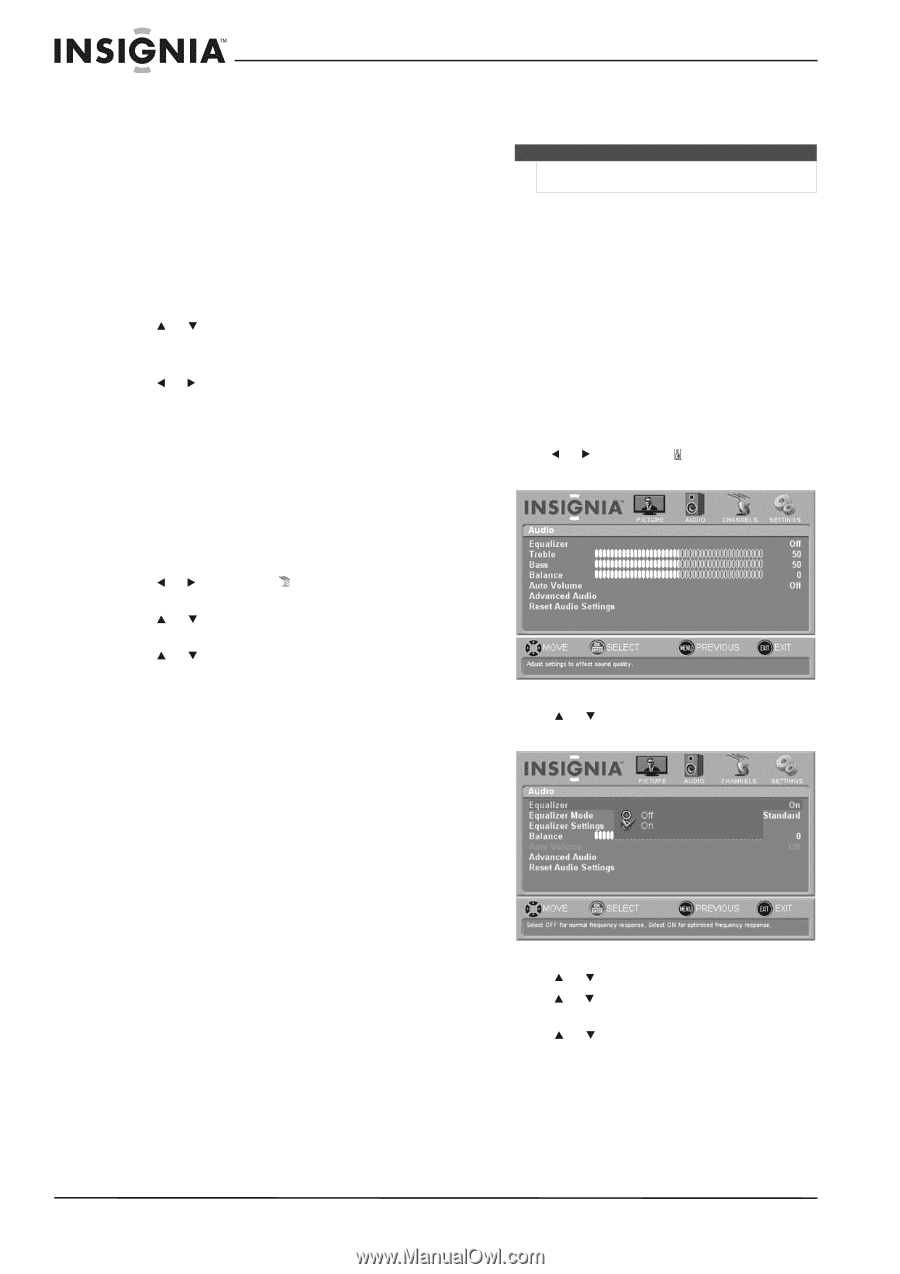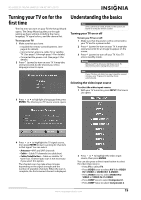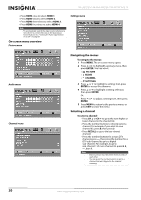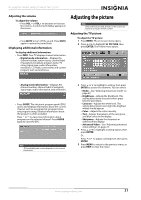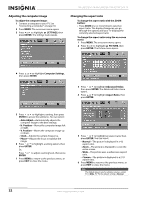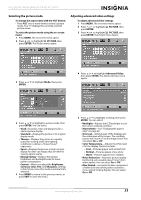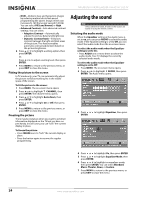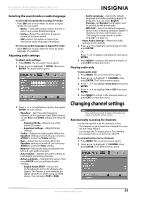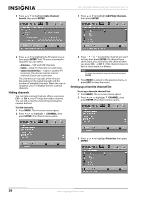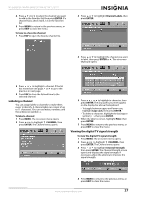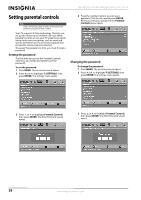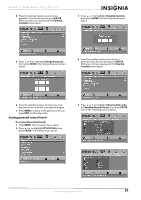Insignia NS-L46Q120-10A User Manual (English) - Page 28
Fitting the picture to the screen, Freezing the picture, Adjusting the sound, Selecting the audio - dcm
 |
View all Insignia NS-L46Q120-10A manuals
Add to My Manuals
Save this manual to your list of manuals |
Page 28 highlights
NS-L42Q120-10A/NS-L46Q120-10A 42"/46" LCD TV • DCM-Delivers clear and fast action images by reducing motion blur in fast-paced programming like sports. Image refresh rate increases to 120 frames per second (120 Hz). You can select Off, Low, Normal, or High. • Advanced Contrast-Sets advanced contrast settings. You can select: • Adaptive Contrast-Automatically adjusts the picture detail and brightness. • Dynamic Contrast Ratio-Enhances contrast between the light and dark areas of the picture. This feature enables automatic contrast adjustment based on the picture brightness. 6 Press or to highlight a setting option, then press ENTER. Or, Press or to adjust a setting level, then press ENTER. 7 Press MENU to return to the previous menu, or press EXIT to close the menu. Fitting the picture to the screen In TV mode only, your TV can automatically adjust the picture so that everything fits in the visible space of the screen. To fit the picture to the screen: 1 Press MENU. The on-screen menu opens. 2 Press or to highlight CHANNEL, then press ENTER. The Channel menu opens. 3 Press or to highlight Auto Zoom, then press ENTER. 4 Press or to highlight On or Off, then press ENTER. 5 Press MENU to return to the previous menu, or press EXIT to close the menu. Freezing the picture There may be instances when you want to jot down information displayed on the TV but you have no pen handy. In such cases, you can "lock" the current display in place. To freeze the picture: • Press FREEZE once to "lock" the current display in place. • Press the button again to resume the regular programming. Adjusting the sound Note Unless otherwise noted, all tasks in this section are based on using the remote control. Selecting the audio mode When the Equalizer setting in the Audio menu is set to on, you can press AUDIO to select the audio mode. If the Equalizer setting is set to Off, you can select the audio mode from the on-screen menu. To select the audio mode when the Equalizer setting is set to On.: • Press AUDIO one or more times to select the audio mode. Your TV displays the currently selected audio mode. To select the audio mode when the Equalizer setting is set to Off: 1 Press MENU. The on-screen menu opens. 2 Press or to highlight AUDIO, then press ENTER. The Audio menu opens. 3 Press or to highlight Equalizer, then press ENTER. 4 Press or to highlight On, then press ENTER. 5 Press or to highlight Equalizer Mode, then press ENTER. 6 Press or to highlight an equalizer mode, then press ENTER. You can select Standard, Music, Theater, News, or Custom. 7 Press MENU to return to the previous menu, or press EXIT to close the menu. 24 www.insigniaproducts.com