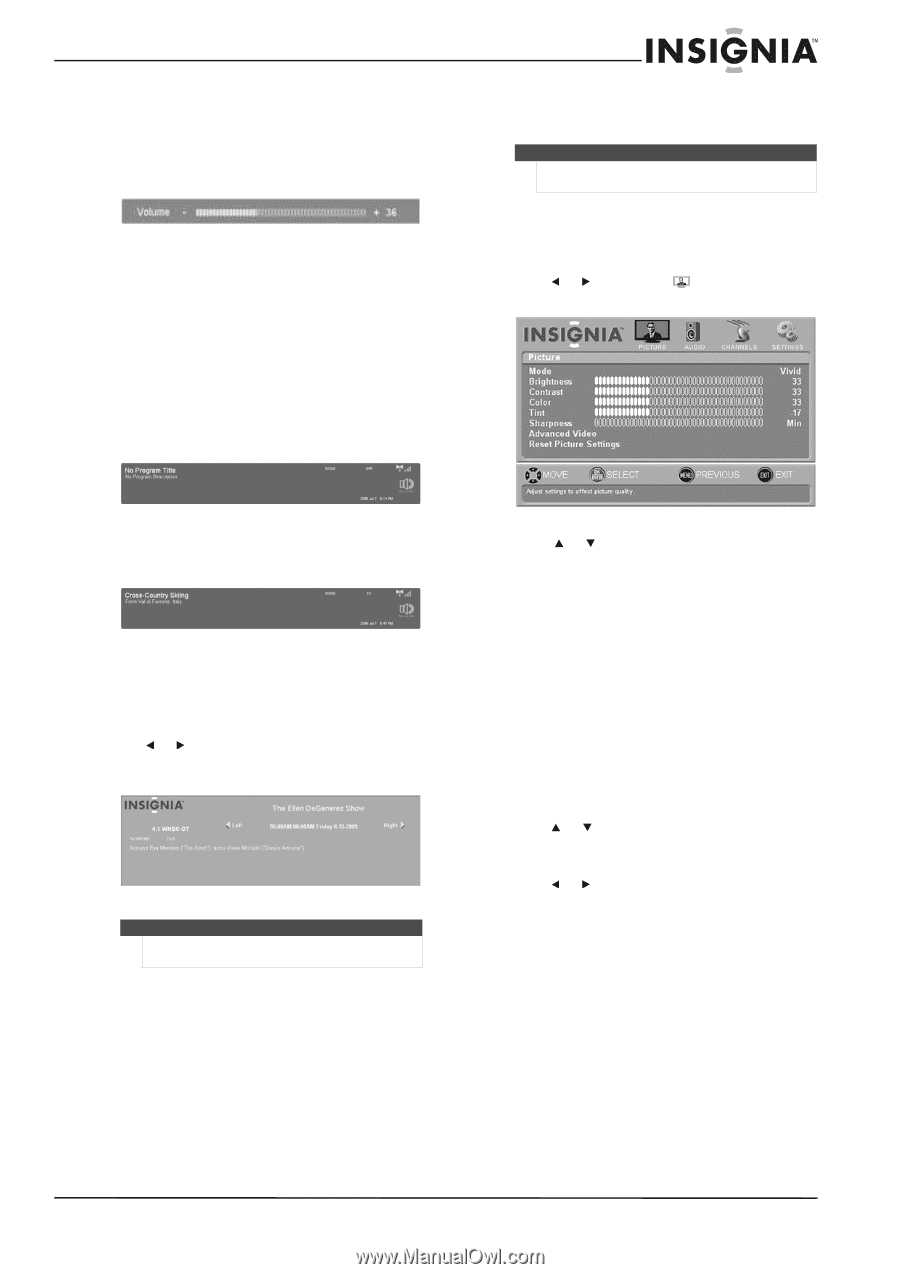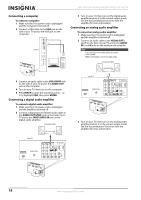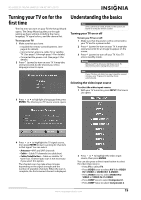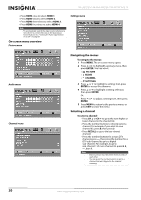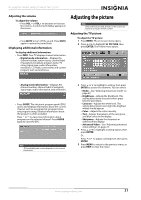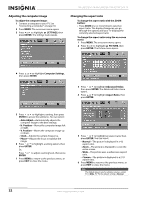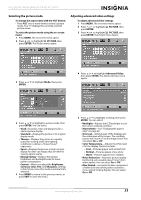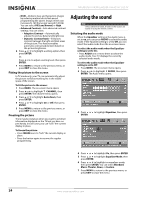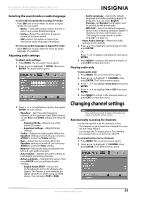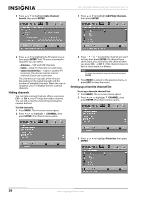Insignia NS-L46Q120-10A User Manual (English) - Page 25
Adjusting the volume, Displaying additional information, Adjusting the picture, Adjusting the TV - ratings
 |
View all Insignia NS-L46Q120-10A manuals
Add to My Manuals
Save this manual to your list of manuals |
Page 25 highlights
NS-L42Q120-10A/NS-L46Q120-10A 42"/46" LCD TV Adjusting the volume To adjust the volume: • Press VOL - or VOL + to decrease or increase the volume. A volume level display appears on the screen. • Press MUTE to turn off the sound. Press MUTE again to restore the sound back. Displaying additional information To display additional information: • Press INFO. Your TV displays channel information. • Digital mode information-Displays the channel number, station name, channel label (if assigned), broadcast program name, TV rating, signal type, audio information, resolution, CC mode, current time, and current program start and end times. Adjusting the picture Note Unless otherwise noted, all tasks in this section are based on using the remote control. Adjusting the TV picture To adjust the TV picture: 1 Press MENU. The on-screen menu opens. 2 Press or to highlight PICTURE, then press ENTER. The Picture menu opens. • Analog mode information-Displays the channel number, channel label (if assigned), signal type, audio information, and resolution. • Press GUIDE. The electronic program guide (EPG) opens and displays information about the current channel, such as a program list, program times, and program rating. Detailed information about the program is often included. Press or to view more information about programs on the selected channel. Press GUIDE again to close the EPG. Note EPG availability and content depends on the channel broadcaster. 3 Press or to highlight a setting, then press ENTER to access the submenu. You can select: • Mode-See "Selecting the picture mode" on page 23. • Brightness-Adjusts the black level. This setting determines the point where grays become pure black. • Contrast-Adjusts the white level. This setting determines how bright the brightest whites should appear. • Color-Adjusts the color intensity. • Tint-Adjusts the balance of the red, green, and blue colors in the display. • Sharpness-Adjusts the sharpness or softness of the display. • Advanced Video-See "Adjusting advanced video settings" on page 23. 4 Press or to highlight a setting option, then press ENTER. Or, Press or to adjust a setting level, then press ENTER. 5 Press MENU to return to the previous menu, or press EXIT to close the menu. www.insigniaproducts.com 21