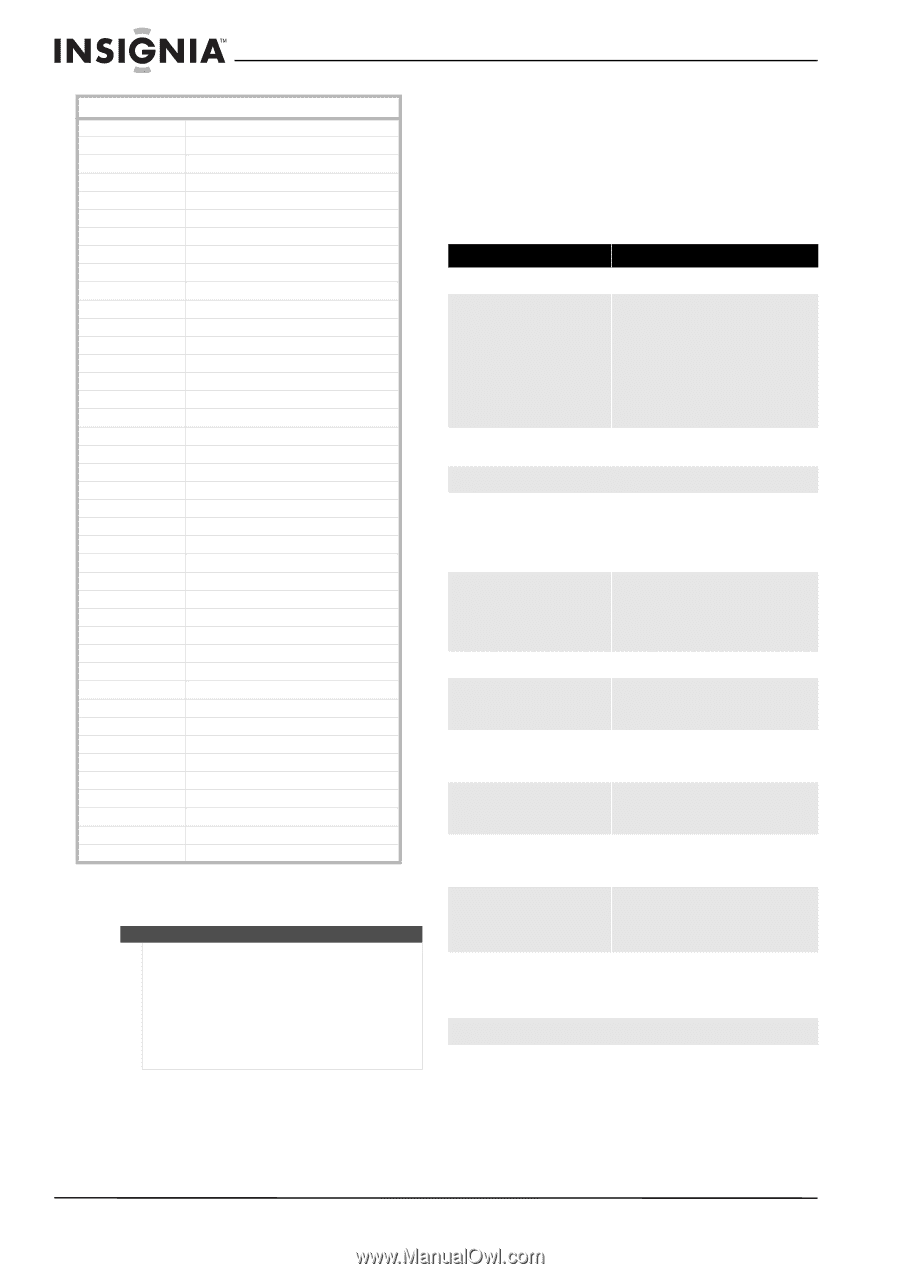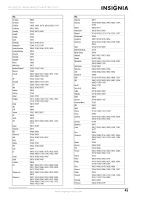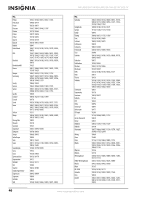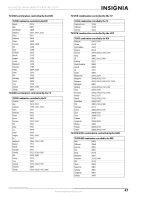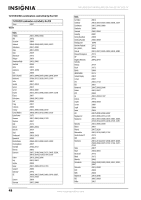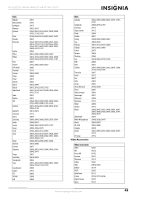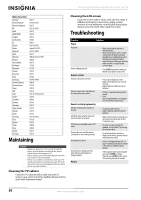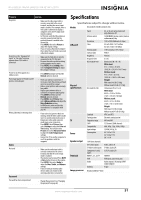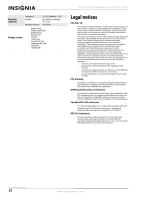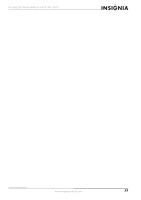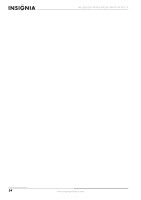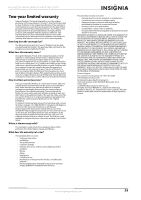Insignia NS-L46Q120-10A User Manual (English) - Page 54
Maintaining, Cleaning the TV cabinet, Cleaning the LCD screen, Troubleshooting - universal remote code
 |
View all Insignia NS-L46Q120-10A manuals
Add to My Manuals
Save this manual to your list of manuals |
Page 54 highlights
NS-L42Q120-10A/NS-L46Q120-10A 42"/46" LCD TV Video Accessories Gateway Hewlett Packard Howard Computers HP Hush iBUYPOWER Insignia KoolConnect LG Linksys Media Microsoft Mind Motorola Netgear Niveus Media Northgate Panasonic Pioneer Ricavision Roku Samsung Scientific Atlanta Sensory Science Sharp SMC Sony Stack 9 SureWest Sylvania Systemax Tagar Systems Toshiba Touch Viewsonic Vizio Voodoo VUDU Xbox Zenith ZT Group 01272 01272, 01267 01272 01272, 01267 01272 01272 01415 01481 01415 01272, 01365 Center PC 01272 01272, 02049 01272 00858, 01363, 01998 02036 01272 01272 01120 01010 01272 01486 01190, 01490 00858 01126 01010 01456 01272, 01324, 01364 01272 01481 01563 01272 01272 01272 01272 01272, 01329 01126 01272 02298 02049 01415 01272 Maintaining Cautions • Make sure that your TV is turned off and the power cord is disconnected from the power outlet before cleaning your TV. • Never spray or pour any liquid directly onto the LCD screen or the TV cabinet. • Never use a solvent or alcohol to clean your TV and do not spray insecticide near your TV. Such chemicals may cause damage and discoloration to the exposed surfaces. Cleaning the TV cabinet Clean the TV cabinet with a soft, dry cloth. If surfaces are extremely dirty, slightly dampened the cloth with lukewarm water. Cleaning the LCD screen Clean the screen with a clean, soft, lint-free cloth. If additional cleaning is necessary, apply a small amount of non-ammonia, non-alcohol-based glass cleaner onto the cloth, then wipe the screen. Troubleshooting Problem Solution Power No power Power suddenly turns off • Make sure the power indicator is illuminated blue. • Make sure the power cord is securely connected to the power jack and is plugged into a working power outlet. You may want to plug in another electrical device to the power outlet to make sure that it is supplying the correct voltage. • Press SLEEP repeatedly to make sure that the sleep option is turned off. Remote control Remote control does not work Remote control code is not detected by a universal remote control • Press only one button at a time. • Make sure the batteries are correctly inserted. • Replace batteries with two new AA batteries. • Purchase a separate learning remote control. • Go to http://insigniaproducts.com/support for a list of remote control codes. Remote control programming LED does not light when a button is pressed LED blinks when a button is pressed but device does not respond LED blinks one long blink while in SET mode Remote does not control devices or commands are not working correctly No volume on a device Channels do not change correctly when directly entering digits to change channels • Try pressing different keys. • Replace batteries with two new AA batteries. • Make sure the remote is aimed at your device and is not more than 40 feet (12 meters) away. • An entry error has occurred (for example, wrong button). Try entering the sequence again. • Try all listed codes for the device. • Make sure the device operates with an infrared remote control. • Refer to "Changing volume lock" on page 11 and make sure that the volume is not locked to a different mode already. • If the original remote control required you to press ENTER to change channels, press ENTER on this remote after entering the channel number. Picture 50 www.insigniaproducts.com