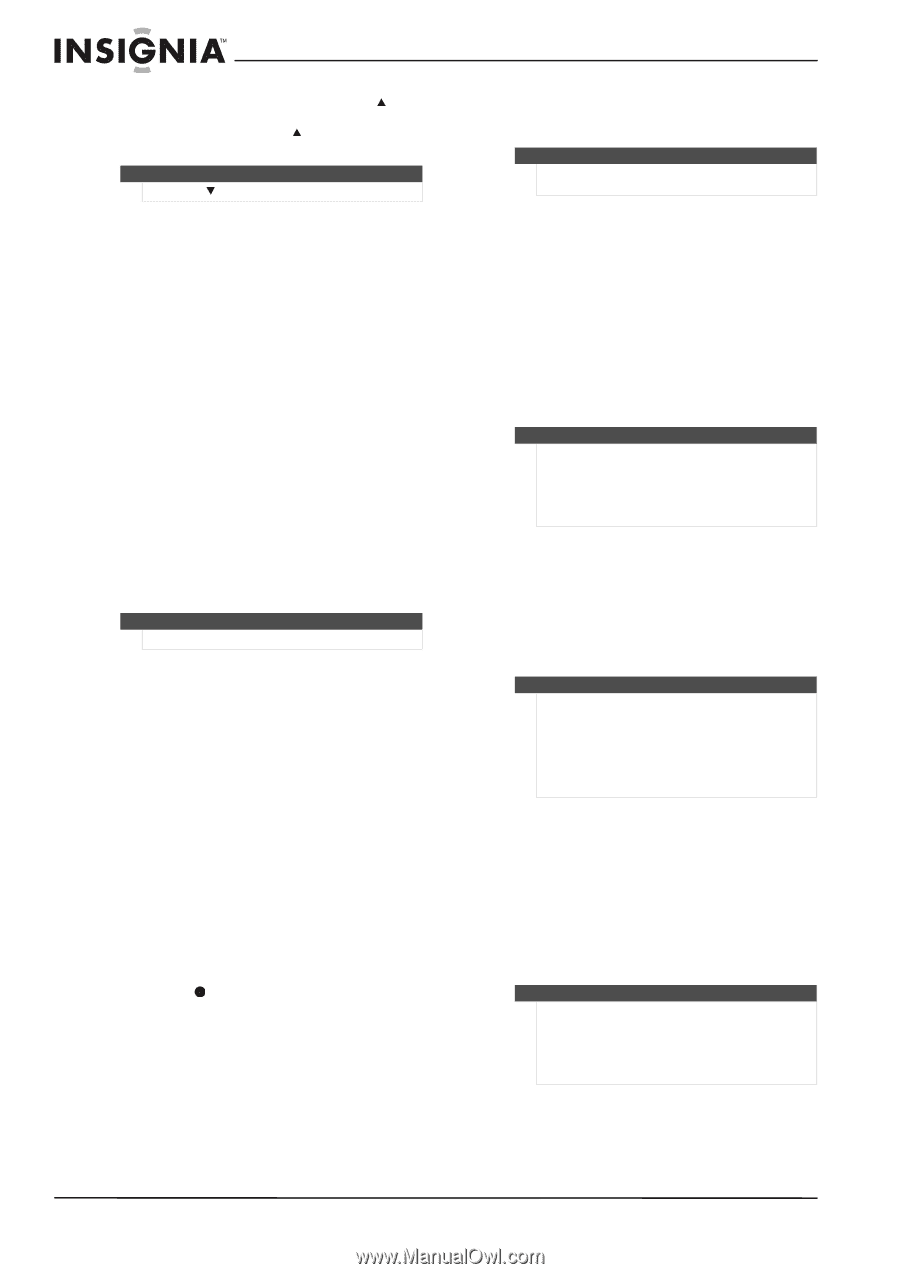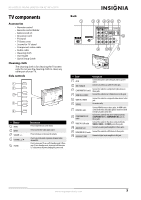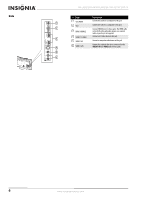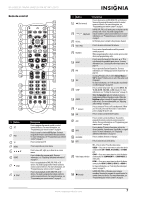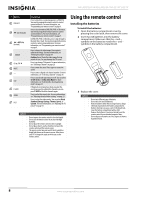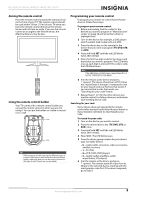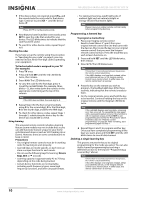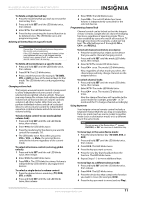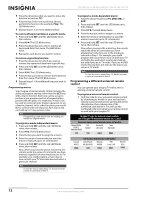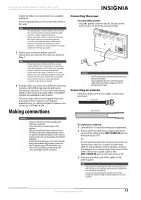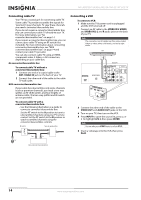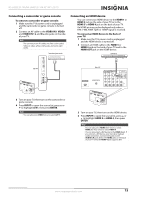Insignia NS-L46Q120-10A User Manual (English) - Page 14
Programming a learned key, Deleting a single learning key - review
 |
View all Insignia NS-L46Q120-10A manuals
Add to My Manuals
Save this manual to your list of manuals |
Page 14 highlights
NS-L42Q120-10A/NS-L46Q120-10A 42"/46" LCD TV 7 If the device does not respond, press CH and the remote tests the next code for that device type. Continue to press CH until the device turns off. Note Press CH to try the previous code. 8 Now that you have found the correct code, press SET to save the code that worked for your device. The LED blinks twice to indicate that the code has been saved. 9 To search for other device codes, repeat Steps 1 to 8. Checking the codes If you have set up the remote using the procedure in "Searching for your code" on page 9, you may need to find out which five-digit code is operating your equipment. To find out which code is assigned to your TV (for example): 1 Press TV once. 2 Press and hold SET until the red LED blinks twice, then release. 3 Enter 9 9 0. The LED blinks twice. 4 To view the code for the first digit, press 1. Count the red LED blinks (for example, three blinks = 3), then write down the number in the appropriate code listing at the top of this column. Note If the LED does not blink, the code digit is 0. 5 Repeat Step 4 for the four remaining digits, using 2 for the second digit, 3 for the third digit, 4 for the fourth digit, and 5 for the fifth digit. 6 To check for other device codes, repeat Steps 1 through 5, substituting the device key for the device you would like to check. Using learning This universal remote control includes a learning feature (some models may not include this) so you can add functions that are unique to your home entertainment devices (such as VCR Tracking Up or Down). However, there are some considerations to keep in mind. Precautions • Your original remote controls must be in working order for learning to work properly. • Learned keys are mode-specific, so each one can store a unique function for each mode. • Do not use the following keys for learning: Device Keys, SET, or (record). • Learning capacity is approximately 42 to 75 keys, depending on the code being learned. • Certain device functions are not learnable, including multi-frequency types, some high frequency functions, and other unusual formats. • For optimum learning, avoid high levels of ambient light such as natural sunlight or energy-efficient fluorescent lights. Note Please have your original remote controls handy before programming learning. Programming a learned key To program a learned key: 1 Place your Insignia remote control head-to-head (about 2" apart) from your original remote control (the one that came with the device). Also, locate the key (on your original remote control) that you want the Insignia remote control to learn. Press the mode key you wish to learn functions on. 2 Press and hold SET until the LED blinks twice, then release. 3 Enter 9 7 5. The LED blinks twice. Note If more than 10 seconds pass between key presses, the remote exits programming. If the LED displays one long flash instead, either your batteries are low, or the Insignia remote control has a memory fault. In either case, the remote cannot learn a new key. 4 Press the key on the remote you wish to program. The feedback LED stays lit for three seconds, indicating that the remote is ready to learn. 5 On the original remote, press and hold the key to be learned. Continue holding the key on the original remote until the Insignia's LED blinks twice. Note If the red LED displays one long blink, a learning error has occurred. Try repeating this step again until a successful capture occurs. If the function is still not captured, press and hold SET to exit programming and review the Precautions" above. If needed, also see "Remote control programming" on page 50. After reviewing, start programming again at Step 1. 6 Repeat Steps 4 and 5 to program another key. Once you have completed programming all the keys you want, press and hold SET until the LED blinks twice to save all data learned. Deleting a single learning key This process returns the key to its original programming for the mode you select. You can also delete learned programming by teaching a different function to the key (see "Programming a Learned Key" above). Note If more than 10 seconds pass between key presses, the remote exits programming. If the LED displays one long flash instead, either your batteries are low, or the Insignia remote control has a memory fault. In either case, the remote cannot learn a new key. 10 www.insigniaproducts.com