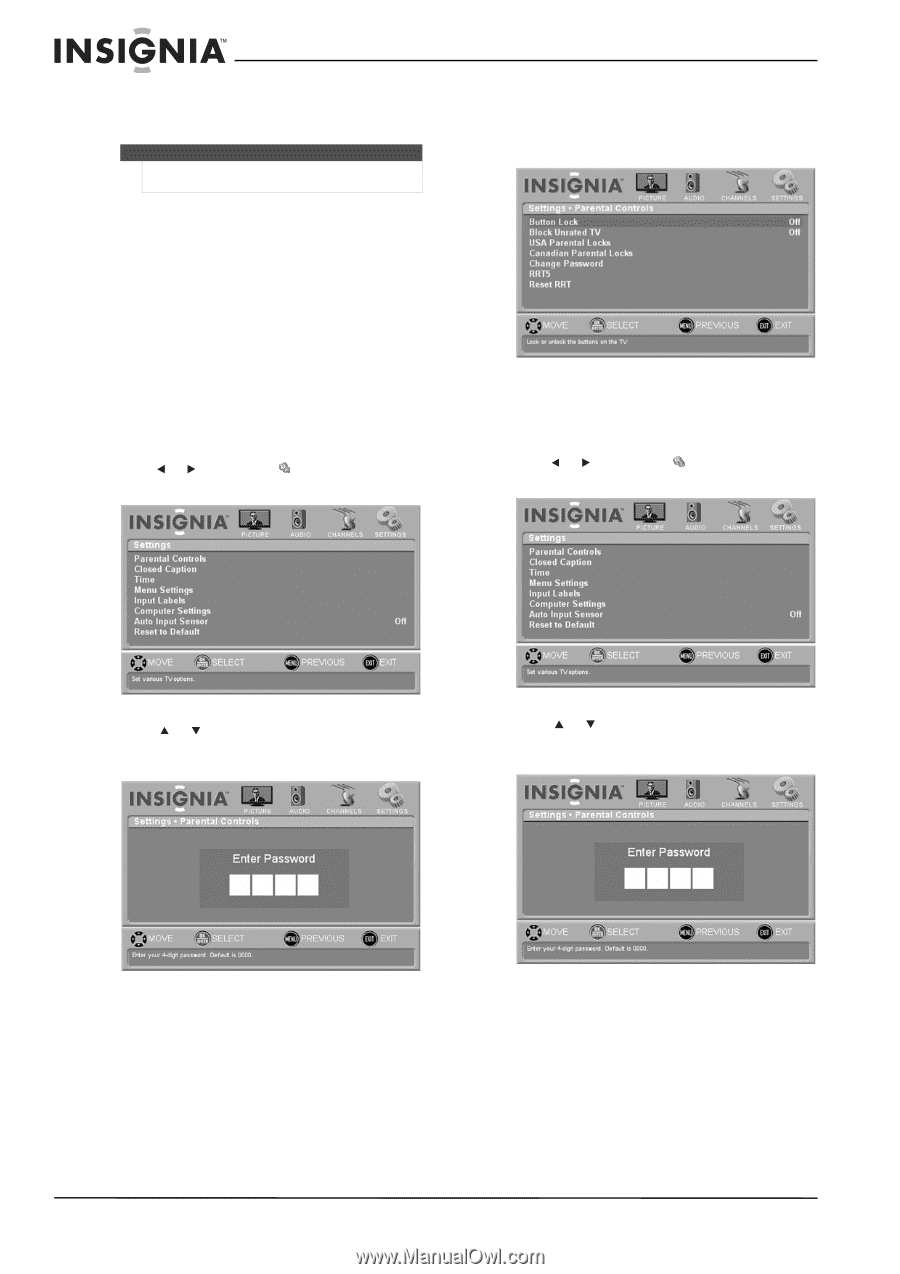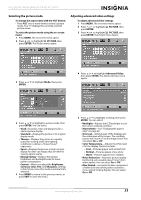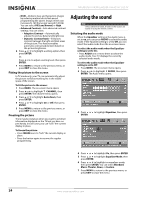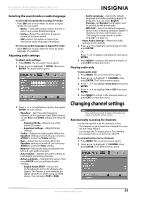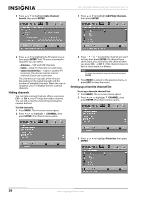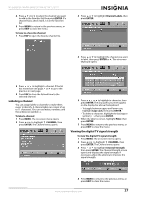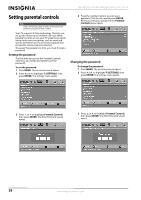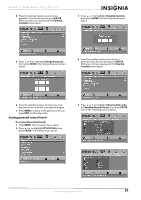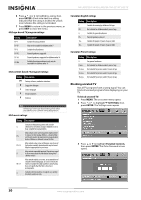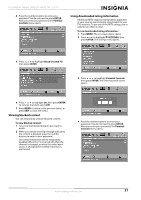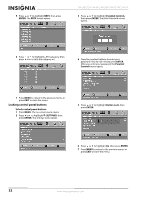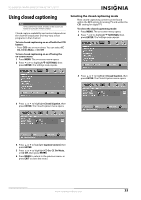Insignia NS-L46Q120-10A User Manual (English) - Page 32
Setting parental controls, Setting the password, Changing the password
 |
View all Insignia NS-L46Q120-10A manuals
Add to My Manuals
Save this manual to your list of manuals |
Page 32 highlights
NS-L42Q120-10A/NS-L46Q120-10A 42"/46" LCD TV Setting parental controls Note Unless otherwise noted, all tasks in this section are based on using the remote control. Your TV supports V-Chip technology. This lets you set up the content your children can view. When parental controls are set, your TV reads the program rating (with some exceptions, such as news and sports) and denies access to those programs that exceed the ratings level you selected. To use set the parental controls, you must first set a password. Setting the password The first time you access the Parental Controls submenu, you will be prompted to set the password. To set the password: 1 Press MENU. The on-screen menu opens. 2 Press or to highlight SETTINGS, then press ENTER. The Settings menu opens. 4 Press the number buttons to enter your password. You do not need to press ENTER. After you enter your password, the Parental Controls menu opens. Changing the password To change the password: 1 Press MENU. The on-screen menu opens. 2 Press or to highlight SETTINGS, then press ENTER. The Settings menu opens. 3 Press or to highlight Parental Controls, then press ENTER. The Enter Password screen opens. 3 Press or to highlight Parental Controls, then press ENTER. The Enter Password screen opens. 28 www.insigniaproducts.com