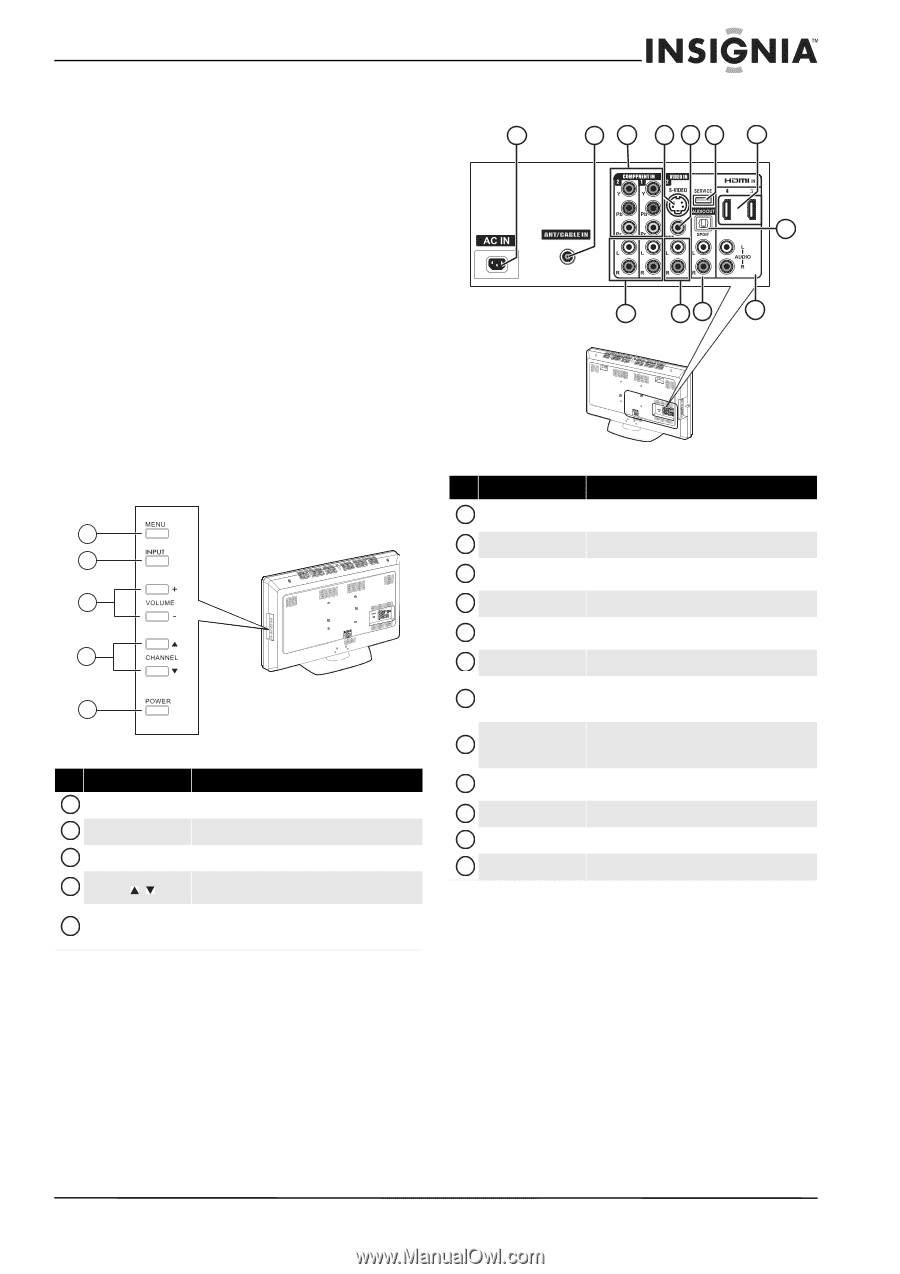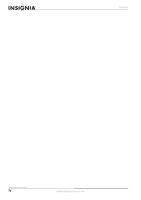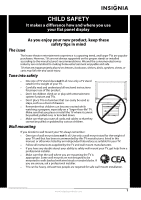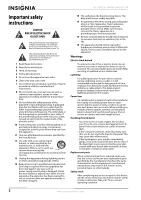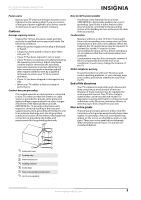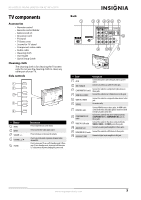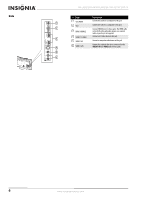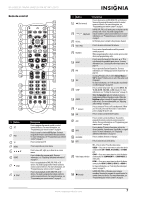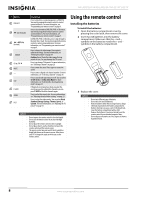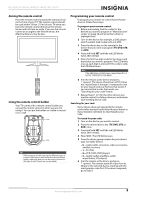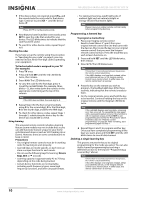Insignia NS-L46Q120-10A User Manual (English) - Page 9
TV components, Accessories, Cleaning cloth, Side controls, Back - remote control
 |
View all Insignia NS-L46Q120-10A manuals
Add to My Manuals
Save this manual to your list of manuals |
Page 9 highlights
NS-L42Q120-10A/NS-L46Q120-10A 42"/46" LCD TV TV components Accessories • Remote control • Remote control holder • Batteries AA (2) • AC power cord • TV stand • TV base cover • Screws for TV stand • Component video cable • Audio cable • Cleaning cloth • User Guide • Quick Setup Guide Cleaning cloth The cleaning cloth is for cleaning the TV screen only. Do not use the cleaning cloth to clean any other part of your TV. Side controls 1 2 3 4 5 # Button 1 MENU 2 INPUT 3 VOLUME +/- 4 CHANNEL / 5 POWER Description Press to open the on-screen menu. Press to select the video input source. Press to increase or decrease the volume. Press to go to the next or previous channel in the channel list. Press to turn your TV on or off (standby mode). When your TV is in standby mode, electricity still flows into it. To disconnect all power, unplug the power cord. Back 1 2 3 4 56 7 12 8 9 10 11 # Item Description 1 AC IN Connect the power cord to this jack and to a power outlet. 2 ANT./CABLE IN Connect an antenna or cable TV to this jack. 3 COMPONENT IN 1 and 2 Connect the video for a component video device to these jacks. 4 VIDEO IN 2 S-VIDEO Connect the video for an S-Video device to this jack. 5 VIDEO IN 2 VIDEO Connect the video for a composite video device to this jack. 6 SERVICE For service only. 7 HDMI IN 3 and 4 Connect HDMI devices to these jacks. An HDMI cable carries both video and audio signals. You do not need to make an audio connection. 8 COMPONENT IN L/R audio Connect the audio for the device connected to the COMPONENT IN 1 or COMPONENT IN 2 jacks to these jacks. 9 VIDEO IN 2 L/R audio Connect the audio for the device connected to the VIDEO 2 VIDEO or S-VIDEO jack to these jacks. 10 AUDIO OUT L/R Connect an analog audio amplifier to these jacks. 11 HDMI/DVI IN L/R audio Connect the audio for a DVI device to these jacks. 12 AUDIO OUT SPDIF Connect a digital audio amplifier to this jack. www.insigniaproducts.com 5