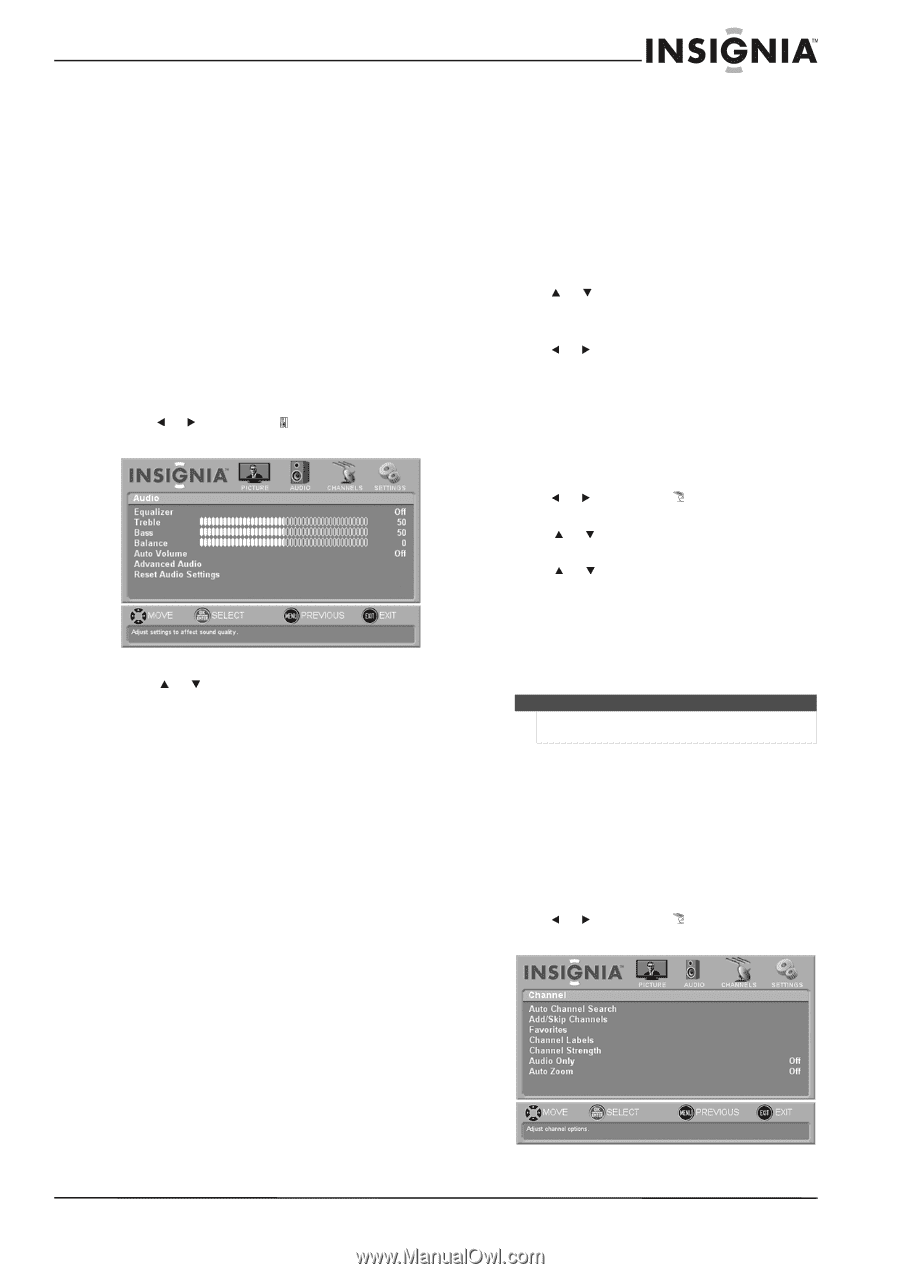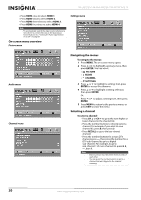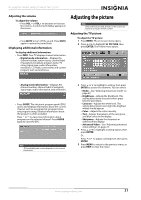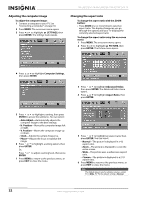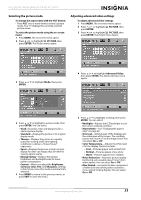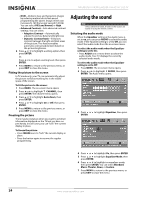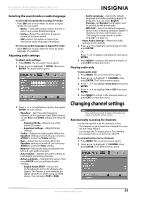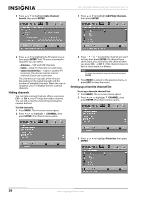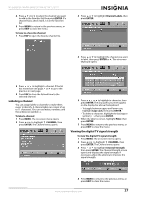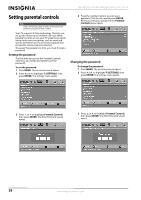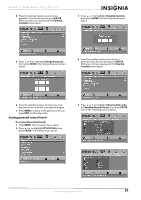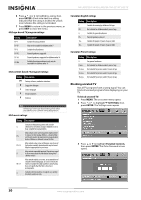Insignia NS-L46Q120-10A User Manual (English) - Page 29
Selecting the sound mode or audio language, Adjusting audio settings, Playing audio only, Changing
 |
View all Insignia NS-L46Q120-10A manuals
Add to My Manuals
Save this manual to your list of manuals |
Page 29 highlights
NS-L42Q120-10A/NS-L46Q120-10A 42"/46" LCD TV Selecting the sound mode or audio language To select the sound mode in analog TV mode: • Press SAP one or more times to select a sound mode. You can select • Mono -Select this option if there is noise or static from a weak broadcast signal. • Stereo-Select this option for programs broadcast in stereo sound. • SAP-Select this option to listen to an alternative audio language (if available). To select an audio language in digital TV mode: • Press SAP one or more times to select an audio language (if available). Adjusting audio settings To adjust audio settings: 1 Press MENU. The on-screen menu opens. 2 Press or to highlight AUDIO, then press ENTER. The Audio menu opens. 3 Press or to highlight an option, then press ENTER. You can select: • Equalizer-Sets the audio frequency response to the optimum level. When turned on, the Bass and Treble settings are replaced with: • Equalizer Mode-Selects one of the preset EQ modes. • Equalizer Settings-Adjusts the EQ settings. • Treble-Adjusts the high sounds. When the Equalizer setting is turned off, you can press AUDIO to access the Treble setting. • Bass-Adjust the low sounds. When the Equalizer setting is turned off, you can press AUDIO to access the Bass setting. • Balance-Adjusts the balance between the left and right audio channels. • Auto Volume-Applies the audio settings to both digital and analog channels. • Advanced Audio-Highlight this option, then press ENTER to access advanced audio settings. • Digital Audio/SPDIF-Selects the preferred audio format for digital audio signals. This feature is only available on digital channels or when using an HDMI device. You can select PCM or RAW. • Audio Language-Selects the default language track when watching digital TV programs. You can select English, Français, and Español. Languages must be provide by the broadcaster. • MTS/SAP-Select the default language stream when watching analog or digital TV channels. For more information, see "Selecting the sound mode or audio language" on page 25. • Reset Audio Settings-Resets the audio settings to the defaults. 4 Press or to highlight a setting option, then press ENTER. Or, Press or to adjust a setting level, then press ENTER. 5 Press MENU to return to the previous menu, or press EXIT to close the menu. Playing audio only To play audio only: 1 Press MENU. The on-screen menu opens. 2 Press or to highlight CHANNEL, then press ENTER. The Channel menu opens. 3 Press or to highlight Auto Only, then press ENTER. 4 Press or to highlight On or Off, then press ENTER. 5 Press MENU to return to the previous menu, or press EXIT to close the menu. Changing channel settings Note Unless otherwise noted, all tasks in this section are based on using the remote control. Automatically scanning for channels You do not need to scan for channels unless: • The channels in your area have changed since you ran the Setup Wizard. • You change the TV signal source. For example, you change from an antenna to cable TV. To automatically scan for channels: 1 Press MENU. The on-screen menu opens. 2 Press or to highlight CHANNEL, then press ENTER. The Channel menu opens. www.insigniaproducts.com 25