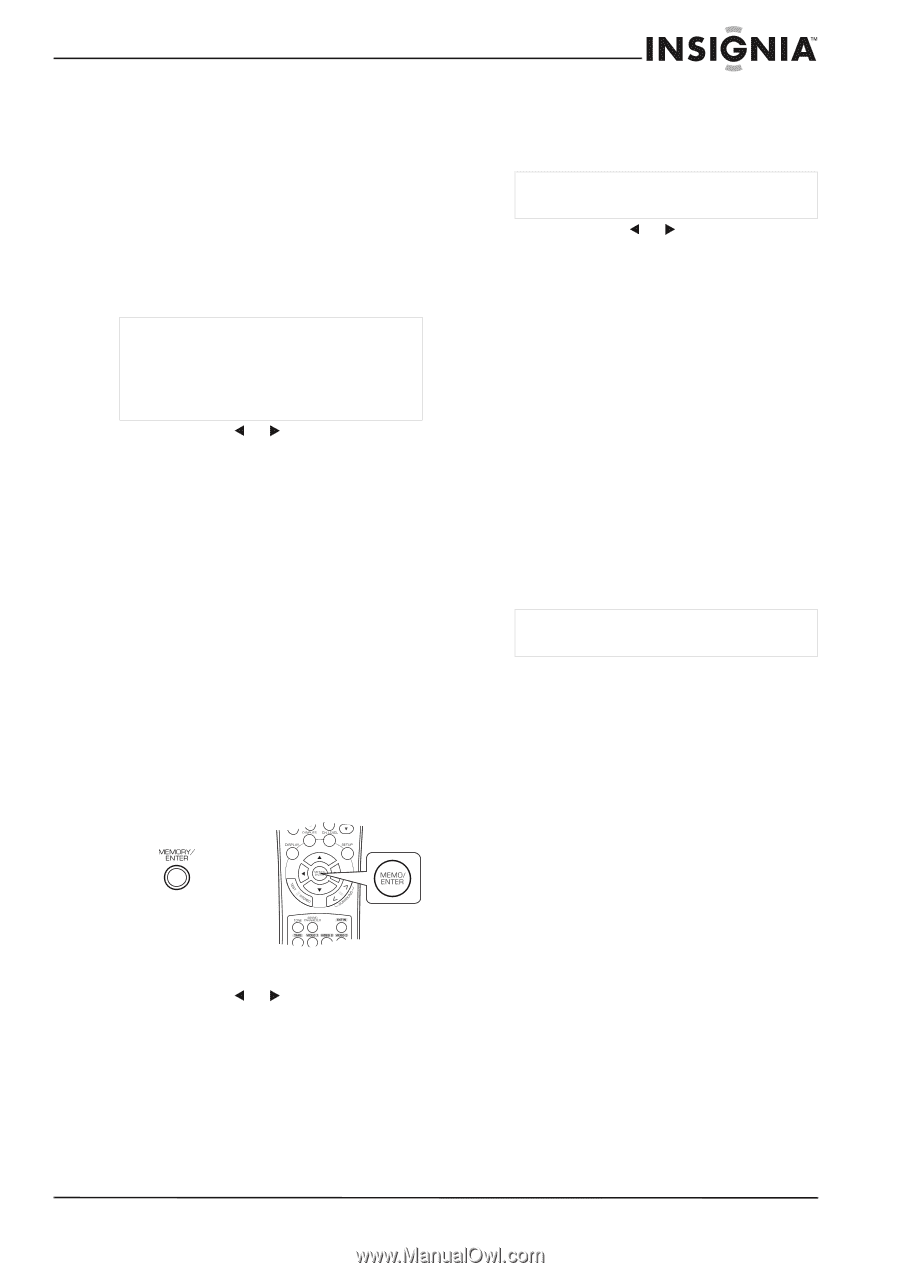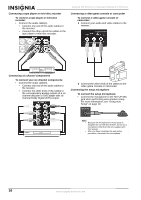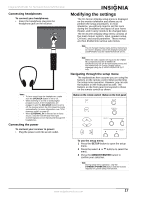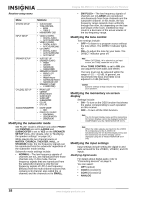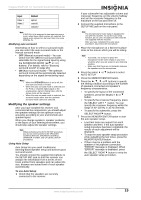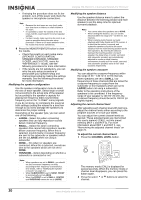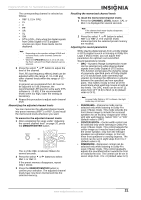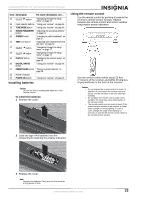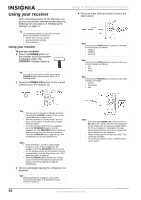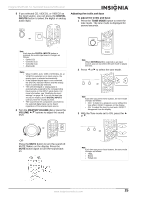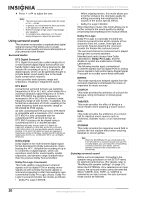Insignia NS-R5101 User Manual (English) - Page 21
Memorizing the adjusted channel levels, Recalling the memorized channel levels, Adjusting the sound - parts
 |
View all Insignia NS-R5101 manuals
Add to My Manuals
Save this manual to your list of manuals |
Page 21 highlights
Insignia NS-R5101 5.1 Surround Sound A/V Receiver The corresponding channel is selected as follows: • REF 1, 2 (or CAL) • FL •C • FR • SR • SL • SW • DTS or DD-Only when the digital signals from Dolby Digital or DTS program sources are input, these levels can be displayed. Note • • Depending on the speaker settings NONE and surround mode, some channels cannot be selected. When the SPEAKER button is set to off, only the Front Left and Front Right channels can be selected. 3 Press the select or button to adjust the level of the channel. The LFE (low frequency effects) level can be adjusted within the range of -10~0 dB and other channel levels within the range of -15 ~ +15 dB. In general, we recommend the LFE level to be adjusted to 0 dB.(However, the recommended LFE level for some early DTS software is -10 dB.) If the recommended levels seem too high, lower the setting as necessary. 4 Repeat this procedure to adjust each channel level. Memorizing the adjusted channel levels You can memorize the adjusted channel levels into preset memory (REF 1 or REF 2) and recall the memorized levels whenever you want. To memorize the adjusted channel levels: 1 After completing the steps under "Adjusting the current channel level" on page 20, press the MEMORY/ENTER button. OR The 1 of the REF 1 indicator flickers for several seconds. 2 Press the select or buttons to select REF 1 or REF 2. If the preset memory disappears, repeat step 1 above. 3 Press the MEMORY/ENTER button to confirm your selection. The adjusted channel levels have now been memorized into the selected memory. Recalling the memorized channel levels To recall the memorized channel levels: 1 Press the CHANNEL LEVEL button. CAL or REF 1 is displayed for several seconds. Note If the channel level mode display disappears, press this button again. 2 Press the select or button to select REF 1 or REF 2. The channel levels memorized into the selected preset memory are recalled. Adjusting the sound parameters While playing digital signals from a Dolby Digital or DTS program source or listening in Dolby Pro Logic II Music mode, you can adjust their parameters for optimum surround effect. Sound parameters include: • DRC-Dynamic Range Compression mode can be selected only while playing digital signals from Dolby Digital or DTS source. This function compresses the dynamic range of previously specified parts of Dolby Digital or DTS sound track (with extremely high volume) to minimize the difference in volume between the specified and non-specified parts. This makes it easy to hear all of the sound track when watching movies at night at low levels. The DRC mode can be set in 11 steps from OFF (0.0) to MAX (1.0) (default value is OFF). Note In some Dolby Digital or DTS software, the night mode may not be valid. • PANORAMA-Panorama mode can be selected only while listening in Dolby Pro Logic II Music mode. This mode extends the front stereo image to include the surround speakers for an exciting "wraparound" effect with side wall imaging. Select "OFF" or "ON" (default value is OFF). • CENTER WIDTH-Center width control can be selected only while listening in Dolby Pro Logic II Music mode. This control adjusts the center image so it may be heard only from the center speaker, only from the left/right speakers as a phantom image, or from all three front speakers to varying degrees. The control can be set in eight steps from 0 to 7 (default value is 3). • DIMENSION-Dimension control can be selected only while listening in Dolby Pro Logic II Music mode. This control gradually adjusts the soundfield either towards the front or towards the rear. The control can be set in seven steps from -3 to +3 (default value is 0). www.insignia-products.com 21