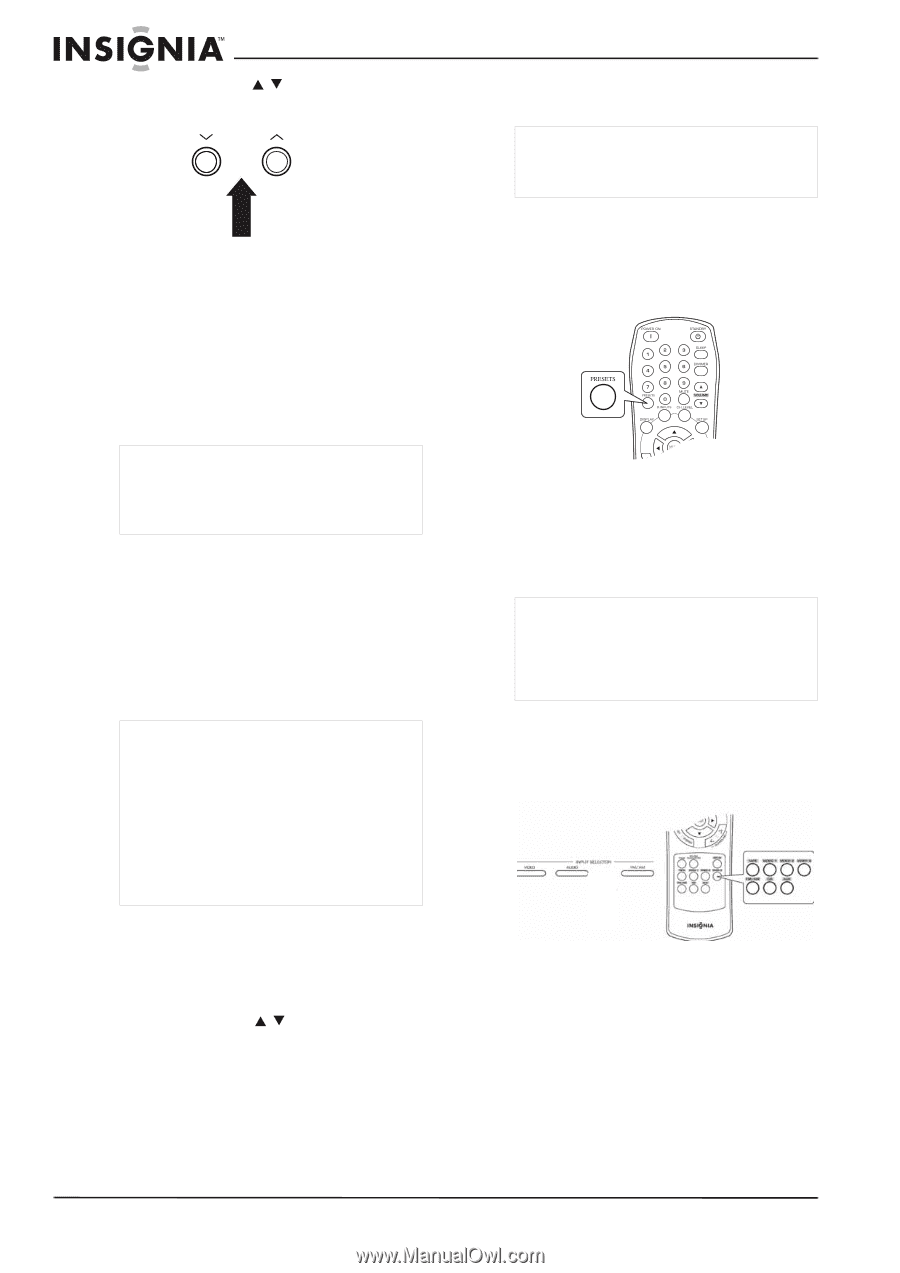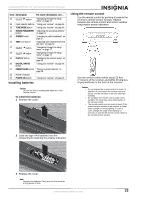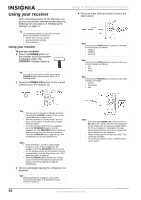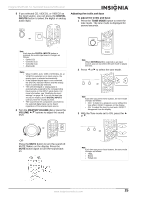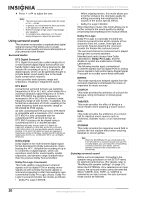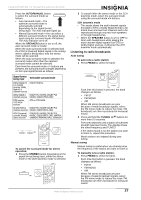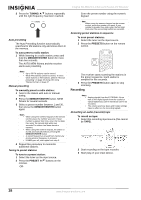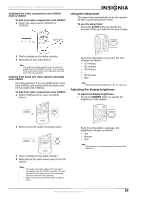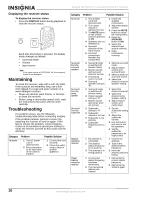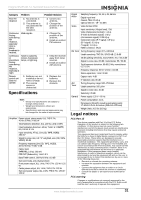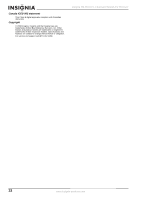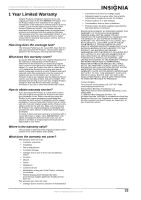Insignia NS-R5101 User Manual (English) - Page 28
Recording
 |
View all Insignia NS-R5101 manuals
Add to My Manuals
Save this manual to your list of manuals |
Page 28 highlights
Insignia NS-R5101 5.1 Surround Sound A/V Receiver 2 Press the TUNING / buttons repeatedly until the right frequency has been reached. TUNING Auto presetting The Auto Presetting function automatically searches for FM stations only and stores them in the memory. To auto preset a radio station: 1 While listening to a radio station, press and hold the MEMORY/ENTER button for more than two seconds. The AUTO MEM flickers and the receiver starts auto presetting. Notes • Up to 30 FM stations can be stored. • Weak FM stations cannot be stored. To store weak stations or AM stations, perform "Manual presetting" on page 28 along with using "Manual tuning" on page 27. Manual presetting To manually preset a radio station: 1 Tune to the station with auto or manual tuning. 2 Press the MEMORY/ENTER button. MEM flickers for several seconds. 3 Select a preset number between 1 and 30, then press the MEMORY/ENTER button again. Notes • When using the numeric keypad on the remote control, press the number you want. If your number is greater than nine, enter the first digit, then enter the second digit within two seconds.The station has been stored in memory. • When using the numeric keypad, the station is stored automatically without pressing the MEMORY/ENTER button. • A stored frequency is erased from memory by storing another frequency in its place. • If MEM goes off, start again from step 2. 4 Repeat this procedure to memorize additional stations. Tuning to preset stations To tune to a preset station: 1 Select the tuner as the input source. 2 Press the PRESET / buttons on the receiver. -OR- Enter the preset number using the numeric keypad. Note When using the numeric keypad on the remote control, press the number you want. If your number is greater than nine, enter the first digit, then enter the second digit within two seconds. Scanning preset stations in sequence To scan preset stations: 1 Select the tuner as the input source. 2 Press the PRESETS button on the remote control. The receiver starts scanning the stations in the preset sequence. Each station is sampled for five seconds. 3 Press the PRESETS button again to stop scanning. Recording Notes • Analog signals from the EXTERNAL INs as well as the digital signals from the coaxial or optical digital input can be heard but cannot be recorded. • The volume and tone (bass and treble) settings have no effect on the recording signals. Recording on audio (cassette) tape To record on tape: 1 Select the recording input source (this cannot be TAPE). OR 2 Start recording on the tape recorder. 3 Start play on your input device. 28 www.insignia-products.com