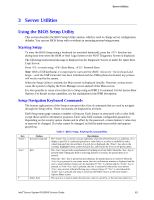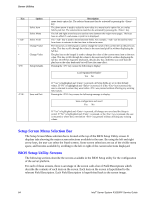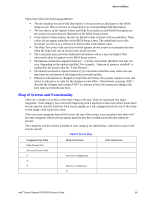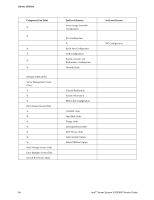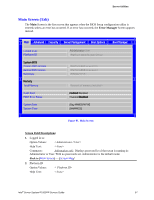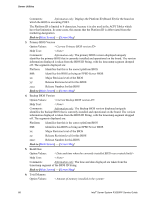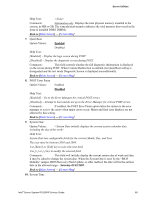Intel S1200RP Service Guide - Page 76
Setup Screen Menu Selection Bar, BIOS Setup Utility Screens
 |
View all Intel S1200RP manuals
Add to My Manuals
Save this manual to your list of manuals |
Page 76 highlights
Server Utilities Key Option - Select Item Select Menu Select Field Change Value + Change Value Setup Defaults Save and Exit Description menu item's option list. The selected item must then be activated by pressing the key. The down arrow is used to select the next value in a menu item's option list, or a value field's pick list. The selected item must then be activated by pressing the key. The left and right arrow keys are used to move between the major menu pages. The keys have no effect if a sub-menu or pick list is displayed. The key is used to move between fields. For example, can be used to move from hours to minutes in the time item in the main menu. The minus key on the keypad is used to change the value of the current item to the previous value. This key scrolls through the values in the associated pick list without displaying the full list. The plus key on the keypad is used to change the value of the current menu item to the next value. This key scrolls through the values in the associated pick list without displaying the full list. On 106-key Japanese keyboards, the plus key has a different scan code than the plus key on the other keyboards but will have the same effect. Pressing the key causes the following to display: Load Optimized Defaults? Yes No If "Yes" is highlighted and is pressed, all Setup fields are set to their default values. If "No" is highlighted and is pressed, or if the key is pressed, the user is returned to where they were before was pressed without affecting any existing field values. Pressing the key causes the following message to display: Save configuration and reset? Yes No If "Yes" is highlighted and is pressed, all changes are saved and the Setup is exited. If "No" is highlighted and is pressed, or the key is pressed, the user is returned to where they were before was pressed without affecting any existing values. Setup Screen Menu Selection Bar The Setup Screen Menu selection bar is located at the top of the BIOS Setup Utility screen. It displays tabs showing the major screen selections available to the user. By using the left and right arrow keys, the user can select the listed screens. Some screen selections are out of the visible menu space, and become available by scrolling to the left or right of the current selections displayed. BIOS Setup Utility Screens The following sections describe the screens available in the BIOS Setup utility for the configuration of the server platform. For each of these screens, there is an image of the screen with a list of Field Descriptions which describe the contents of each item on the screen. Each item on the screen is hyperlinked to the relevant Field Description. Each Field Description is hyperlinked back to the screen image. 64 Intel® Server System R1000RP Service Guide