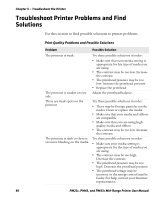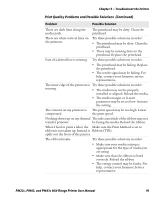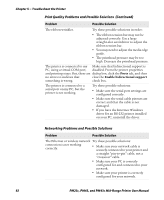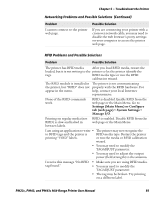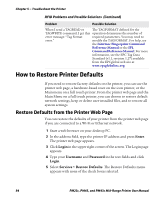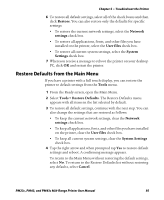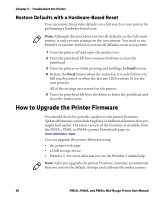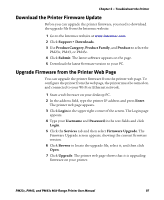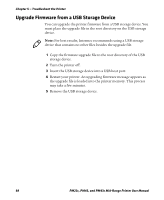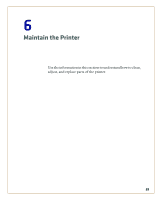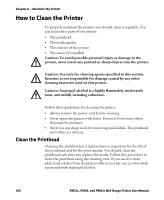Intermec PM43/PM43c PM23c, PM43, and PM43c Mid-Range Printer User Manual - Page 109
Restore Defaults from the Main Menu, Restore, Network, settings, User files, System, Tools
 |
View all Intermec PM43/PM43c manuals
Add to My Manuals
Save this manual to your list of manuals |
Page 109 highlights
Chapter 5 - Troubleshoot the Printer 6 To restore all default settings, select all of the check boxes and then click Restore. You can also restore only the defaults for specific settings: • To restore the current network settings, select the Network settings check box. • To restore all applications, fonts, and other files you have installed on the printer, select the User files check box. • To restore all current system settings, select the System Settings check box. 7 When you receive a message to reboot the printer on your desktop PC, click OK and restart the printer. Restore Defaults from the Main Menu If you have a printer with a full touch display, you can restore the printer to default settings from the Tools menu. 1 From the Ready screen, open the Main Menu. 2 Select Tools > Restore Defaults. The Restore Defaults menu appears with all items in the list selected by default. 3 To restore all default settings, continue with the next step. You can also change the settings that are restored as follows: • To keep the current network settings, clear the Network settings check box. • To keep all applications, fonts, and other files you have installed on the printer, clear the User files check box. • To keep all current system settings, clear the System Settings check box. 4 Tap the right arrow and when prompted tap Yes to restore default settings and reboot. A confirming message appears. To return to the Main Menu without restoring the default settings, select No. To return to the Restore Defaults list without restoring any defaults, select Cancel. PM23c, PM43, and PM43c Mid-Range Printer User Manual 95