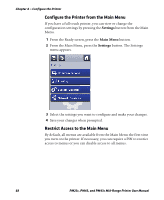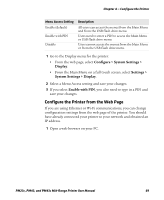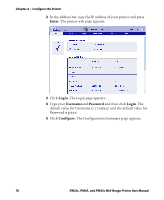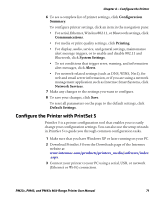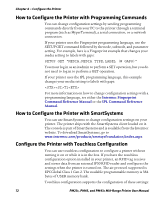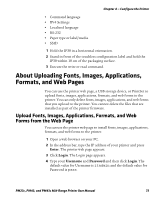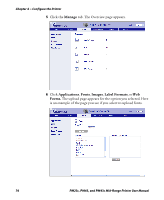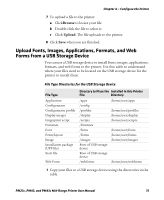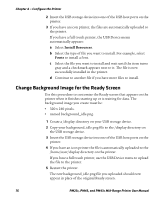Intermec PM43/PM43c PM23c, PM43, and PM43c Mid-Range Printer User Manual - Page 87
About Uploading Fonts, Images, Applications, Formats, and Web s, Upload Fonts
 |
View all Intermec PM43/PM43c manuals
Add to My Manuals
Save this manual to your list of manuals |
Page 87 highlights
Chapter 4 - Configure the Printer • Command language • IPv4 Settings • Localized language • RS-232 • Paper type or label/media • SSID 1 Hold the IP30 in a horizontal orientation. 2 Stand in front of the touchless configuration label and hold the IP30 within 10 cm of the packaging surface. 3 Execute the write or read command. About Uploading Fonts, Images, Applications, Formats, and Web Pages You can use the printer web page, a USB storage device, or PrintSet to upload fonts, images, applications, formats, and web forms to the printer. You can only delete fonts, images, applications, and web forms that you upload to the printer. You cannot delete the files that are installed as part of the printer firmware. Upload Fonts, Images, Applications, Formats, and Web Forms from the Web Page You can use the printer web page to install fonts, images, applications, formats, and web forms to the printer. 1 Open a web browser on your PC. 2 In the address bar, type the IP address of your printer and press Enter. The printer web page appears. 3 Click Login. The Login page appears. 4 Type your Username and Password and then click Login. The default value for Username is itadmin and the default value for Password is pass. PM23c, PM43, and PM43c Mid-Range Printer User Manual 73