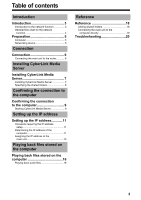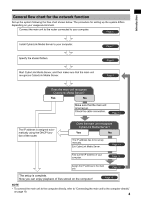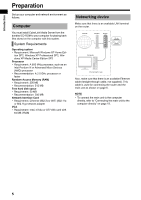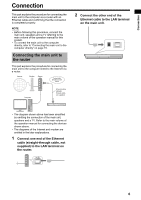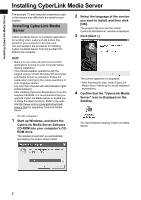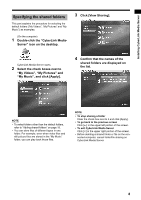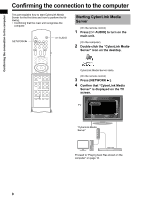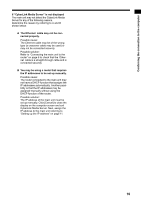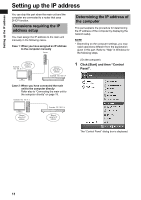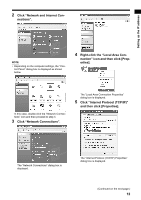JVC DD-3 Instructions - Page 154
Installing CyberLink Media, Server, Confirm that the CyberLink Media
 |
UPC - 046838029998
View all JVC DD-3 manuals
Add to My Manuals
Save this manual to your list of manuals |
Page 154 highlights
Installing CyberLink Media Server Installing CyberLink Media Server The example TV and computer screenshots used in this manual may differ from the actual screen displays. Installing CyberLink Media Server CyberLink Media Server is a software application for sending video, audio and still picture files stored on your computer to the main unit. This part explains the procedure for installing CyberLink Media Server from the bundled CDROM to the computer. NOTE • Make sure you close all anti-virus and other applications running on your computer before starting installation. • This manual explains operations with the English version of both Windows XP and CyberLink Media Server as examples. Follow the explanation referring to the actual operations of your language version. • Log onto the computer with administrative rights (Administrators). • After installing CyberLink Media Server from the supplied CD-ROM, it is recommended that you upgrade CyberLink Media Server to enable you to utilize the latest functions. Refer to the website http://www.victor.co.jp/english/download/ index-e.html for upgrading CyberLink Media Server. (On the computer) 1 Start up Windows, and place the CyberLink Media Server Software CD-ROM into your computer's CDROM drive. The installer should start up automatically, and display the screen shown below. 2 Select the language of the version you want to install, and then click [OK]. The program file runs and the "Install CyberLink MediaServer" window is displayed. 3 Click [Next >]. The license agreement is displayed. • After finishing this step, install CyberLink Media Server following the actual displayed explanations. 4 Confirm that the "CyberLink Media- Server" icon is displayed on the desktop. You have finished installing CyberLink Media Server. 7