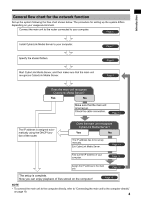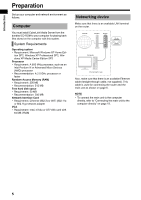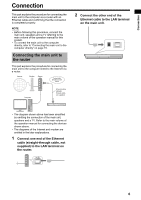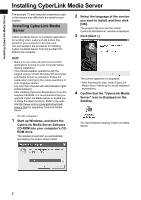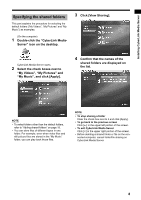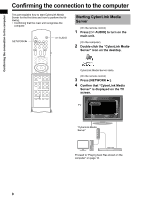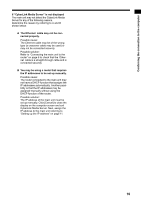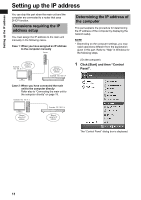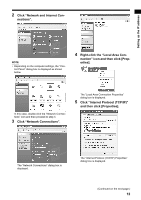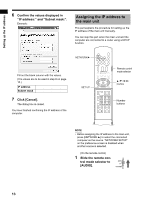JVC DD-3 Instructions - Page 155
My Videos, My Pictures and, My Music, and click [Apply].
 |
UPC - 046838029998
View all JVC DD-3 manuals
Add to My Manuals
Save this manual to your list of manuals |
Page 155 highlights
Installing CyberLink Media Server Specifying the shared folders This part explains the procedure for selecting the default folders ("My Videos", "My Pictures" and "My Music") as examples. (On the computer) 1 Double-click the "CyberLink Media- Server" icon on the desktop. 3 Click [View Sharing]. CyberLink Media Server starts. 2 Select the check boxes next to "My Videos", "My Pictures" and "My Music", and click [Apply]. 4 Confirm that the names of the shared folders are displayed on the list. NOTE • To select folders other than the default folders, refer to "Adding shared folders" on page 18. • You can store files of different types in one folder. For example, even when video files and still picture files are stored in the "My Music" folder, you can play back those files. NOTE • To stop sharing a folder Clear the check box next to it and click [Apply]. • To go back to the previous screen Click [+] in the upper left portion of the screen. • To exit CyberLink Media Server Click [M] in the upper right portion of the screen. • Before deleting a shared folder or file on the connected computer, cancel folder/file sharing on CyberLink Media Server. 8