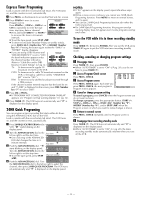JVC HR-S9911U Instructions - Page 14
Timer Recording, Changing VCR Plus, Setting, VCR Plus, Timer Programing
 |
UPC - 046838160684
View all JVC HR-S9911U manuals
Add to My Manuals
Save this manual to your list of manuals |
Page 14 highlights
Timer Recording Up to 8 timer recording programs can be made using VCR Plus+ timer programing, Express timer programing or 24HR Quick Programing method as far as a year in advance. Remember, the clock must be set before you can program the timer. ● Turn on the VCR and TV, and select the VCR channel (or AV mode). ● Set the VCR/TV/CABLE/DBS selector on the Remote to "VCR". NOTES: ● If all the 8 programs have already been set, "PROGRAM FULL" or "Full" appears on the TV screen or the display panel. ● After timer recording is completed, the VCR turns off automatically. ● You can program the timer recording while a regular recording is in progress; the menu screens will not be recorded. ● To timer-record cable or satellite channels, perform "Cable Box and/or DBS Receiver Control Setting" (੬ pg. 8) and be sure to keep the cable box or DBS receiver turned on. ● Even if a power failure occurs, the VCR keeps your timer programs. However, the clock time, channel settings, and other menu settings are lost. As a result, when the power is supplied again to this VCR after the power failure, this VCR starts the Plug&Play setting automatically to restore the clock time and channel setting. If the clock time and channel setting are restored correctly, each timer program you have made will start at its start time unless its end time has elapsed. ● If the tape reaches its end during timer recording, the recording stops and "#" and "[" on the display panel blink. Press TIMER (#) to disengage timer, then press STOP/EJECT (0) on the VCR to eject the cassette or press POWER then press REW (3) on the Remote or turn the ADVANCED JOG dial to the left on the VCR to rewind the tape. ● If "MEMORY FULL" appears on the TV screen when you finish a program setting, the VCR's memory for the Video Navigation function is full. This is not related to actual recording, but the program information will not be stored in the VCR's memory. (੬ pg. 16, "Video Navigation") Changing VCR Plus+® Setting The VCR Plus+ programing system assigns a VCR Plus+ guide channel to the TV channels and the cable channels. These guide channel numbers are also called the VCR Plus+ channel codes. TV listings often have a section in chart form, indicating the guide channel number assigned to each station. To ensure that VCR Plus+ timer recording operates correctly, it is necessary to set the VCR Plus+ "Guide Channel Set" for each station. If you have moved to a different area or if a broadcasting station's channel number has been changed, perform the following steps to set the correct guide channel and corresponding VCR channel number. A Access Main Menu screen, then Initial Set screen Press MENU on the Remote. Press rt to move the highlight bar (arrow) to "INITIAL SET", then press OK or e. B Access Guide Channel Set screen Press rt to move the highlight bar (arrow) to "GUIDE CHANNEL SET", then press OK or e. C Input guide channel number Press rt or the Number keys to select the VCR Plus+ guide channel number as shown in the TV listing, then press OK or e. D Input receiving channel number Press rt or the Number keys to select the number of the channel on which the guide channel's broadcasts are received, then press OK or e. ● Repeat steps 3 and 4 for each instance. E Return to normal screen Press MENU on the Remote. VCR Plus+® Timer Programing The PlusCode programing numbers are the numbers next to the program in most TV listing. Load a cassette with the record safety tab intact. The VCR turns on, and the counter is reset, automatically. A Press PROG. on the Remote to access the PlusCode No. screen. B Press the appropriate Number keys to input the PlusCode number, then press OK or e. Check to make sure the setting is accurate on the Program screen. ● If the Guide Channel Set screen appears after pressing OK, press the Number keys, CH+/- or rt to input the number of the channel on which the broadcast for the PlusCode number is received on the VCR or cable box, then press OK. ● To set the tape speed, press SP/EP (p). ● To change the stop time, press STOP+/-. ● To timer-record daily (Monday-Friday) or weekly serials, press DAILY (M-F) (Number key "8") or WEEKLY (Number key "9"). Pressing the button again makes the "DAILY" or "WEEKLY" display disappear. ● If you made a mistake, press CANCEL to access the PlusCode No. screen again. ● If an incorrect PlusCode number or the one for a broadcast already finished has been inputted, "ERROR" is displayed for about 5 seconds, then the PlusCode No. screen reappears. C Press OK or PROG.. ● If "PROGRAM NOT COMPLETED PROGRAM OVERLAP" appears, see "Program overlap warning display" (੬ pg. 16). D Press TIMER (#). The VCR turns off automatically and "#" is displayed on the display panel. - 14 -