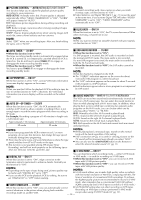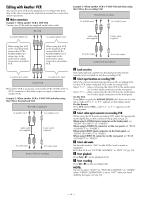JVC HR-S9911U Instructions - Page 21
Satellite Auto Recording, Child Lock, JLIP ID Number Setting, Access Main Menu screen
 |
UPC - 046838160684
View all JVC HR-S9911U manuals
Add to My Manuals
Save this manual to your list of manuals |
Page 21 highlights
Ⅵ AV COMPU-LINK - ON/OFF The REMOTE PAUSE/AV COMPULINK terminal on the rear panel can be used as either the REMOTE PAUSE terminal or the AV COMPULINK terminal. ● When this function is set to "ON", you can use this terminal as the AV COMPULINK terminal. By connecting other JVC's AV COMPULINK components, including amplifiers (or receivers) and televisions, one touch control of the audio and video components linked via their AV COMPULINK connectors becomes possible. ● When this function is set to "OFF", you can use this terminal as the REMOTE PAUSE terminal. If your JVC camcorder is equipped with the Master Edit Control, you can control the VCR from the camcorder. Connect the mini-plug cable (not supplied with this VCR) between the REMOTE PAUSE terminal and the EDIT connector on the camcorder. NOTE: Refer to the other components' instruction manuals for connection and its operations. Ⅵ FRONT AUX INPUT - VIDEO/S-VIDEO You have to select which terminal - either VIDEO (composite) or S VIDEO (Y/C separate signals) to use as the video input terminal on the front panel. Make sure to select the correct terminal; otherwise, you may fail in recording (editing) on this VCR. Ⅵ REAR AUX INPUT - VIDEO/S-VIDEO You have to select which terminal - either VIDEO (composite) or S VIDEO (Y/C separate signals) to use as the video input terminal on the rear panel. Make sure you select the correct terminal; otherwise, you may fail in recording (editing) on this VCR. Satellite Auto Recording You can automatically record a satellite program which is timerprogramed on your DBS receiver. ● Turn on the VCR and TV, and select the VCR channel (or AV mode). ● Set the VCR/TV/CABLE/DBS selector on the Remote to "VCR". A Connect a DBS receiver to the AUDIO/VIDEO IN or S VIDEO IN connectors* on the rear panel. You can also connect the cable box if it has a timer. * To use these connectors, you have to select which one to use. (੬ See above, "REAR AUX INPUT".) B Set timer program on DBS receiver using its instruction manual. C Load a cassette with the record safety tab intact. D Press SP/EP (p) to set the tape speed. The selected tape speed will appear on the TV screen. E Press REC LINK for more than 2 seconds. The VCR turns off automatically and enters the Satellite Auto Recording standby mode and the REC LINK lamp lights. When the DBS receiver outputs a signal, the VCR starts recording and the REC LINK lamp blinks. The VCR stops recording and powers off when the DBS receiver stops outputting a signal. NOTES: ● Be sure not to turn on the DBS receiver before the program starts broadcasting; otherwise, the VCR will start recording when the DBS receiver is turned on. ● To disengage the Satellite Auto Recording standby mode, press REC LINK (the REC LINK lamp goes off). ● Depending on the type of DBS receiver, Satellite Auto Recording may not be compatible. Child Lock ● Turn on the VCR and TV, and select the VCR channel (or AV mode). ● Set the VCR/TV/CABLE/DBS selector on the Remote to "VCR". You can disable the VCR operations. While the VCR is turned on, press and hold POWER on the Remote for more than 10 seconds. The VCR turns off, "CL" Child lock appears for about 5 seconds on the display indicator panel. To release the child lock, press and hold POWER on the Remote until the VCR turns on. NOTES: ● Pressing TIMER (#) during timer recording, unplugging the AC power cord or a power outage also releases the child lock. ● Even if the child lock function is in use, it is possible to engage and disengage the timer mode with TIMER (#) on the Remote. Keep the Remote out of the children's reach. ● Timer recording programs will be performed even if the child lock function is activated. JLIP ID Number Setting ● Turn on the VCR and TV, and select the VCR channel (or AV mode). ● Set the VCR/TV/CABLE/DBS selector on the Remote to "VCR". The JLIP (Joint Level Interface Protocol) terminal is used to connect the VCR to a personal computer or similar device. By connecting through the JLIP terminals, you can control the VCR during editing and certain other operations, from the connected personal computer or similar device. When connecting this VCR to another device using the JLIP terminals, each device must have a different JLIP ID number. The JLIP ID number of this VCR is preset to "1" when shipped from the factory. You can change this number to any other number between 1 to 99. NOTE: For further details on the JLIP system or devices, consult your nearest JVC dealer. A Access Main Menu screen, then Initial Set screen Press MENU on the Remote. Press rt to move the highlight bar (arrow) to "INITIAL SET", then press OK or e. B Access JLIP ID Number Set screen Press rt to move the highlight bar (arrow) to "JLIP ID NO. SET", then press OK or e. C Set JLIP ID number Press the appropriate Number keys on the Remote to enter the desired ID number, then press OK. Press MENU to return to normal screen. - 21 -