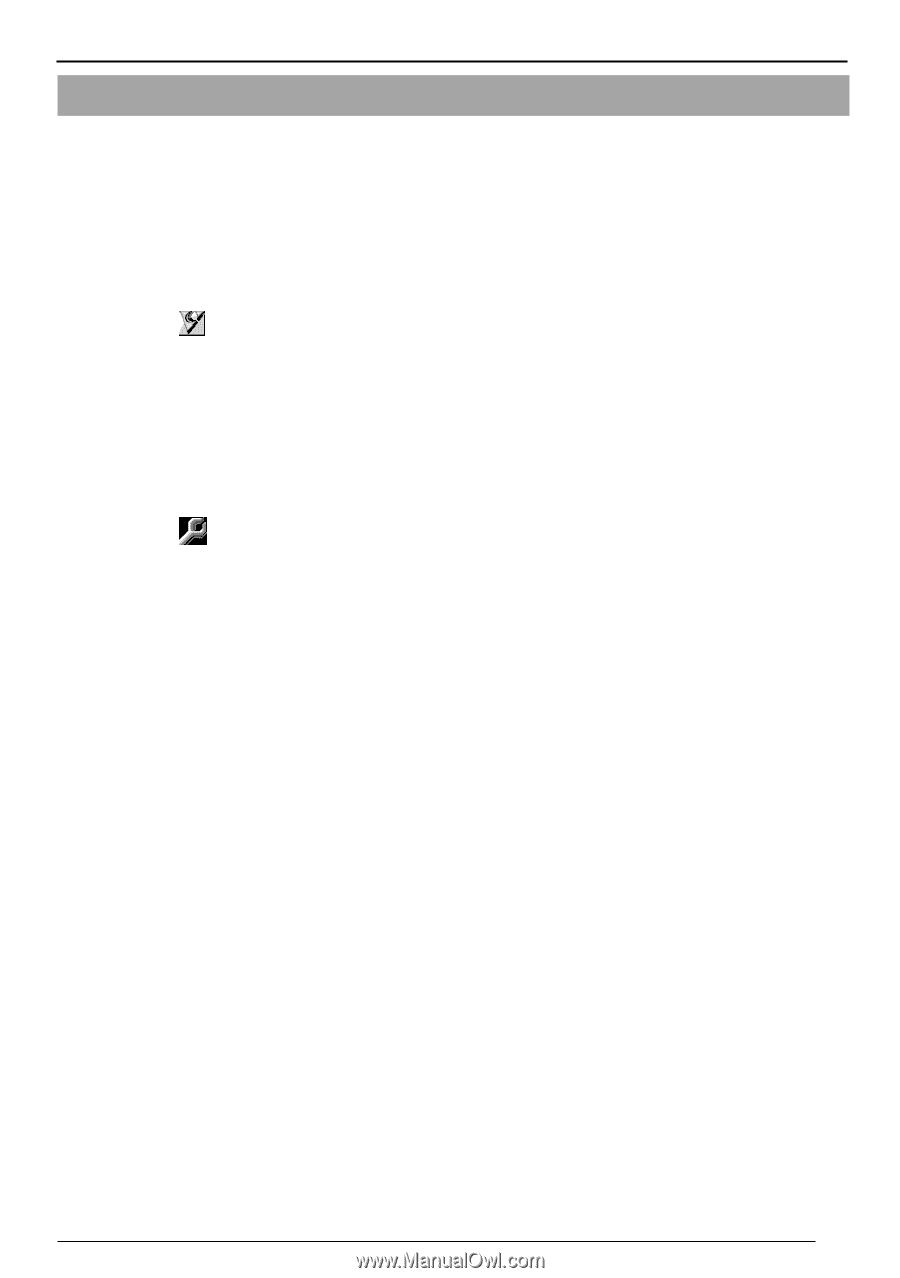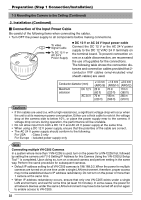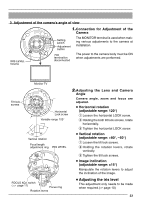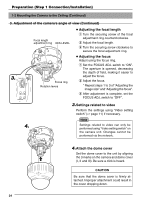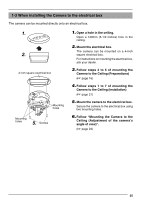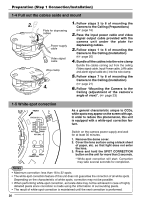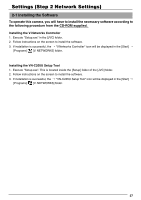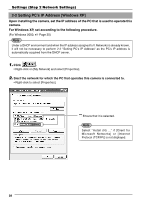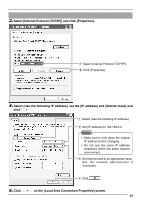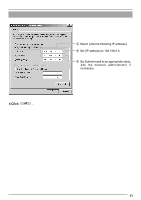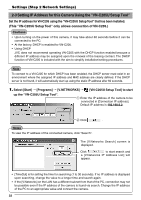JVC VN-C205U Instructions - Page 27
Settings, Step 2 Network Settings, 2-1 Installing the Software
 |
UPC - 046838021497
View all JVC VN-C205U manuals
Add to My Manuals
Save this manual to your list of manuals |
Page 27 highlights
Settings (Step 2 Network Settings) 2-1 Installing the Software To operate this camera, you will have to install the necessary software according to the following procedure from the ~C~D~~-R~~O~M~~~s~u~p~~p~li~e~d~.~ Installing the V.Networks Controller 1. Execute "Setup.exe" in the [JVC] folder. 2. Follow instructions on the screen to install the software. 3. If installation is successful, the † "V.Networks Controller" icon will be displayed in the [Start] † [Programs] [V. NETWORKS] folder. Installing the VN-C205U Setup Tool 1. Execute "Setup.exe". This is located inside the [Setup] folder of the [JVC] folder. 2. Follow instructions on the screen to install the software. 3. If installation is successful, the † "VN-C205U Setup Tool" icon will be displayed in the [Start] † [Programs] [V. NETWORKS] folder. 27