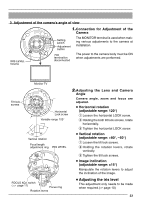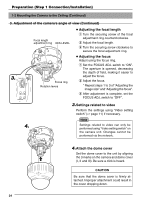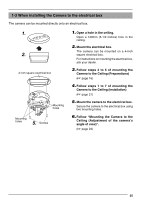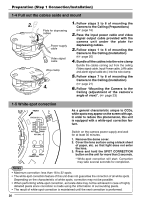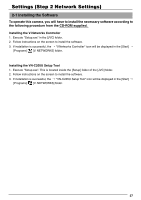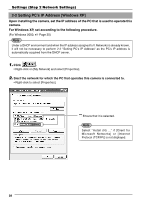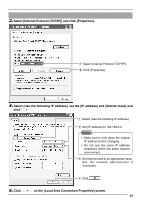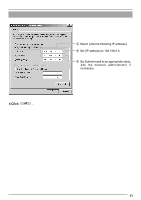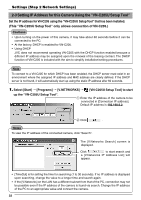JVC VN-C205U Instructions - Page 28
Setting PC's IP Address [Windows XP], Upon installing the camera
 |
UPC - 046838021497
View all JVC VN-C205U manuals
Add to My Manuals
Save this manual to your list of manuals |
Page 28 highlights
Settings (Step 2 Network Settings) 2-2 Setting PC's IP Address [Windows XP] Upon installing the camera, set the IP address of the PC that is used to operate this camera. For Windows XP, set according to the following procedure. (For Windows 2000, ☞ Page 30) Note Under a DHCP environment and when the IP address assigned to V. Networks is already known, it will not be necessary to perform 2-2 "Setting PC's IP Address" as the PC's IP address is automatically acquired from the DHCP server. 1. Click . • Right-click on [My Network] and select [Properties]. 2. Slect the network for which the PC that operates this camera is connected to. • Right-click to select [Properties]. Ensure that it is selected. Note Select "Install (N) ..." if [Client for Microsoft Networks] or [Internet Protocol (TCP/IP)] is not displayed. 28