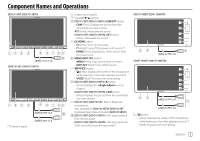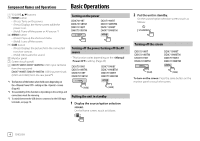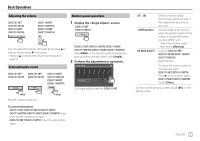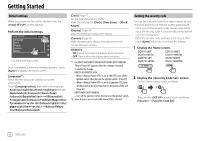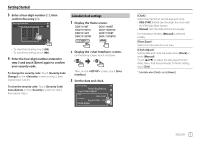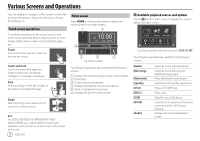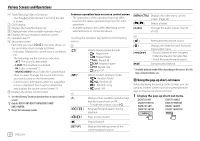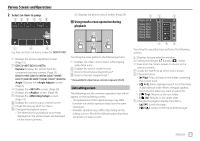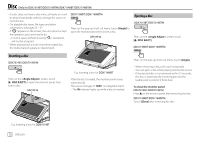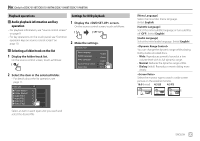Kenwood DDX7019BT Instruction Manual - Page 10
Various Screens and Operations
 |
View all Kenwood DDX7019BT manuals
Add to My Manuals
Save this manual to your list of manuals |
Page 10 highlights
Various Screens and Operations You can display or change to other screens at any time to show information, change the AV source, change the settings, etc. Touch screen operations To perform operations on the screen, you need to touch, touch and hold, flick or swipe to select an item, display setting menu screen or to change the page, etc. Touch Touch the screen gently to select an item on the screen. Touch and hold Touch the screen and keep your finger in place until the display changes or a message is displayed. Flick Slide your finger to the left or right on the screen to change the page. Home screen Press HOME on the monitor panel to display the Home screen from other screens. E.g. Home screen Touching the operation keys performs the following actions: 1 Displays the current playing source control screen 2 Clock/date 3 Current source information 4 Displays all playback sources and options 5 Short-cut playback source keys 6 Displays the phone control screen Swipe Slide your finger up or down on the screen to scroll the screen. Note: For DDX7019BT/DDX7019BTM/DMX7019BT/ DMX7019BTM, you cannot perform multi-touch operation such as zoom in or zoom out on the screen of this unit. 8 ENGLISH Available playback sources and options Touch on the Home screen to display the source/ option selection screen. E.g. Source/option selection screen for DDX7019BT Touching the operation keys performs the following actions: [Radio] [Mirroring] [Bluetooth] [Spotify] [iPod] [DISC]*1 [USB] [AV-IN] [Audio] Switches to the radio broadcast. Switches to the Mirroring for KENWOOD application. Plays a Bluetooth audio player. Switches to the Spotify application. Plays an iPod/iPhone. Plays a disc. Plays files on a USB device. Switches to an external component connected to the AV-IN input terminal. Displays the sound adjustment screen.