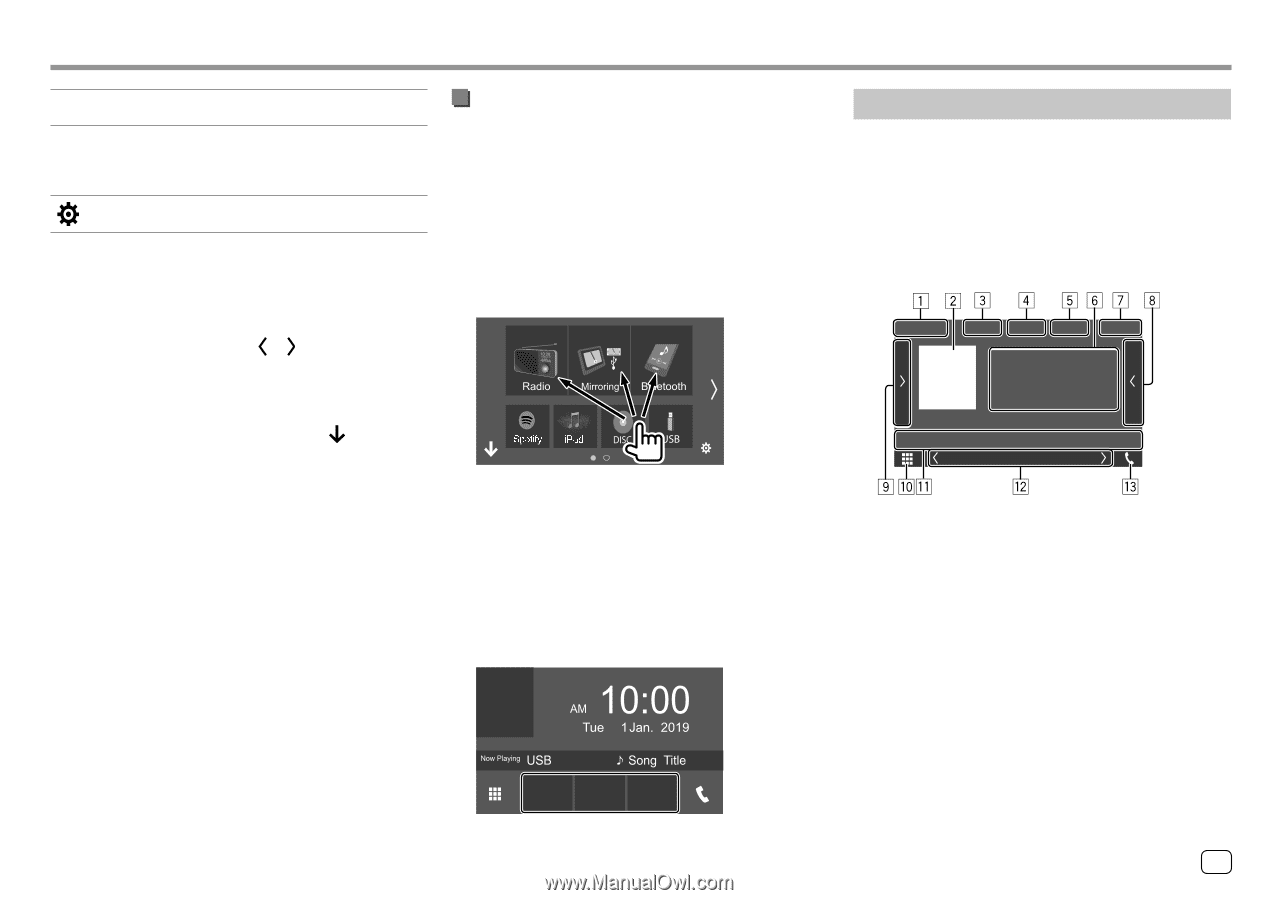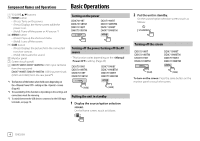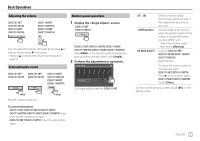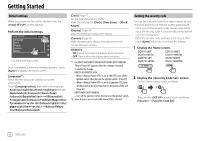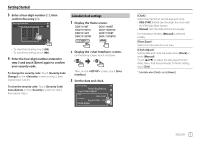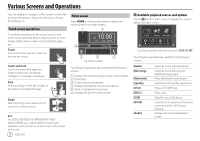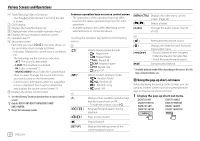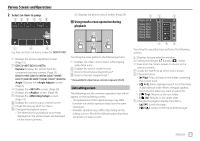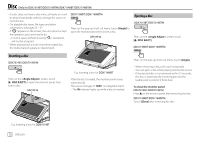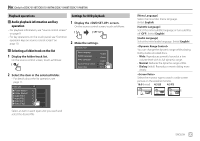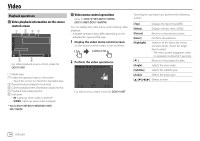Kenwood DDX7019BT Instruction Manual - Page 11
Source control screen, Customizing the source/option selection, screen
 |
View all Kenwood DDX7019BT manuals
Add to My Manuals
Save this manual to your list of manuals |
Page 11 highlights
Various Screens and Operations [STANDBY] [NAV]*2 [ ] Puts the unit in standby. Displays the navigation screen when a navigation unit is connected. Displays the screen. *1 Only for DDX7019BT/DDX7019BTM/DDX719WBT/ DDX719WBTM. *2 Except for Indonesian models. To change the page: Touch [ ]/[ ]. Current page is shown by the page indication on the bottom of the screen. To return to the Home screen: Touch [ ] on the source/option selection screen. Customizing the source/option selection screen You can arrange the items to display on the source/ option selection screen. 1 Select an item to move. Touch and hold the item you want to move until boxes appear around the icons. 2 Drag the selected item and drop to the position you want to move it to. Source control screen You can perform the playback operation from the source control screen during playback. • The operation keys and information displayed vary depending on the selected source/file type being played. • If the operation keys are not displayed on the screen, touch the screen to show them. E.g. Source/option selection screen for DDX7019BT About short-cut playback source keys on the Home screen The three items displayed on the top of the source/ option selection screen with large icons are also shown on the Home screen as the short-cut playback source keys. You can set the source keys which you use frequently and access quickly from the Home screen. E.g. Common audio playback source screen 1 Playback source or media type 2 Picture data/artwork (shown if the file contains artwork except for disc playback) 3 For video: Hides the operation keys on the screen while video is played • Touch the screen to restore the operation keys. For audio: File format 4 Repeat/random playback mode keys*1 5 Signal strength and battery level of the connected Bluetooth device (only when the information is acquired from the device) E.g. Home screen ENGLISH 9